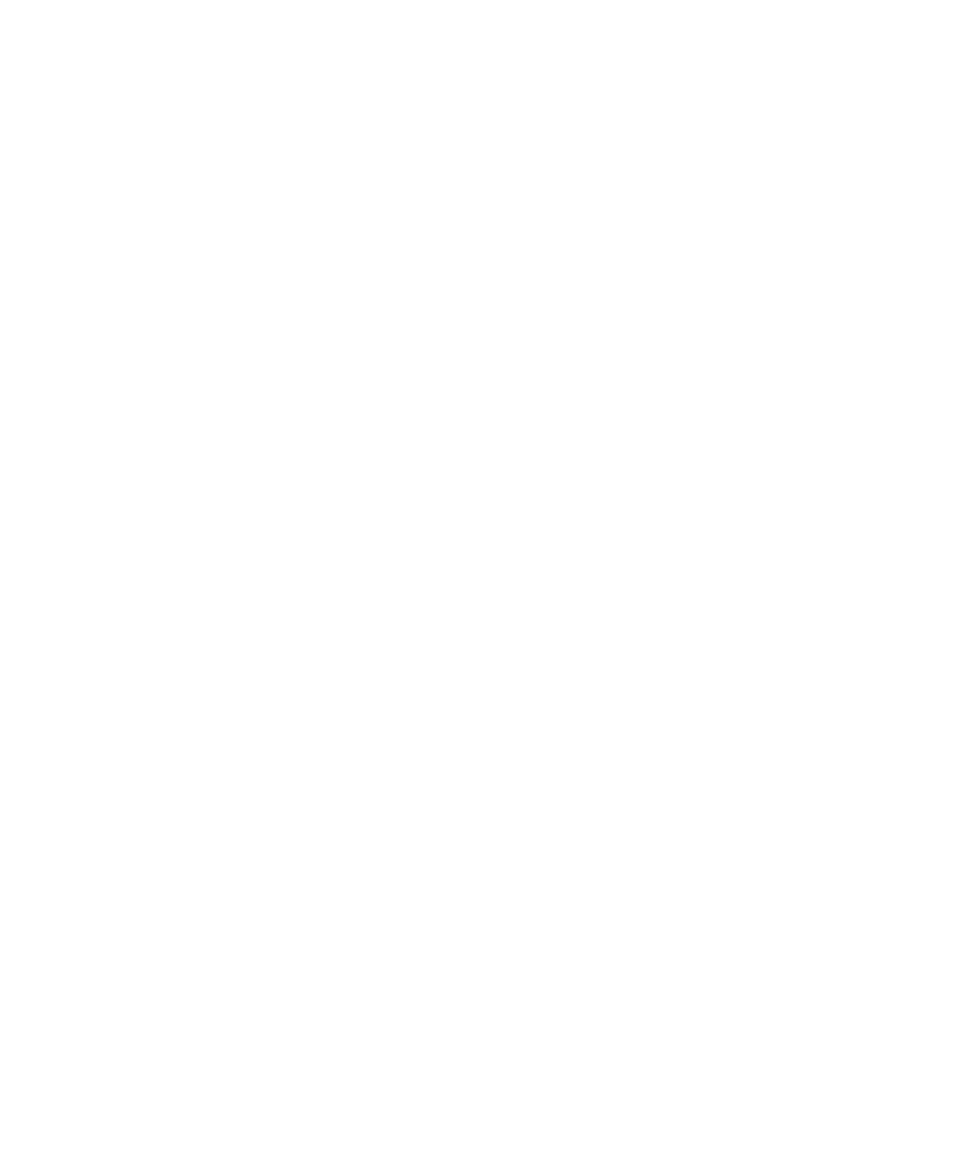
Bluetooth technology basics
About Bluetooth technology
Bluetooth® technology is designed to enable you to establish a wireless connection between your BlackBerry® device and a Bluetooth enabled
device, such as a handsfree car kit or wireless stereo headset.
Before you can connect your BlackBerry device to a Bluetooth enabled device, you must first turn on Bluetooth technology on both devices and
then pair the devices. Pairing establishes a relationship between the devices and usually needs to be done only once.
After you have paired the devices, you can then connect the devices when the Bluetooth enabled device is within range of your BlackBerry
device (a typical range is approximately 10 meters). For best results, keep your BlackBerry device within direct line of sight of the Bluetooth
enabled device. For example, if your BlackBerry device is on the right side of your body, wear a Bluetooth enabled headset in your right ear.
When you turn on Bluetooth technology or when you connect your BlackBerry device to another Bluetooth enabled device, Bluetooth status
indicators appear at the top of the Home screen. For more information about Bluetooth indicators, see the printed documentation that came
with your BlackBerry device.
Turn on Bluetooth technology
1.
On the Home screen, click the Manage Connections icon.
2. Select the Bluetooth check box.
To turn off Bluetooth® technology, clear the Bluetooth check box.
Pair with a Bluetooth enabled device
You must pair your BlackBerry® device with a Bluetooth® enabled device before you can connect to it. For more information about preparing
the Bluetooth enabled device for pairing, see the documentation that came with the Bluetooth enabled device.
1.
On the Home screen, click the Manage Connections icon.
2. Click Set Up Bluetooth.
3. Click Search.
4. Click a Bluetooth enabled device.
5. If necessary, perform one of the following actions:
• If the Bluetooth enabled device does not have a keyboard (for example, a headset), on your BlackBerry device, type the pairing passkey
that is provided in the documentation that came with the Bluetooth enabled device. The passkey is most often a numeric or alpha-
numeric code.
• If the Bluetooth enabled device has a keyboard (for example, a laptop), type a pairing passkey of your own choosing on both devices.
Related topics
User Guide
Bluetooth technology
212
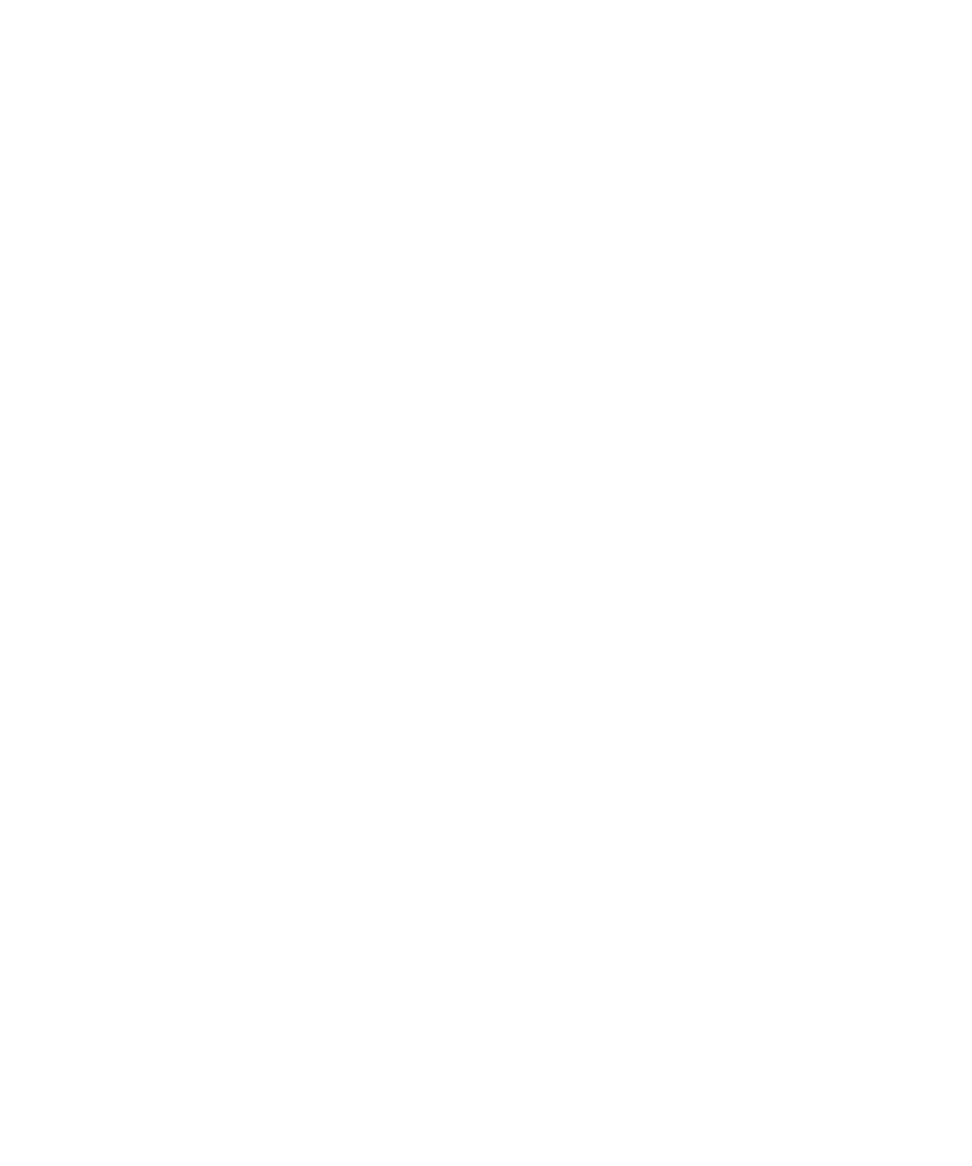
Turn on Bluetooth technology, 212
Connect to a paired Bluetooth enabled device
To perform this task, Bluetooth® technology must be turned on and your BlackBerry® device must be paired with the Bluetooth enabled device.
Your BlackBerry device might attempt to connect to the device automatically when Bluetooth technology is turned on and the devices are
within range.
1.
On the Home screen, click the Manage Connections icon.
2. Click Bluetooth Options.
3. Highlight a Bluetooth enabled device.
4. Press the Menu key.
5. Click Connect.
To disconnect from a paired Bluetooth enabled device, highlight the device. Press the Menu key. Click Disconnect.
Related topics
Turn on Bluetooth technology, 212
Switch to a paired Bluetooth enabled device during a call
To perform this task, you must turn on Bluetooth® technology.
1.
During a call, press the Menu key.
2. Click Activate <Bluetooth device>.
Related topics
Turn on Bluetooth technology, 212
Share contacts with a paired Bluetooth enabled car kit
1.
On the Home screen, click the Manage Connections icon.
2. Click Bluetooth Options.
3. Highlight a Bluetooth® enabled car kit.
4. Press the Menu key.
5. Click Connect.
6. Press the Menu key.
7. Click Transfer Contacts.
Receive a media file using Bluetooth technology
To perform this task, Bluetooth® technology must be turned on and your BlackBerry® device must be paired with a Bluetooth enabled device.
1.
On the Home screen, click the Media icon.
2. Click a media type.
3. Press the Menu key.
User Guide
Bluetooth technology
213
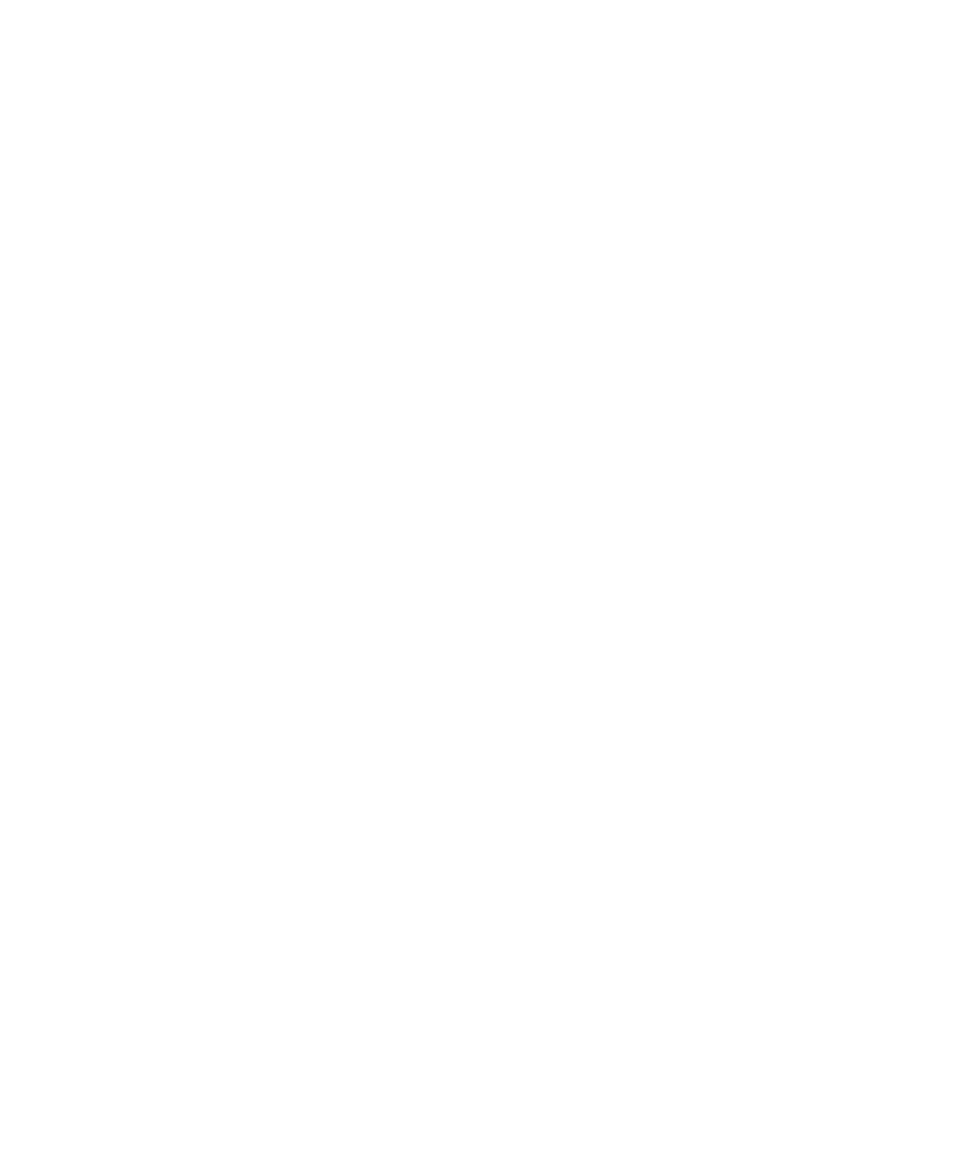
4. Click Receive Using Bluetooth.
5. Send a media file from the paired Bluetooth enabled device.
6. If necessary, click Yes.
7. Click Save.
Send a media file
To perform this task with a paired Bluetooth® enabled device, you must turn on Bluetooth technology.
You can only send media files that you added.
1.
On the Home screen, click the Media icon.
2. Click a media type.
3. If necessary, click a category.
4. Highlight a media file.
5. Press the Menu key.
6. Perform one of the following actions:
• To send a picture file, click Send or Share. Click a message type.
• To send an audio or video file, click the send option for a message type.
Rename a paired Bluetooth enabled device
1.
On the Home screen, click the Manage Connections icon.
2. Click Bluetooth Options.
3. Highlight a paired Bluetooth® enabled device.
4. Press the Menu key.
5. Click Device Properties.
6. In the Device Name field, change the name for the Bluetooth enabled device.
7. Press the Menu key.
8. Click Save.
Delete a paired Bluetooth enabled device
To perform this task, you must first disconnect your BlackBerry® device from the Bluetooth® enabled device.
1.
On the Home screen, click the Manage Connections icon.
2. Click Bluetooth Options.
3. Highlight a Bluetooth enabled device.
4. Press the Menu key.
5. Click Delete Device.
User Guide
Bluetooth technology
214