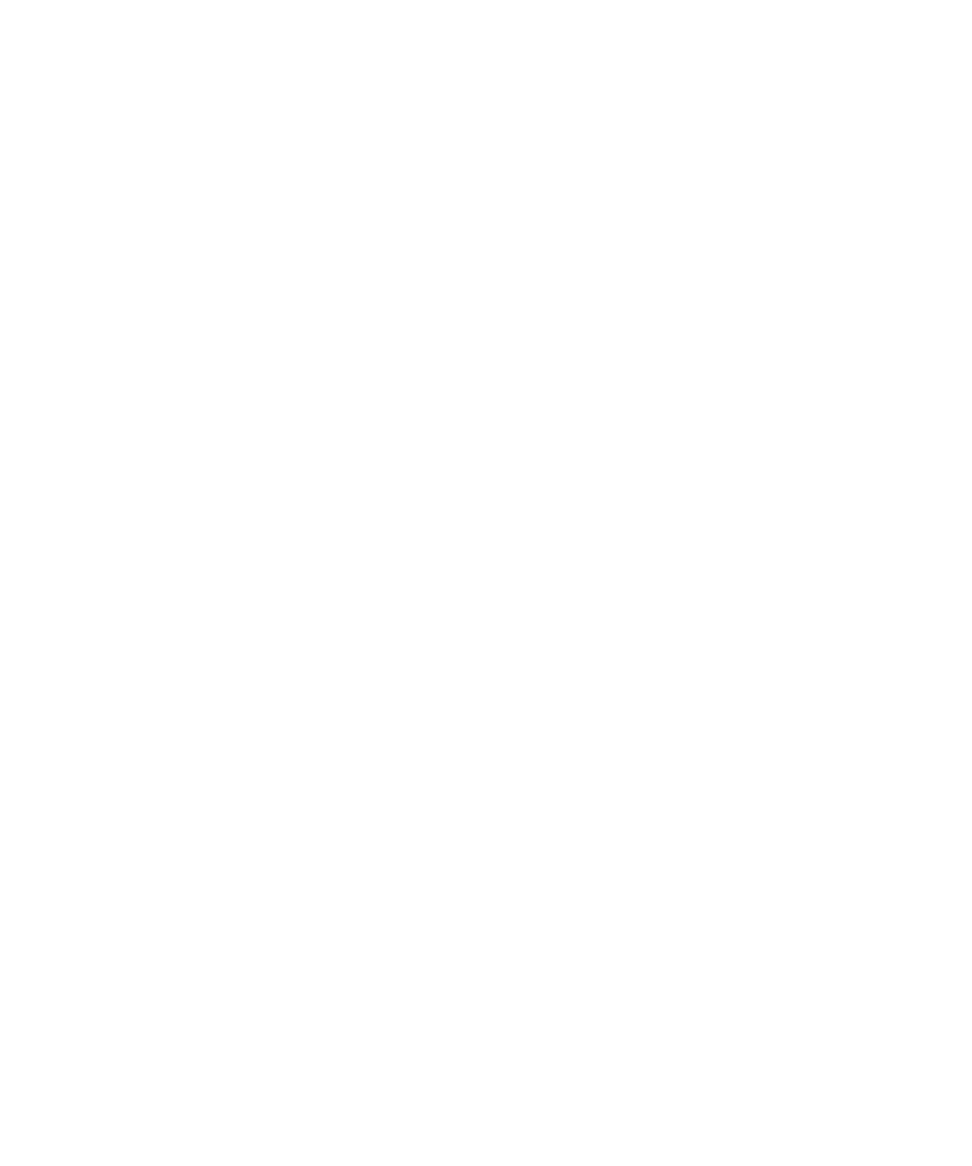
Bluetooth technology options
Bluetooth profiles
Depending on your BlackBerry® device model and wireless network, some profiles might not be supported.
Audio Source (A2DP):
This profile allows you to output audio from your BlackBerry device to Bluetooth® enabled devices that support stereo audio such as stereo
headsets, speakers, and car kits.
A/V Remote Control (AVRCP):
This profile allows you to use the buttons on a Bluetooth enabled headset to perform actions such as adjusting the volume or playing the
next or previous media file on your BlackBerry device.
Data Transfer:
This service allows you to connect your BlackBerry device to Bluetooth enabled devices that support the transfer of data such as media
files.
Desktop Connectivity:
This service allows you to connect your BlackBerry device to a Bluetooth enabled computer that is running BlackBerry® Desktop
Software so that you can synchronize your organizer data.
Dial-Up Networking (DUN):
This profile allows you to use your BlackBerry device as a modem when it is connected to a Bluetooth enabled computer that is running
BlackBerry Desktop Software.
Handsfree (HFP):
This profile allows you to connect your BlackBerry device to Bluetooth enabled headsets and car kits that support the Handsfree profile.
Headset (HSP):
This profile allows you to connect your BlackBerry device to Bluetooth enabled headsets that support the Headset profile.
Message Access Profile (MAP):
This profile allows you to use a Bluetooth enabled car kit with your BlackBerry device to notify you of new messages. This profile can also
help you read, delete, browse, compose, and send messages.
Serial Port Profile:
This profile allows you to connect your BlackBerry device to Bluetooth enabled devices that support desktop connectivity, wireless bypass,
and data transfer.
SIM Access:
User Guide
Bluetooth technology
215
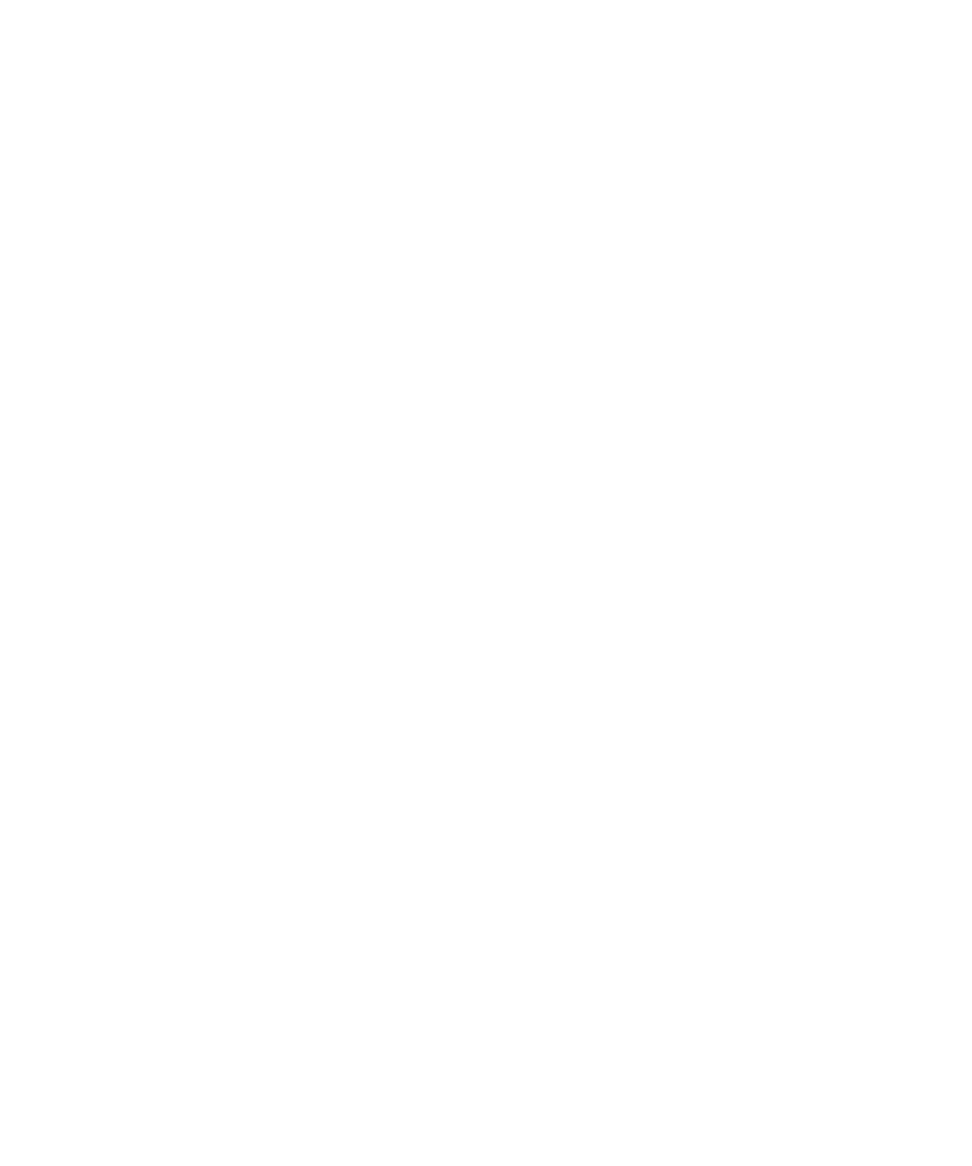
If your BlackBerry device uses a SIM card, this profile allows you to use a Bluetooth enabled car kit to control the SIM card on your BlackBerry
device so that you can make and receive calls using the car kit. When you use this feature, data services (browser service, email messaging,
PIN messaging, and MMS messaging) are not available on your device, and phone services are accessible only through the car kit. Before
you can use this feature, you might need to enter a 16-digit alphanumeric code, generated by the car kit, on your BlackBerry device.
Wireless Bypass:
This service allows you to connect your BlackBerry device to a Bluetooth enabled computer that is running BlackBerry Desktop Software
so that you can send and receive email messages and synchronize your organizer data without using a connection to the wireless network.
To use this service, your email account must use a BlackBerry® Enterprise Server.
Prevent your device from sharing contacts with Bluetooth enabled devices
1.
On the Home screen, click the Manage Connections icon.
2. Click Bluetooth Options.
3. Press the Menu key.
4. Click Options.
5. Change the Contacts Transfer field.
6. Press the Menu key.
7. Click Save.
To share contacts with Bluetooth® enabled devices again, change the Contacts Transfer field to All Entries.
Restrict outgoing calls
1.
On the Home screen, click the Manage Connections icon.
2. Click Bluetooth Options.
3. Press the Menu key.
4. Click Options.
5. Set the Allow outgoing calls field to Never or If Unlocked.
6. Press the Menu key.
7. Click Save.
Make your BlackBerry device discoverable
If you make your BlackBerry® device discoverable, other Bluetooth® enabled devices can detect your device.
1.
On the Home screen, click the Manage Connections icon.
2. Click Bluetooth Options.
3. Press the Menu key.
4. Click Options.
5. Set the Discoverable field to 2 Minutes.
6. Press the Menu key.
7. Click Save.
After two minutes, the Discoverable field switches to No automatically.
User Guide
Bluetooth technology
216
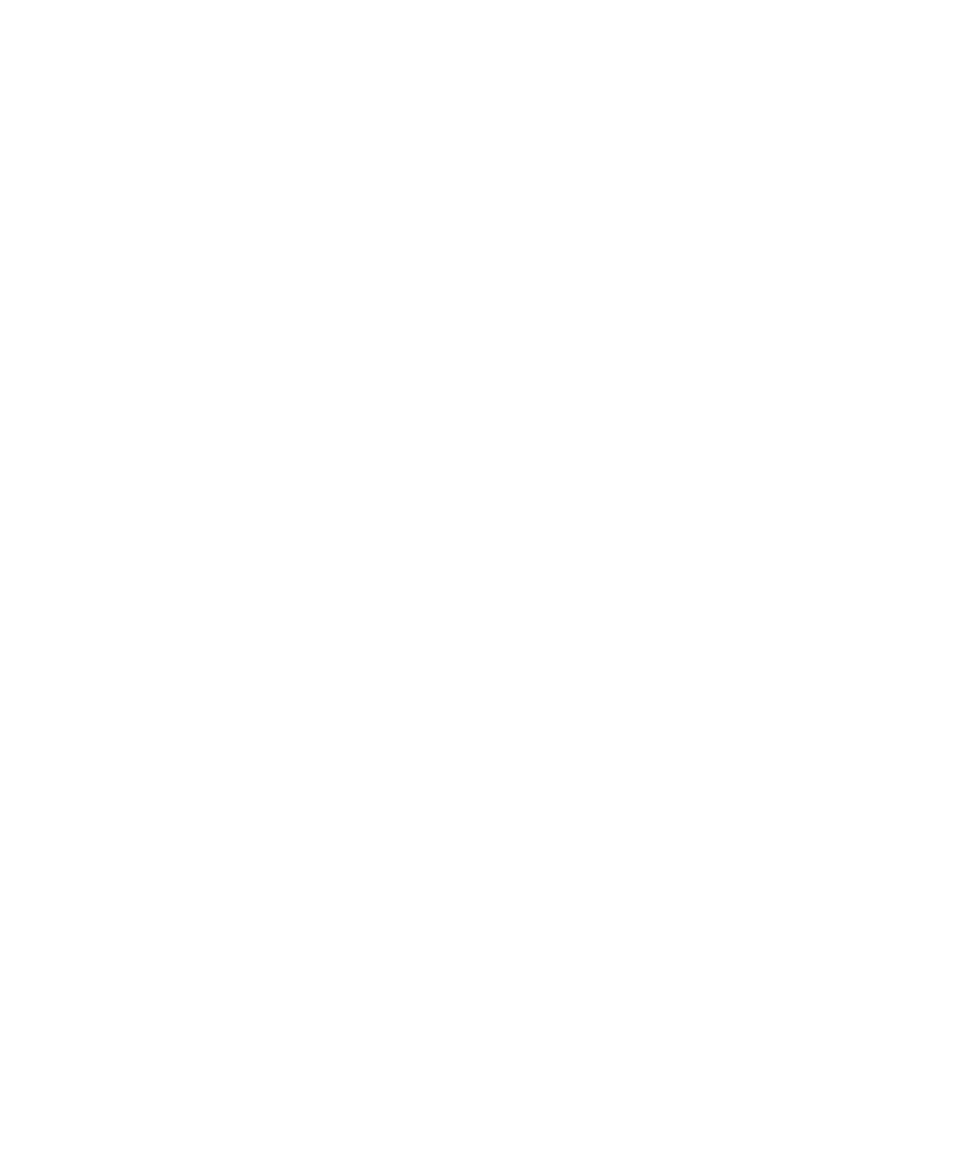
Change the pairing name for your BlackBerry device
1.
On the Home screen, click the Manage Connections icon.
2. Click Bluetooth Options.
3. Press the Menu key.
4. Click Options.
5. In the Device Name field, type a name for your BlackBerry® device.
6. Press the Menu key.
7. Click Save.
Turn off Bluetooth connection notification
1.
On the Home screen, click the Manage Connections icon.
2. Click Bluetooth Options.
3. Press the Menu key.
4. Click Options.
5. Change the LED Connection Indicator field to Off.
6. Press the Menu key.
7. Click Save.
To turn on Bluetooth® connection notification again, change the LED Connection Indicator field to On.
Turn off the prompt that appears when connecting or pairing
1.
On the Home screen, click the Manage Connections icon.
2. Click Bluetooth Options.
3. Highlight a Bluetooth® enabled device.
4. Press the Menu key.
5. Click Device Properties.
6. Set the Trusted field to Yes.
7. Press the Menu key.
8. Click Save.
To turn on the prompt again, set the Trusted field to Prompt.
Set the message types that your Bluetooth enabled car kit notifies you of
To perform this task, your Bluetooth® enabled car kit must support the Message Access Profile (MAP).
For more information about using Bluetooth technology with your car, see the documentation that came with your car.
1.
On the Home screen, click the Manage Connections icon.
2. Click Bluetooth Options.
User Guide
Bluetooth technology
217
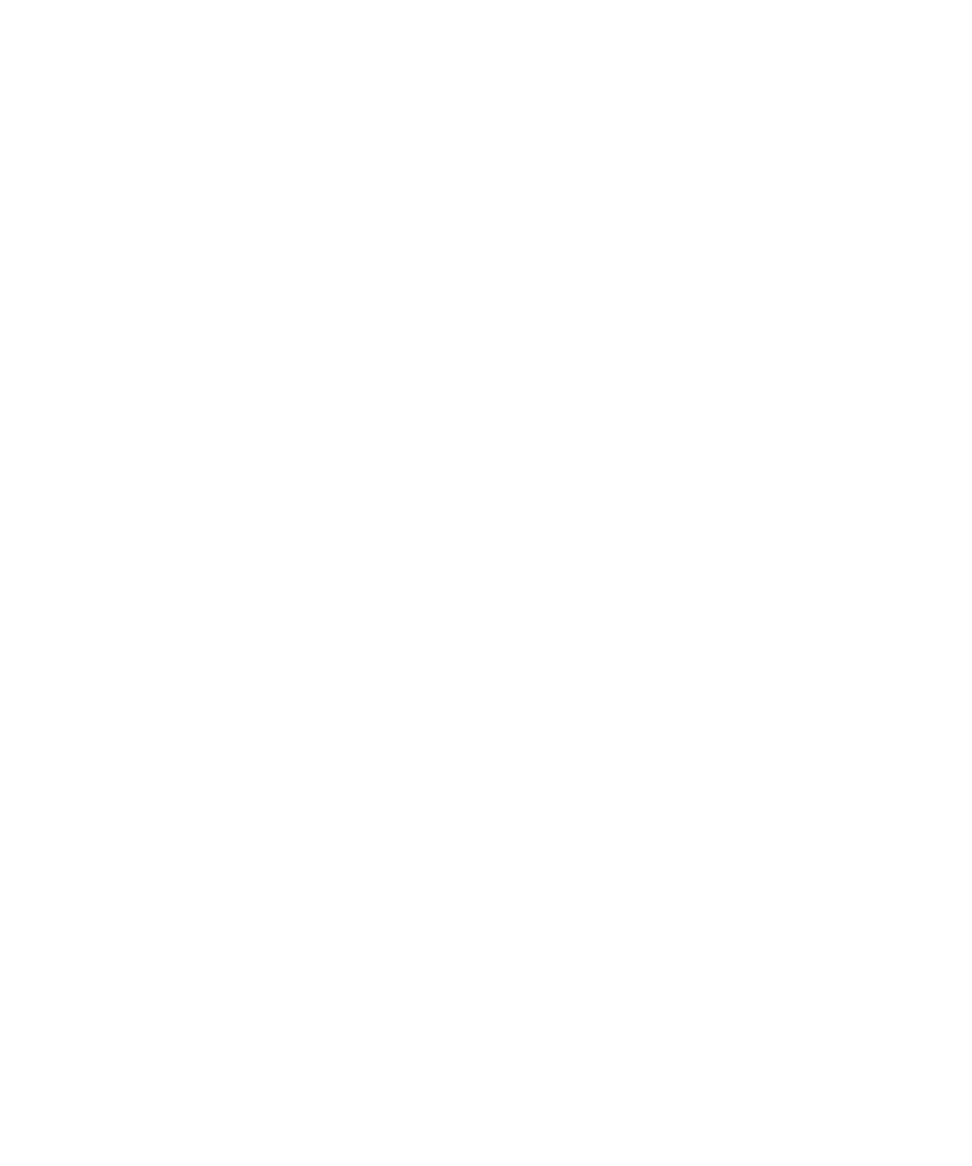
3. Press the Menu key.
4. Click MAP Options.
5. Select the check box beside one or more message types.
Turn off a Bluetooth profile
1.
On the Home screen, click the Manage Connections icon.
2. Click Bluetooth Options.
3. Press the Menu key.
4. Click Options.
5. Clear the check box beside one or more Bluetooth® profiles.
6. Press the Menu key.
7. Click Save.
Related topics
Bluetooth profiles, 215
Encrypt data that you send or receive using Bluetooth technology
To perform this task, the paired Bluetooth® enabled device must support data encryption.
1.
On the Home screen, click the Manage Connections icon.
2. Click Bluetooth Options.
3. Press the Menu key.
4. Click Options.
5. Change the Security Level field to High+Encryption.
6. Press the Menu key.
7. Click Save.
Turn off automatic reconnection to Bluetooth enabled devices
By default, when you turn on your BlackBerry® device, your device attempts to connect to the last Bluetooth® enabled device you used.
1.
On the Home screen, click the Manage Connections icon.
2. Click Bluetooth Options.
3. Press the Menu key.
4. Click Options.
5. Change the Connect on Power Up field to No.
6. Press the Menu key.
7. Click Save.
User Guide
Bluetooth technology
218