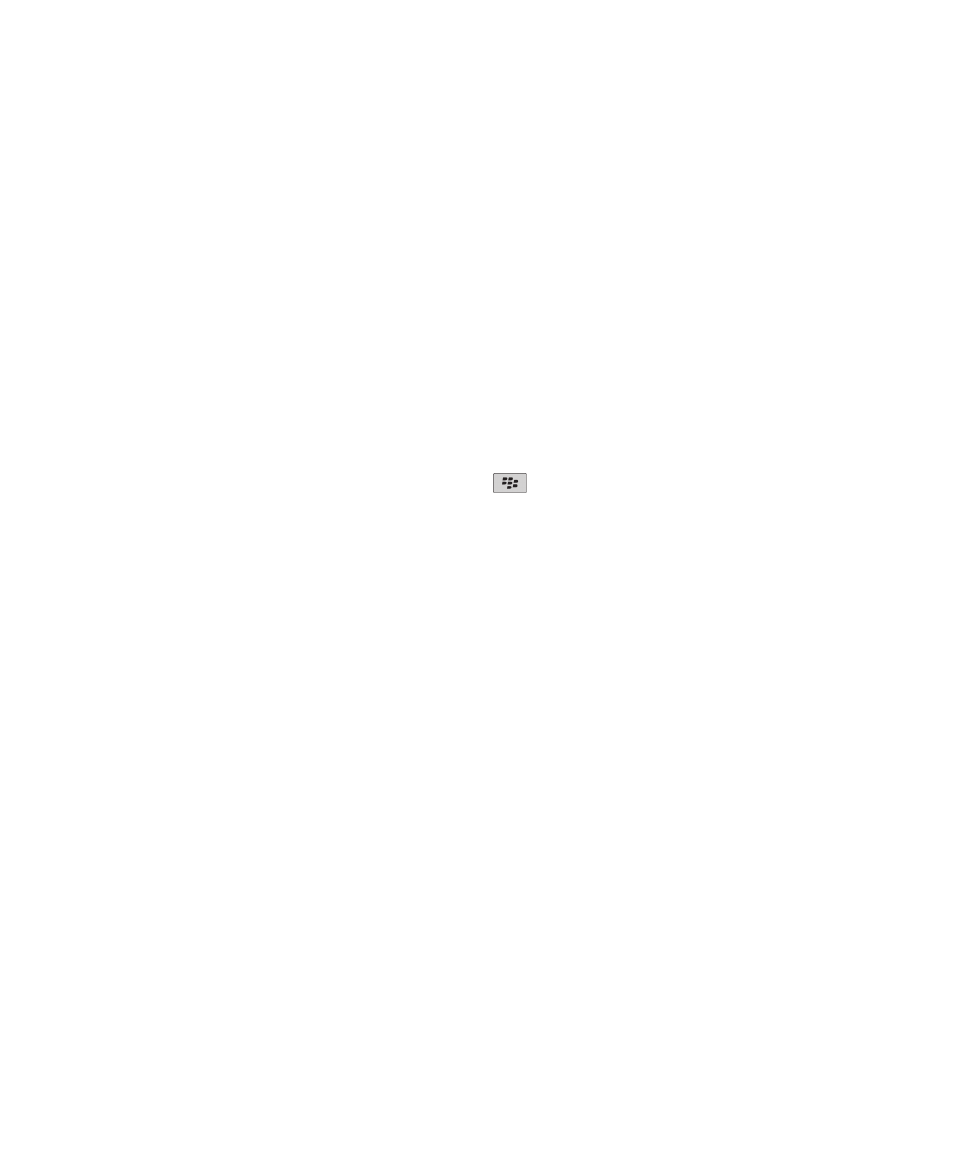
Browser basics
Browsing web pages
Visit a web page
Depending on your wireless service provider, multiple browsers might appear on your BlackBerry® device. For more information about the
charges associated with using each browser, contact your wireless service provider.
1.
On the Home screen, click the Browser icon.
2. Perform one of the following actions:
• If a web address field appears on the screen, type a web address.
• If a web address field does not appear on the screen, press the
key. Click Go To. Type a web address.
3. Press the Enter key.
Search the Internet
To perform this task, your email account must use the BlackBerry® Internet Service that supports this feature. For more information, contact
your wireless service provider.
1.
On the Home screen, click the Browser icon.
2. Perform one of the following actions:
• If the Search here field appears on the screen, type the search terms.
• If the Search here field does not appear on the screen, press the Menu key. Click Go To. Type the search terms.
3. Press the Enter key.
Switch browser views
You can view web pages in Column view or Page view. Column view displays web pages in a mobile view format. Page view displays web pages
in a wide screen format that is similar to the format that the browser on your computer uses to display web pages.
1.
On a web page, press the Menu key.
2. Click Column View or Page View.
Zoom in to or out from a web page
1.
On a web page, press the Menu key.
2. Click Zoom In or Zoom Out.
To zoom back to the original web page size, press the Escape key.
User Guide
Browser
129
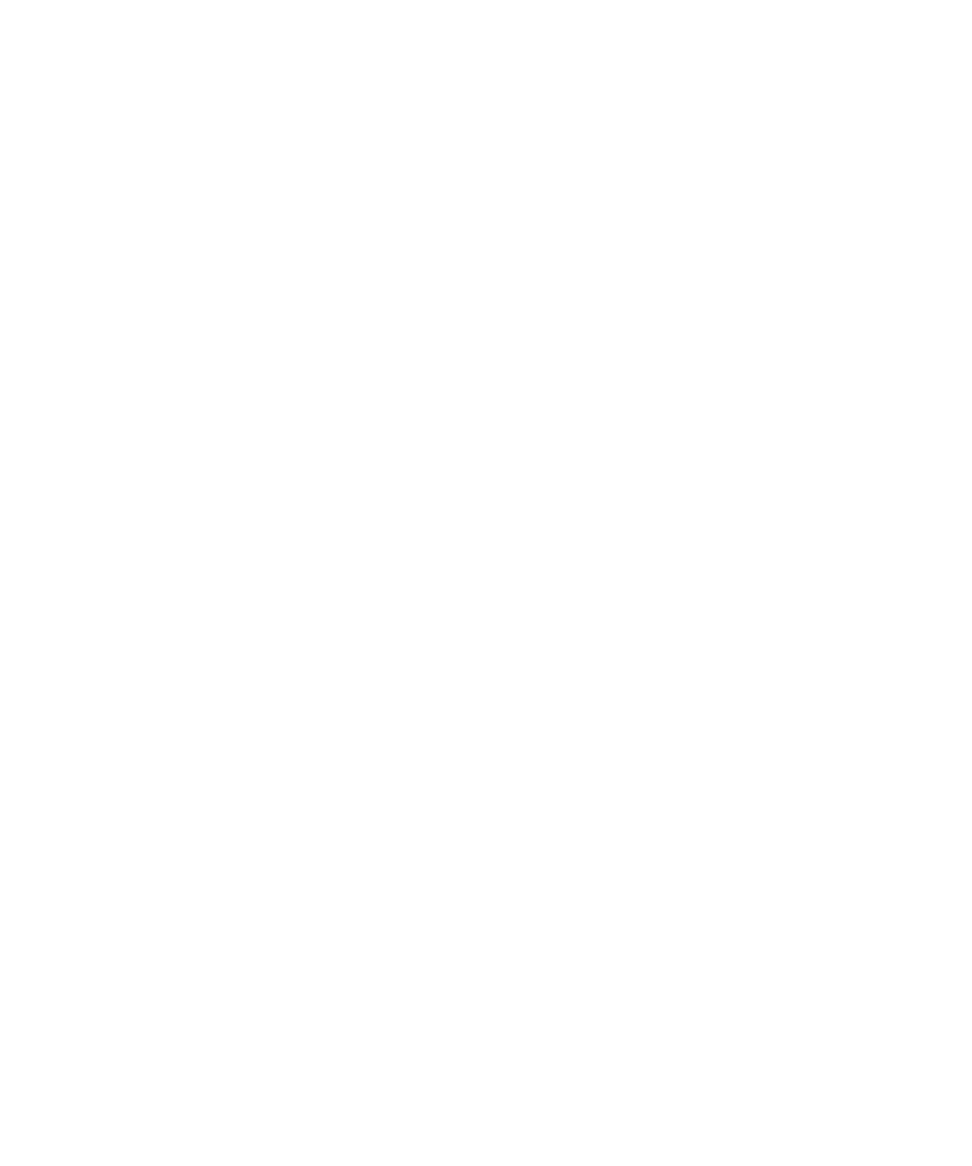
Move back or forward a web page
1.
On a web page, press the Menu key.
2. Click Back or Forward.
Refresh a web page
1.
On a web page, press the Menu key.
2. Click Refresh.
Save a web page to the main messages application
A saved web page displays content that was current at the time that you saved the web page.
1.
On a web page, press the Menu key.
2. Click Save Page.
3. Click OK.
Stop loading a web page
1.
When a web page is loading, press the Menu key.
2. Click Stop.
Search for text in a message, in an attachment, or on a web page
To search for text in a presentation, you must view the presentation in text view or in text and slide view.
1.
In a message, in an attachment, or on a web page, press the Menu key.
2. Click Find.
3. Type the text.
4. Press the Enter key.
To search for the next instance of the text, press the Menu key. Click Find Next.
View a list of web pages you visited recently
Depending on the browser that you used to visit a web page or add a bookmark, when you click the web page in the browser history or bookmark
list, the web page might open in the browser that you used to visit the web page and not the browser that you set as your default browser. Extra
fees might apply for using a different browser. For more information about the fees associated with each of the browsers that are available on
your BlackBerry® device, contact your wireless service provider.
1.
On the Home screen, click the Browser icon.
2. Press the Menu key.
3. Click History.
User Guide
Browser
130
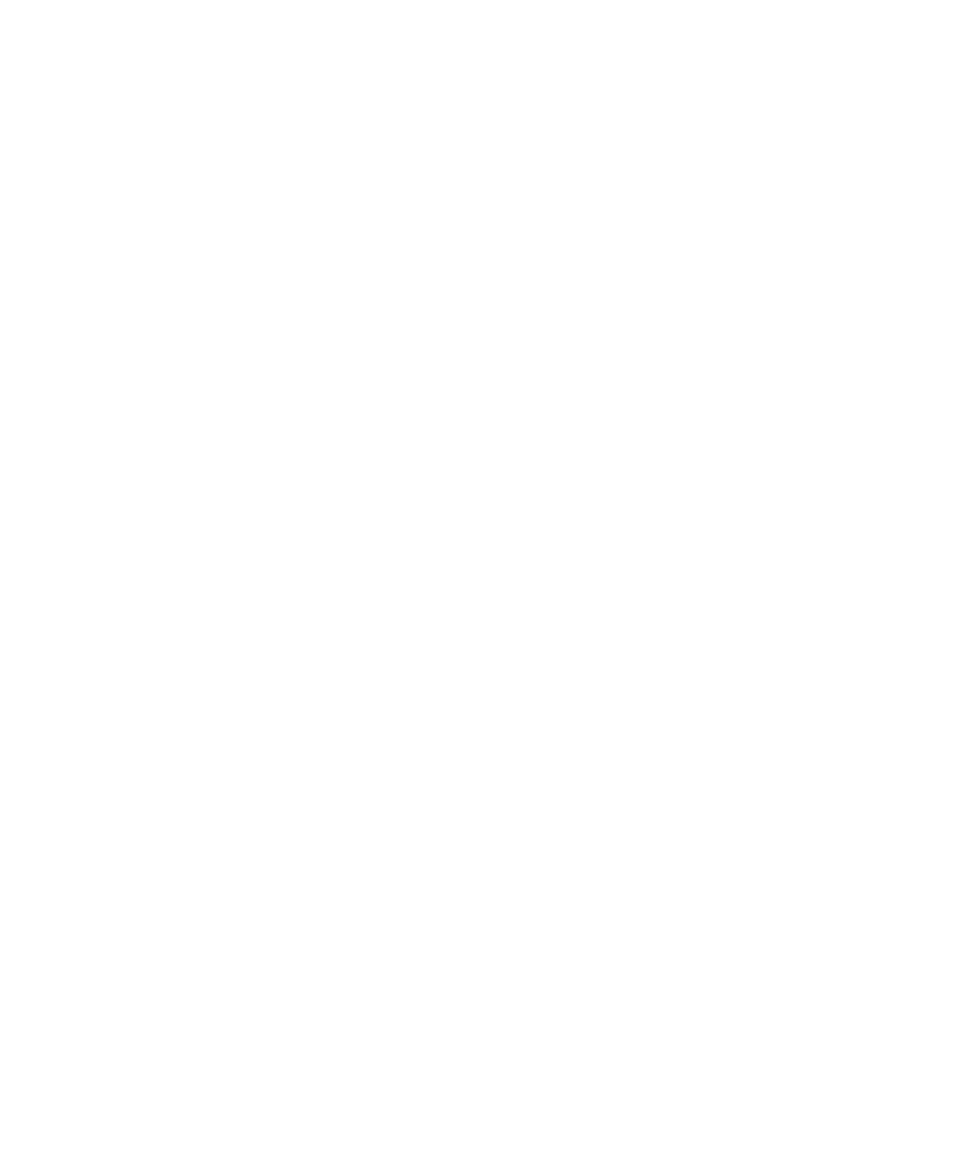
Return to the home page
1.
On a web page, press the Menu key.
2. Click Home.
Close the browser
1.
On a web page, press the Menu key.
2. Click Close.
Viewing, copying, and forwarding addresses
View the address for a web page
1.
On a web page, press the Menu key.
2. Click Page Address.
View the address for a link or picture
1.
On a web page, highlight or pause on a link or picture.
2. Press the Menu key.
3. Click Link Address or Image Address.
Copy an address for a web page, link, or picture
1.
On a web page, perform one of the following actions:
• Highlight or pause on a link. Press the Menu key. Click Link Address.
• Highlight or pause on a picture. Press the Menu key. Click Image Address.
• Press the Menu key. Click Page Address.
2. Click Copy Address.
To paste the address, press the Menu key. Click Paste.
Send a web page address
1.
On the Home screen, click the Browser icon.
2. On a web page, press the Menu key.
3. Click Send Address.
4. Click a message type.
To return to the browser after you send the message, press the Escape key.
Send a link or picture from a web page
1.
On a web page, highlight or pause on a link or picture.
User Guide
Browser
131
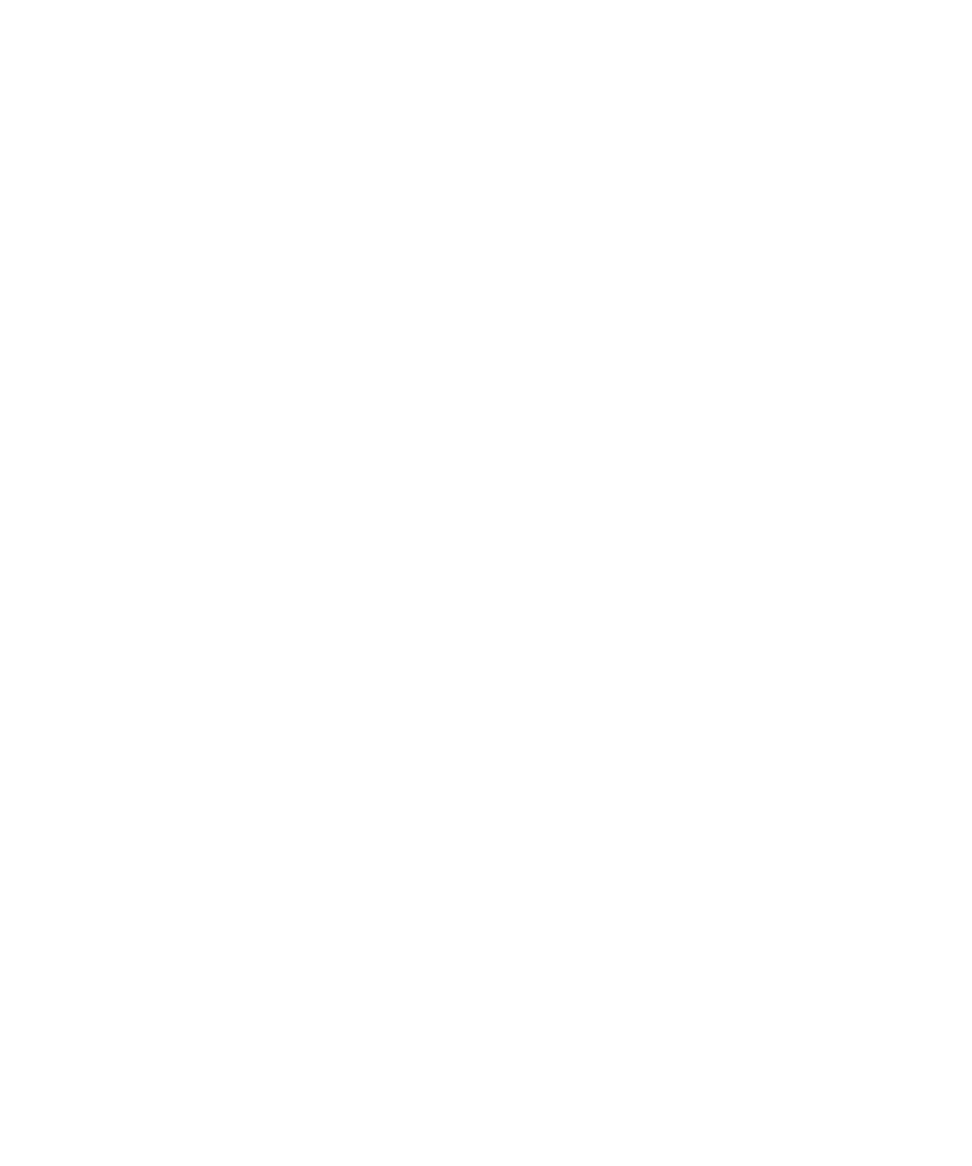
2. Press the Menu key.
3. Click Link Address or Image Address.
4. Click Send Address.
5. Click a message type.
To return to the browser after you send the message, press the Escape key.
Viewing pictures and playing media files
Play a media file on a web page
1.
On a web page, click a media file.
2. Click Open.
Save a song or video from a web page
1.
In the browser, click a link for a song or video.
2. Click Save.
3. Type a name for the song or video.
4. Click Save.
View a full picture on a web page
1.
On a web page, highlight or pause on a picture.
2. Press the Menu key.
3. Click Full Image.
Zoom in to or out from a picture
1.
In a picture, press the Menu key.
2. Click Zoom.
To zoom back to the original picture size, press the Menu key. Click Fit to Screen.
To close the picture, press the Escape key once in the camera or twice in the media application.