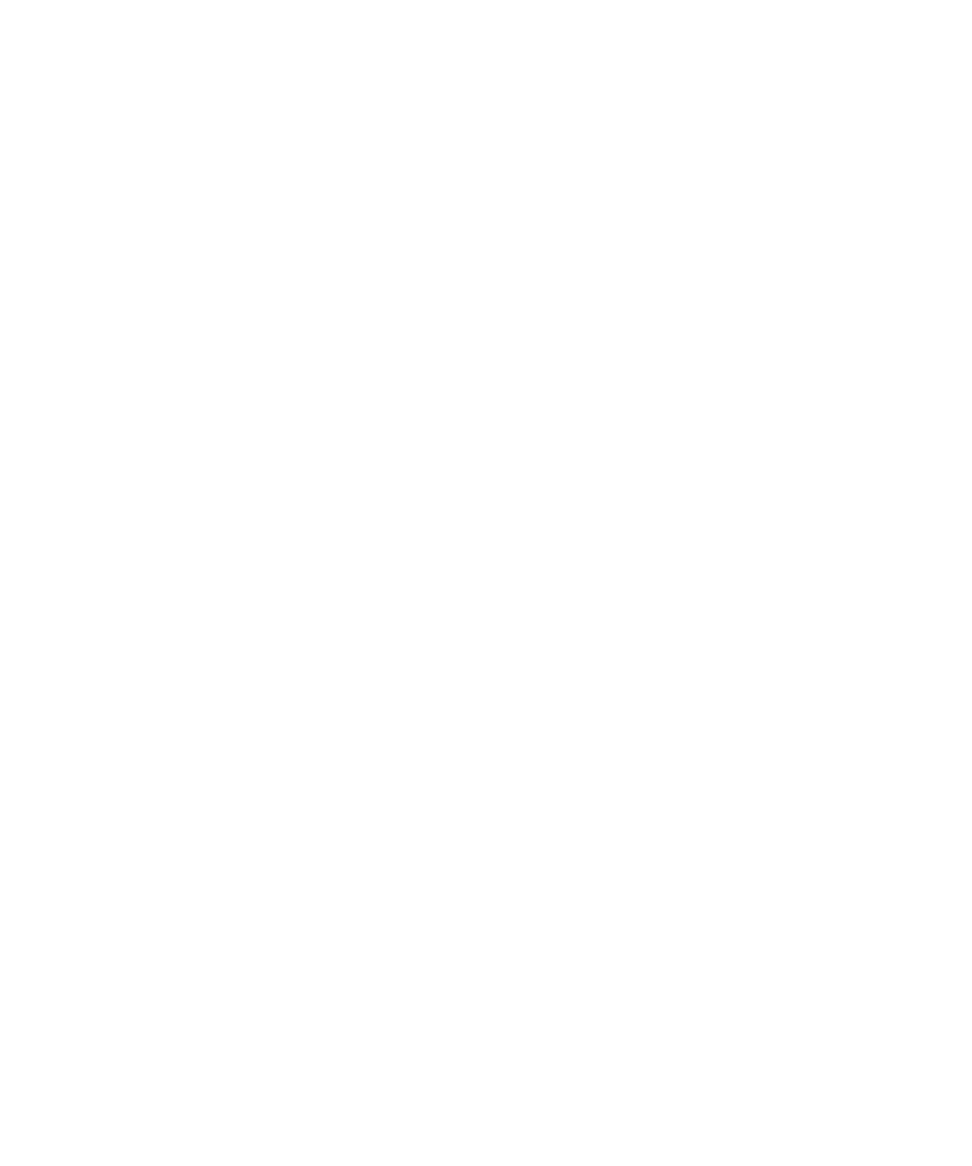
Web feeds
About web feeds
Web feeds provide you with information about updates to web site content. You can open a web feed to view a list of titles and descriptions for
updated web site content. For example, if you open a sports web feed for a news web site, you can scan a list of sports stories that the web site
has published since the last time that you checked the web feed. If a title interests you, you can view the web feed content, or if an audio version
of the content is available, you can listen to the web feed content.
You can open web feeds on web pages, or you can subscribe to web feeds and open them from your bookmark list. In your bookmark list, web
feeds that have been updated since the last time you checked them appear in italic. In a web feed, unopened web feed titles appear in bold.
If one or more web feeds are available on a web page, the Add Web Feed option appears in the menu.
Subscribe to a web feed
1.
On a web page, press the Menu key.
2. Click Add Web Feed.
3. Select the check box beside a web feed.
4. In the Auto Synchronize field, set how often the browser should check for updates to the web feed.
5. In the Start time field, set the time of day when the browser should start checking for updates.
6. Click Add.
View web feed content
1.
In a web feed, highlight a title.
2. Press the Menu key.
3. Perform one of the following actions:
• To view a summary of the story, click Show Description.
• To view the full story, click Read Story.
To hide a description, highlight a title. Press the Menu key. Click Hide Description.
Listen to web feed content
If your BlackBerry® device is associated with an email account that uses the BlackBerry® Internet Service, you can listen to web feed content
that does not exceed 5 MB. If your device is associated with an email account that uses the BlackBerry® Enterprise Server, you might not be
able to listen to web feed content that exceeds 128 KB. For more information, contact your administrator.
1.
In a web feed, highlight a title.
2. Press the Menu key.
User Guide
Browser
135
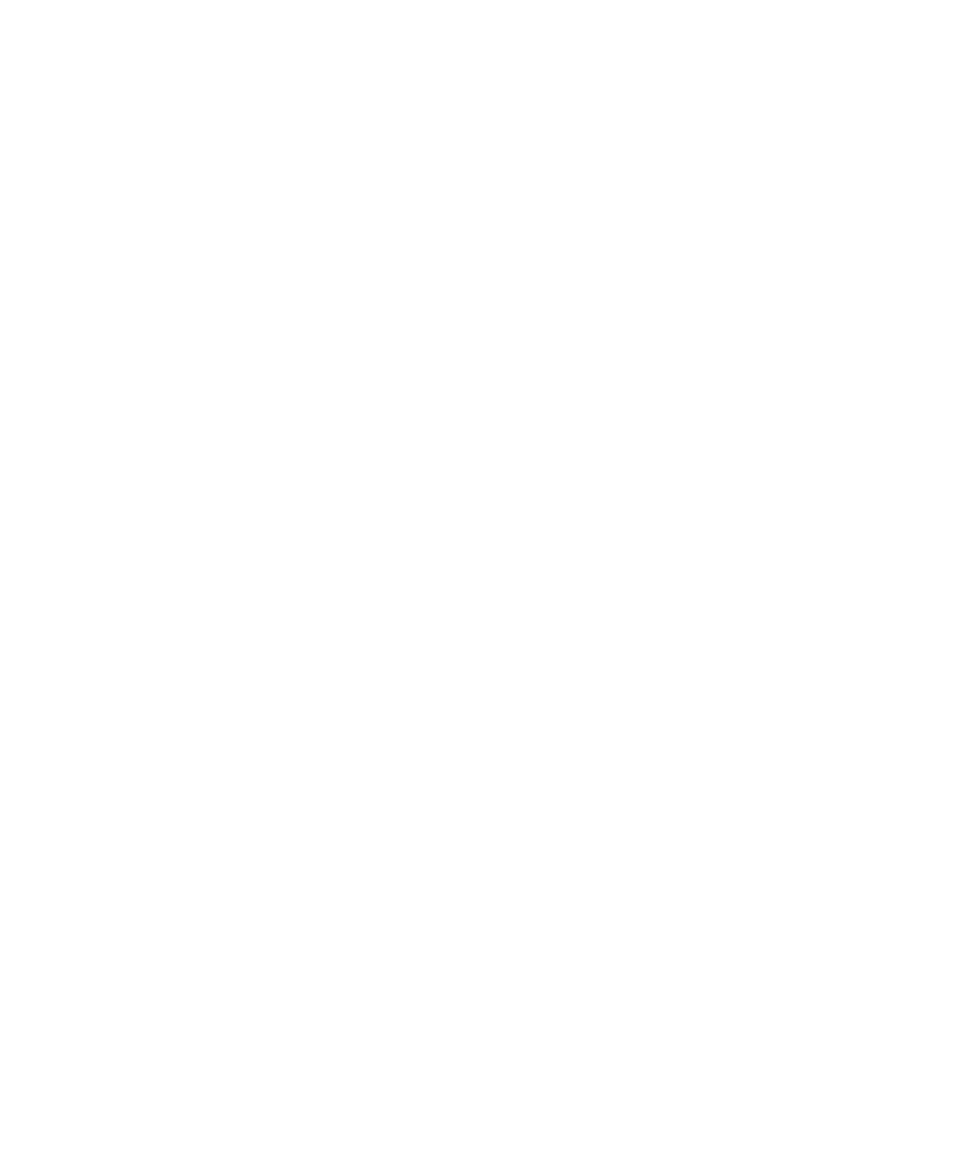
3. Click Get Audio.
Mark a web feed title as opened or unopened
In a web feed, perform one of the following actions:
• Highlight a title. Press the Menu key. Click Mark Opened or Mark Unopened.
• Highlight a date field. Press the Menu key. Click Mark Prior Opened.
Change a web feed
1.
On a web page, press the Menu key.
2. Click Bookmarks.
3. Highlight a web feed.
4. Press the Menu key.
5. Click Edit Bookmark.
6. Change the web feed.
7. Click Accept.
File a web feed
1.
On a web page, press the Menu key.
2. Click Bookmarks.
3. Highlight a web feed.
4. Press the Menu key.
5. Click Move Bookmark.
6. Click the new location.
Delete a web feed
1.
On a web page, press the Menu key.
2. Click Bookmarks.
3. Highlight a web feed.
4. Press the Menu key.
5. Click Delete Bookmark.