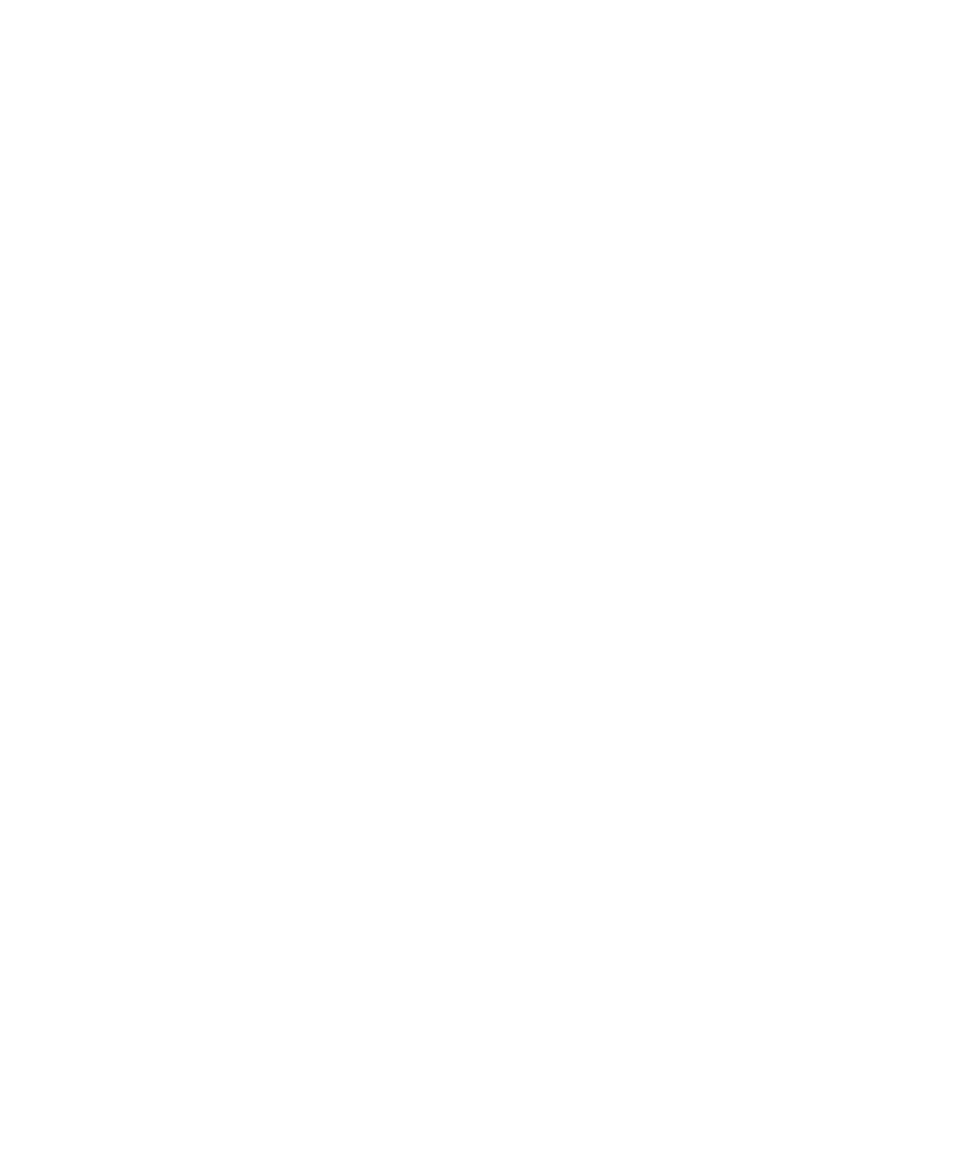
2. Click Screen/Keyboard.
3. Set the LED Coverage Indicator field to On.
4. Press the Menu key.
5. Click Save.
When your BlackBerry® device is connected to the wireless network, the LED light flashes green.
To turn off wireless coverage notification, set the LED Coverage Indicator field to Off.
Keyboard
Turn on key tones
1.
On the Home screen or in a folder, click the Options icon.
2. Click Screen/Keyboard.
3. Set the Key Tone field to On.
4. Press the Menu key.
5. Click Save.
Turn off trackpad sounds
1.
On the Home screen or in a folder, click the Options icon.
2. Click Screen/Keyboard.
3. Set the Audible Roll field to Mute.
4. Press the Menu key.
5. Click Save.
User Guide
Display and keyboard
198
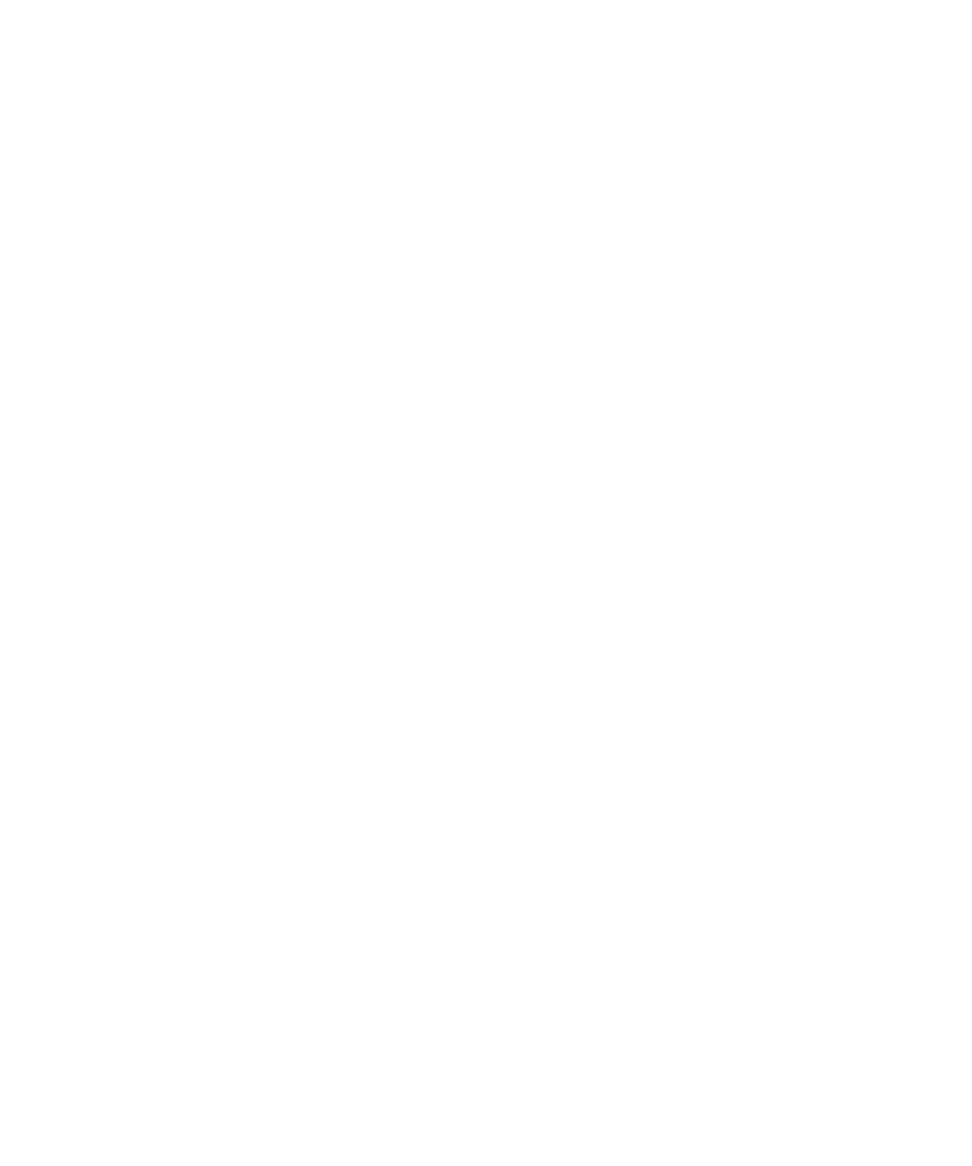
To turn on trackpad sounds again, set the Audible Roll field to Click.
Set the cursor speed
1.
On the Home screen or in a folder, click the Options icon.
2. Click Screen/Keyboard.
3. Set the Key Rate field.
4. Press the Menu key.
5. Click Save.
Assign an application to a Convenience key
Your BlackBerry® device has one or more Convenience key on the side of the device. Depending on your theme, you might not be able to
change the application that is assigned to a Convenience key.
1.
On the Home screen or in a folder, click the Options icon.
2. Click Screen/Keyboard.
3. Change the Right Side Convenience Key Opens or Left Side Convenience Key Opens fields.
4. Press the Menu key.
5. Click Save.
Set the trackpad sensitivity
You can set how the trackpad responds to your touch. A high sensitivity level requires less pressure than a lower sensitivity level.
1.
On the Home screen or in a folder, click the Options icon.
2. Click Screen/Keyboard.
3. Set the Horizontal Sensitivity and Vertical Sensitivity fields.
4. Press the Menu key.
5. Click Save.