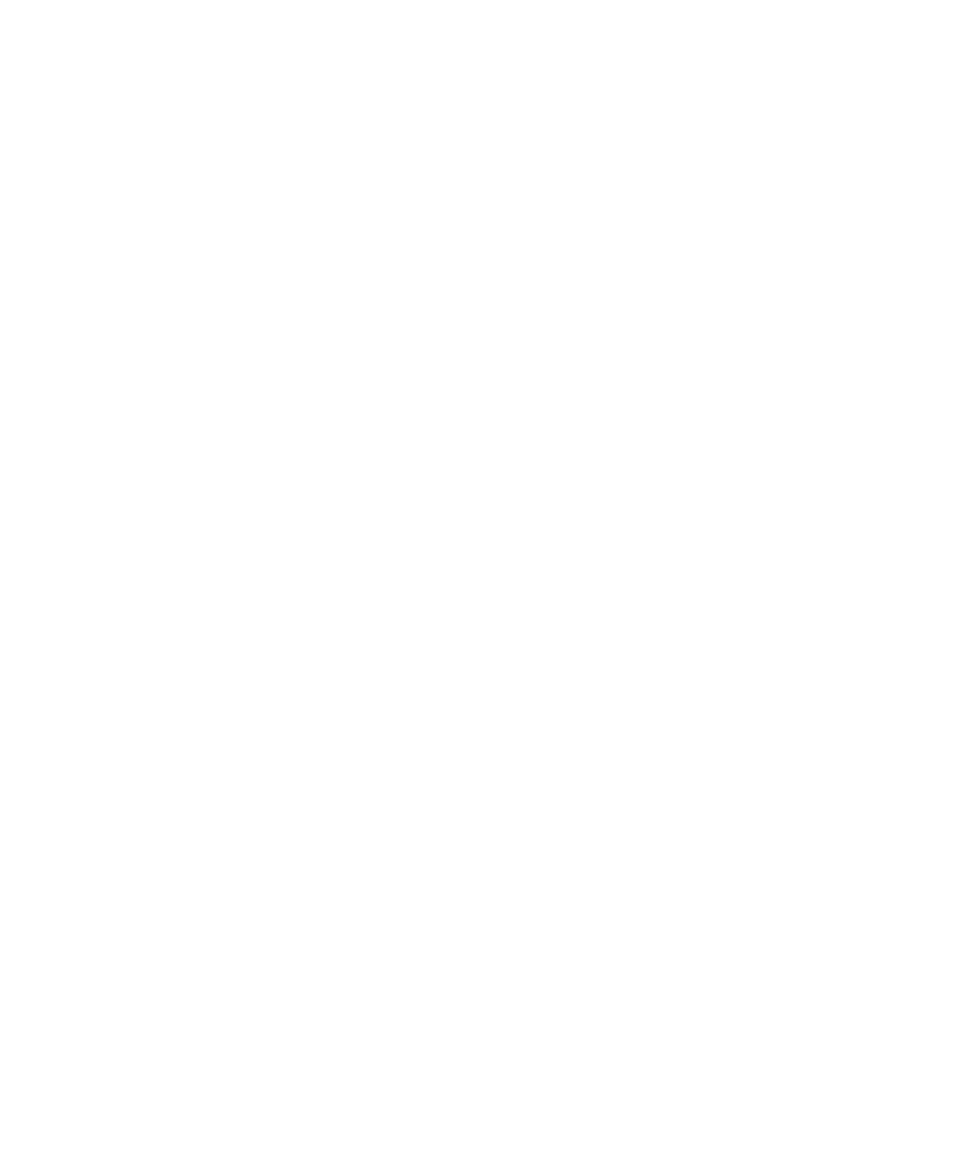
Managing files and attachments
View properties for an attachment
You can view the size, author, publication date, and other attachment properties for an attachment.
1.
In an attachment, press the Menu key.
2. Click Retrieve Info or View Info.
User Guide
Files and attachments
97
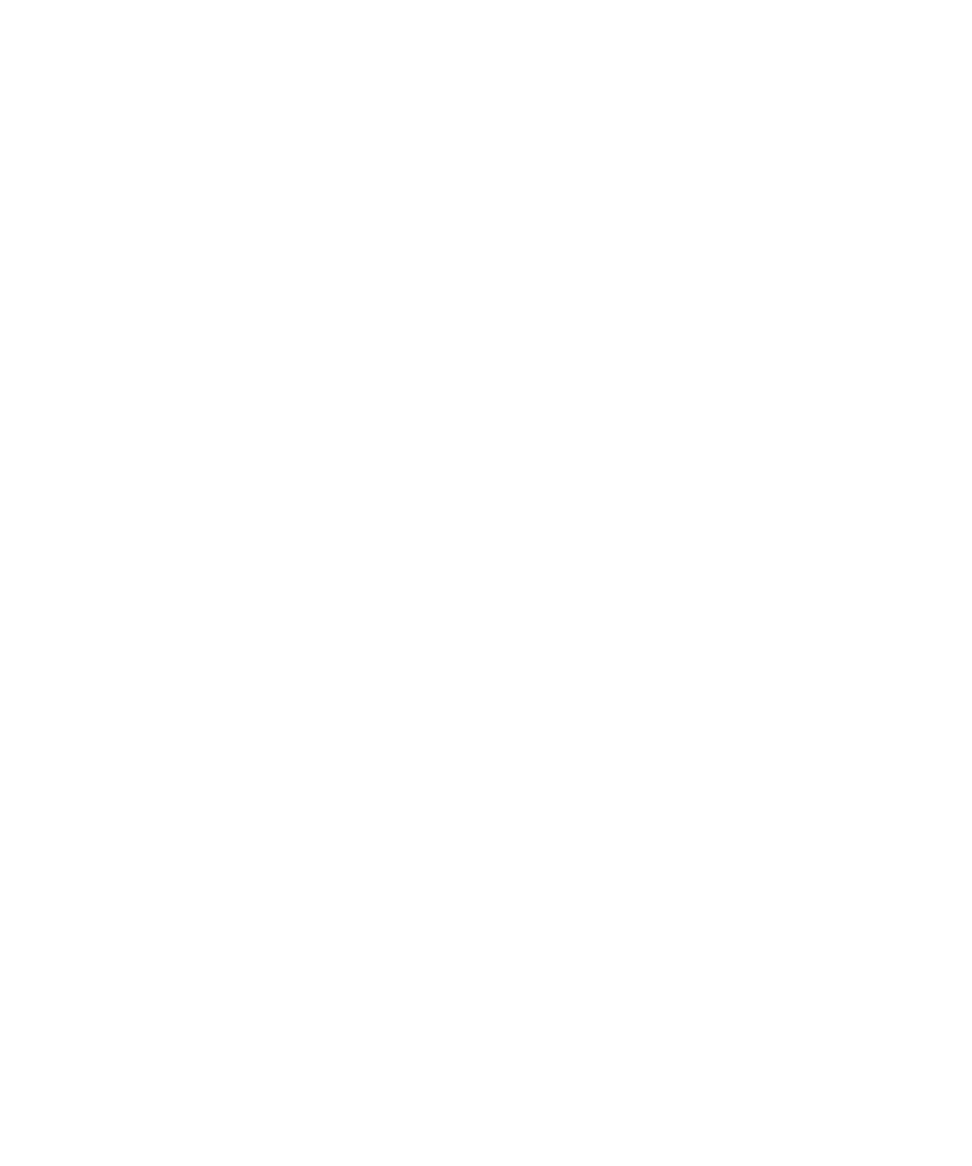
View properties for a file
You can view the size, author, publication date, and other properties for a file.
1.
On the Home screen or in a folder, click the Media icon or Files icon.
2. Navigate to a file.
3. Highlight the file.
4. Press the Menu key.
5. Click Properties.
Rename a file
1.
On the Home screen or in a folder, click the Media icon or Files icon.
2. Navigate to a file.
3. Highlight the file.
4. Press the Menu key.
5. Click Rename.
6. Type a name for the file.
7. Click Save.
Delete a file
1.
On the Home screen or in a folder, click the Media icon or Files icon.
2. Navigate to a file.
3. Highlight the file.
4. Press the Menu key.
5. Click Delete.
Move a file
1.
On the Home screen or in a folder, click the Media icon or Files icon.
2. Navigate to a file.
3. Highlight the file.
4. Press the Menu key.
5. Click Move.
6. Navigate to a location.
7. Click a folder.
8. Click Move Into.
User Guide
Files and attachments
98