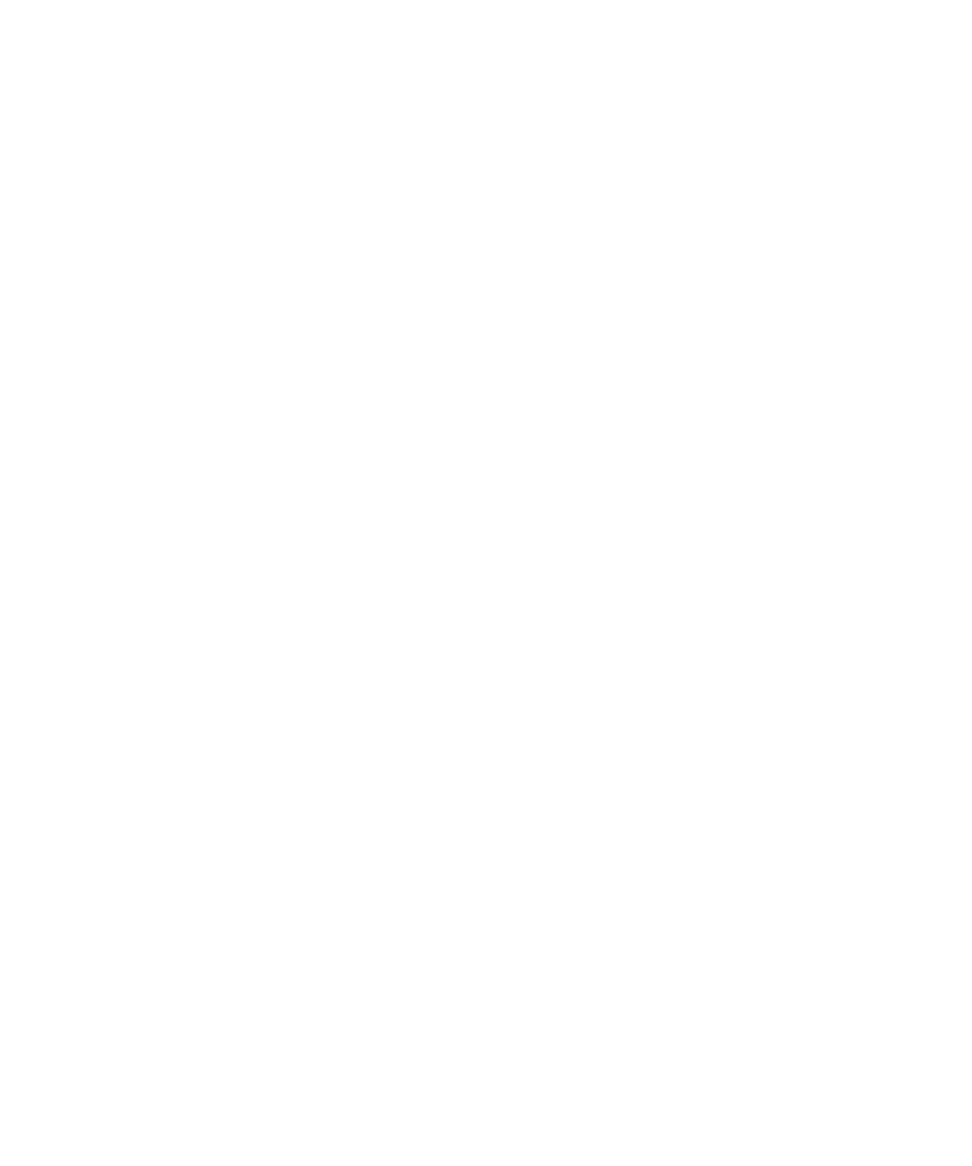
Pictures
View a picture
1.
On the Home screen, click the Media icon.
2. Click the Pictures icon.
3. Click a category.
4. Click a picture.
To view the next or previous picture, slide your finger on the trackpad to the right or left.
Related topics
Transfer a file between your device and your computer using the Roxio Media Manager, 122
Transfer a file between your device and your computer in mass storage mode or MTP, 123
User Guide
Media
113
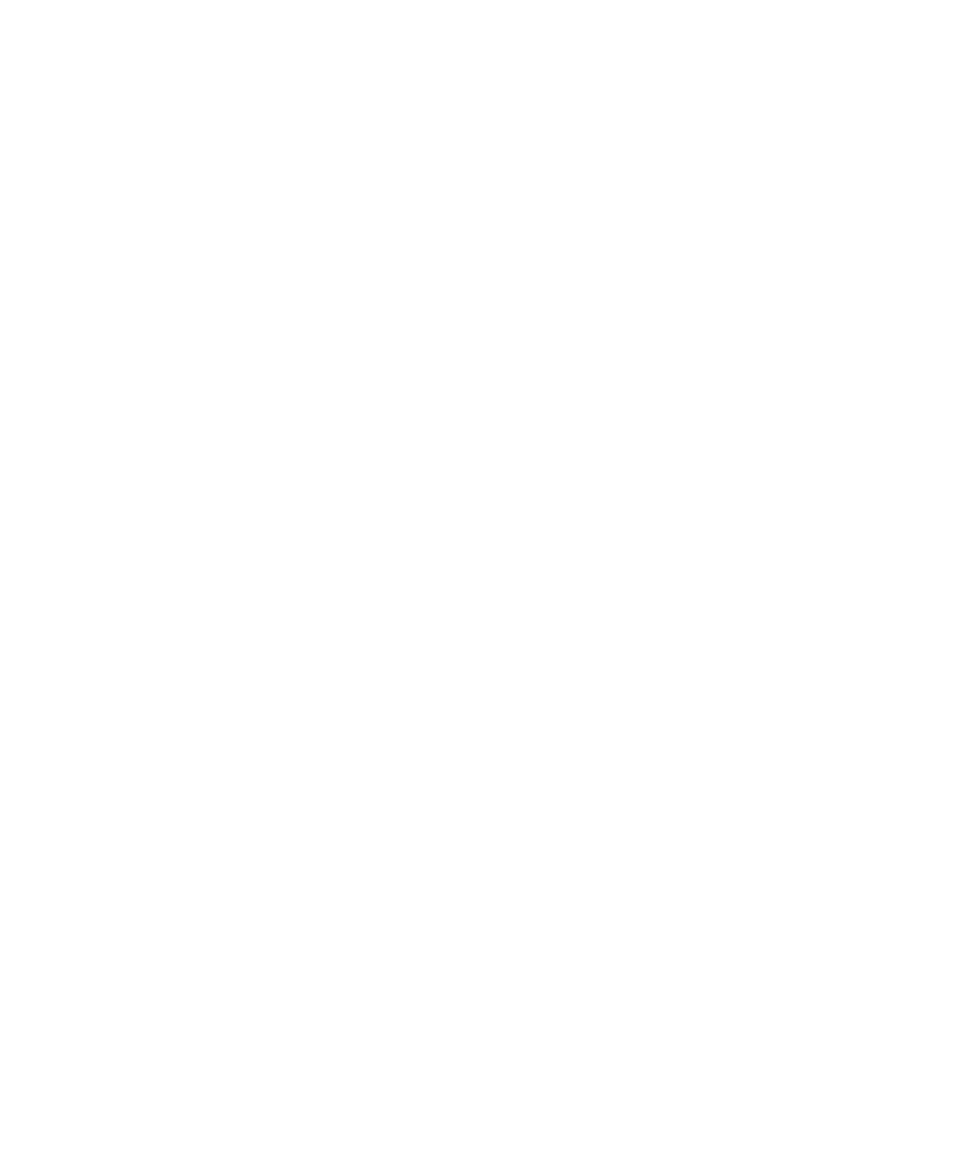
Pan a picture
To perform this task, you must be zoomed in to the picture.
In a picture, slide your finger in any direction on the trackpad.
Zoom in to or out from a picture
1.
In a picture, press the Menu key.
2. Click Zoom In or Zoom Out.
To zoom back to the original picture size, press the Menu key. Click Fit to Screen.
Rotate a picture
1.
In a picture, press the Menu key.
2. Click Rotate.
The picture turns 90 degrees in a clockwise direction.
Save a picture from an MMS message or a web page
You can save picture files, such as .jpg, .png, .gif, or .bmp files, to the BlackBerry® device memory or a media card.
1.
Open a picture attachment in an MMS message or highlight a picture on a web page.
2. Press the Menu key.
3. Click Save Image.
4. Click Save.
Use a picture as your device wallpaper
1.
On the Home screen, click the Media icon.
2. Click Pictures.
3. Browse to a picture.
4. Click Set As Wallpaper.
View pictures as a slide show
A slide show displays all the pictures in a category or folder in sequence.
1.
On the Home screen, click the Media icon.
2. Click the Pictures icon.
3. Click a category.
4. Highlight a picture.
5. Press the Menu key.
User Guide
Media
114
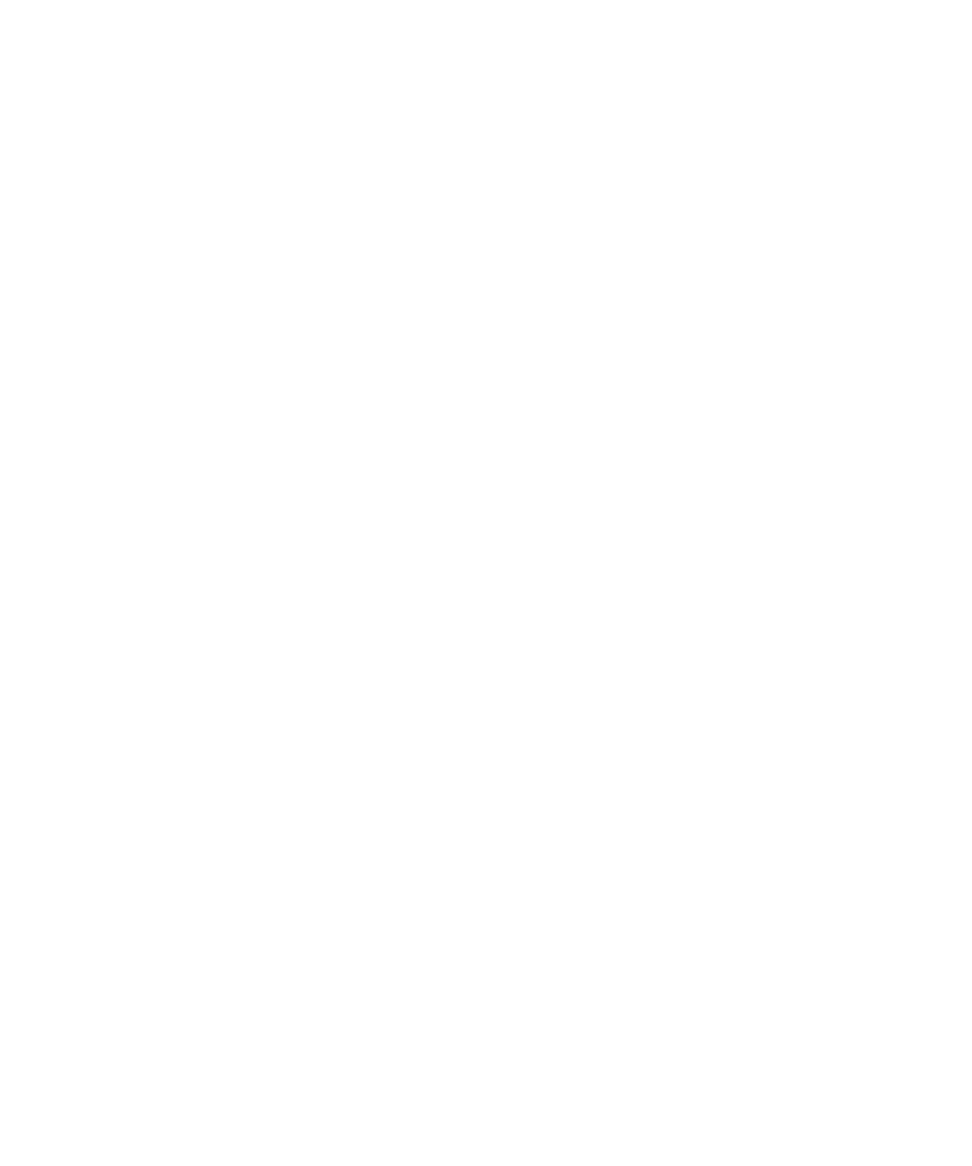
6. Click View Slide Show.
To close the slide show, press the Escape key.
Change the number of seconds between slides in a slide show
1.
On the Home screen, click the Media icon.
2. Press the Menu key.
3. Click Options.
4. Change the Slide Show Interval field.
5. Press the Menu key.
6. Click Save.
View pictures in list view
1.
On the Home screen, click the Media icon.
2. Click the Pictures icon.
3. Click a category.
4. Press the Menu key.
5. Click View List.
Sort pictures
1.
On the Home screen, click the Media icon.
2. Press the Menu key.
3. Click Options.
4. Change the Sort By field.
5. Press the Menu key.
6. Click Save.