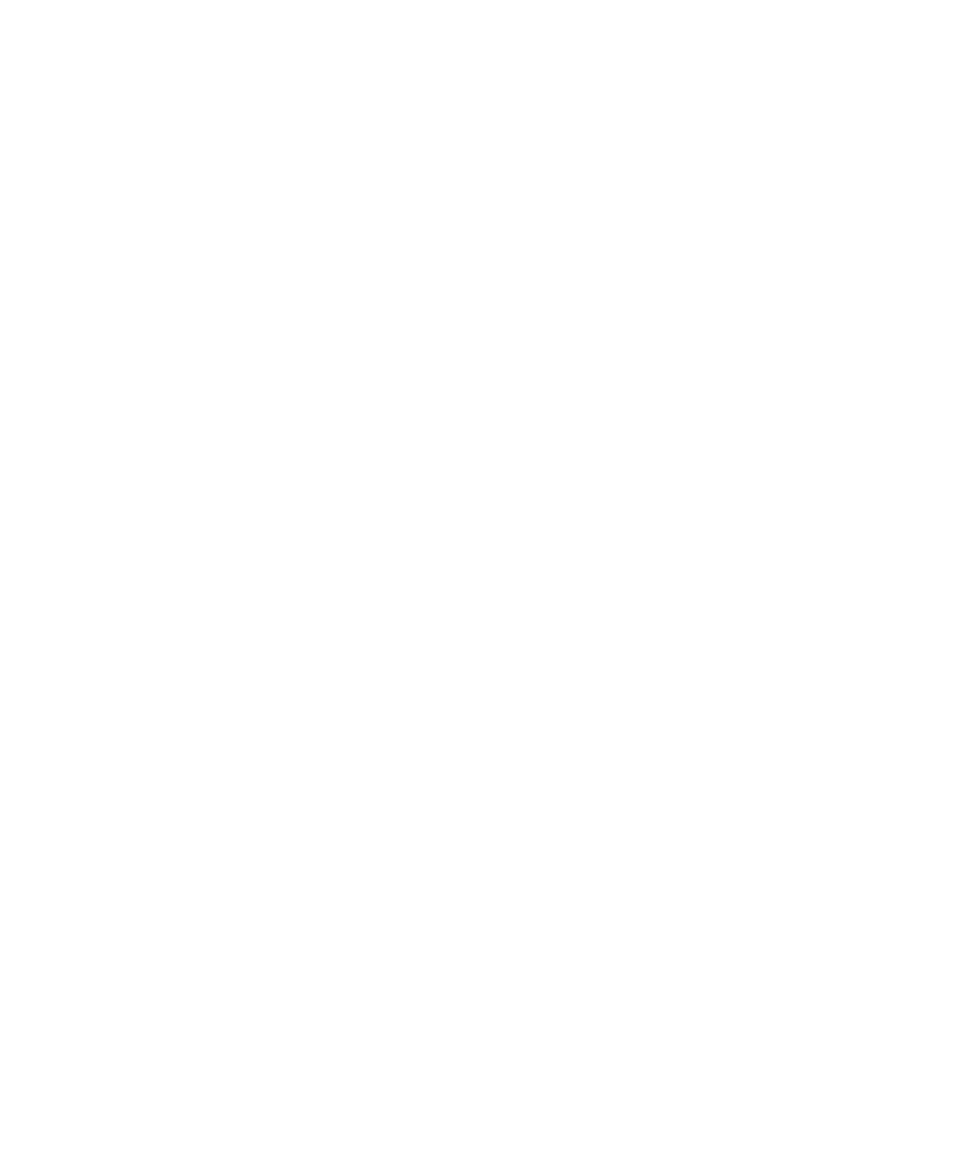
PGP protected messages
PGP protected message basics
About signing and encrypting messages
If your email account uses a BlackBerry® Enterprise Server that supports this feature, you can digitally sign or encrypt messages to add another
level of security to email messages and PIN messages that you send from your BlackBerry device. Digital signatures are designed to help
recipients verify the authenticity and integrity of messages that you send. When you digitally sign a message using your private key, recipients
use your public key to verify that the message is from you and that the message has not been changed.
Encryption is designed to keep messages confidential. When you encrypt a message, your device uses the recipient’s public key to encrypt the
message. Recipients use their private key to decrypt the message.
To send an encrypted PIN message, you must have a PIN and an email address for the contact in your contact list. Your device uses the email
address in your contact list to locate a PGP® key or certificate for the contact.
Sign or encrypt a message
You can sign or encrypt email messages and PIN messages.
1.
When composing a message, change the Encoding field.
2. If necessary, change the Classification field.
User Guide
Messages
84
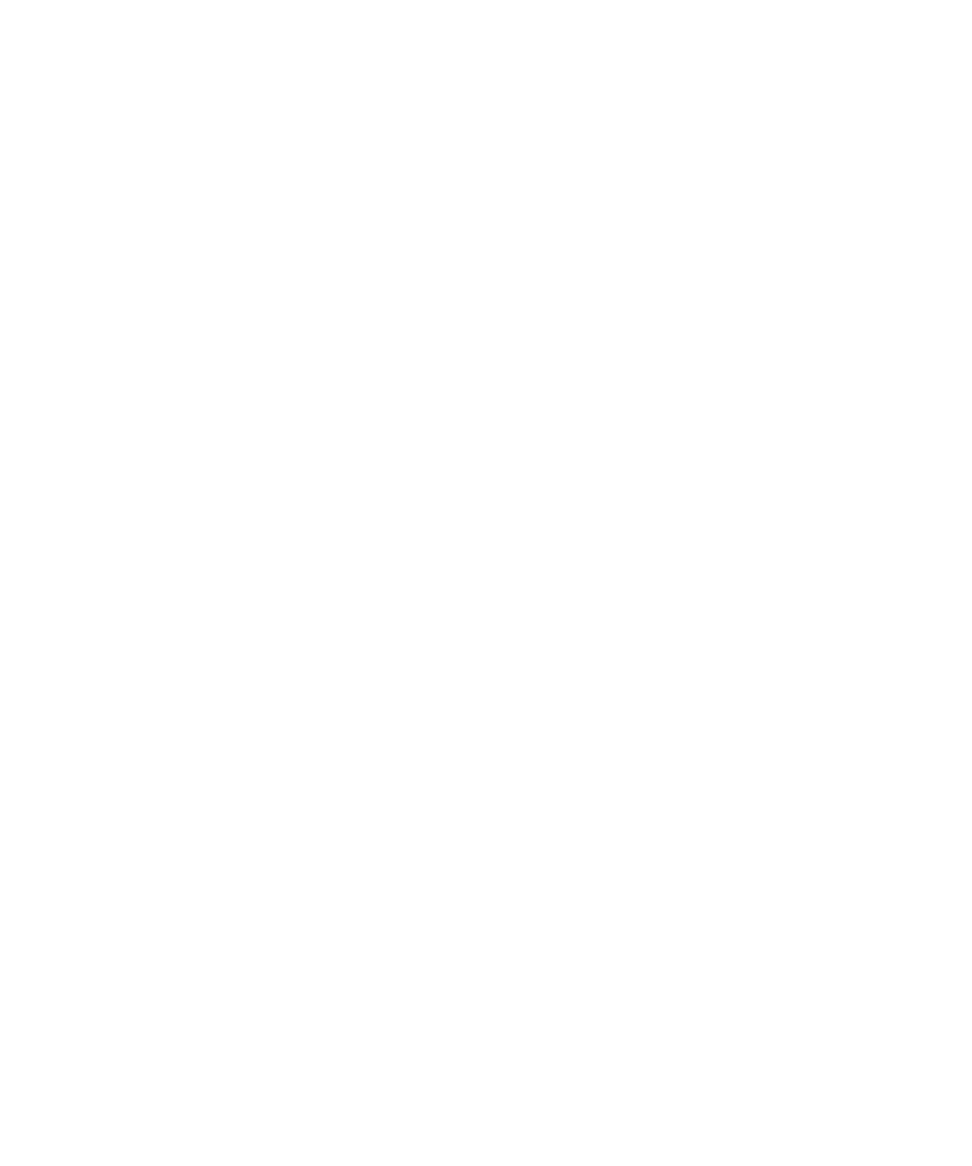
Encrypt a PGP protected message with a pass phrase
By default, your BlackBerry® device uses your PGP® key to encrypt messages.
1.
When composing a message, change the Encoding field to one that uses encryption.
2. Press the Menu key.
3. Click Options.
4. Change the Use Conventional Encryption field to Yes.
5. Press the Menu key.
6. Click Save.
Using a secure method, let the recipient know what the pass phrase is.
Attach a PGP key to a message
You can attach a PGP® key to email messages and PIN messages.
1.
When composing a message, press the Menu key.
2. Click Attach PGP Keys.
3. Highlight a PGP key.
4. Press the Menu key.
5. Click Continue.
Download the PGP key used to sign or encrypt a message
If a PGP® key is not included in a received message or is not already stored in the key store on your BlackBerry® device, you can download the
PGP key. If you use the PGP® Universal Server, you might not be able to download the sender’s PGP key, or your device might download the
sender’s PGP key from the PGP Universal Server automatically.
1.
In a message, highlight the encryption status indicator or a digital signature indicator.
2. Press the Menu key.
3. Click Fetch Sender’s PGP key.
Add a PGP key from a message
If you use the PGP® Universal Server, you might not be able to add PGP keys from messages.
1.
In a message, highlight a digital signature indicator.
2. Press the Menu key.
3. Click Import PGP Key.
Add a PGP key from an attachment
If you use the PGP® Universal Server, you might not be able to add PGP keys from attachments.
1.
In a message, click the PGP key attachment.
2. Click Retrieve PGP Attachment.
3. Click the PGP key.
4. Click Import PGP Key.
User Guide
Messages
85
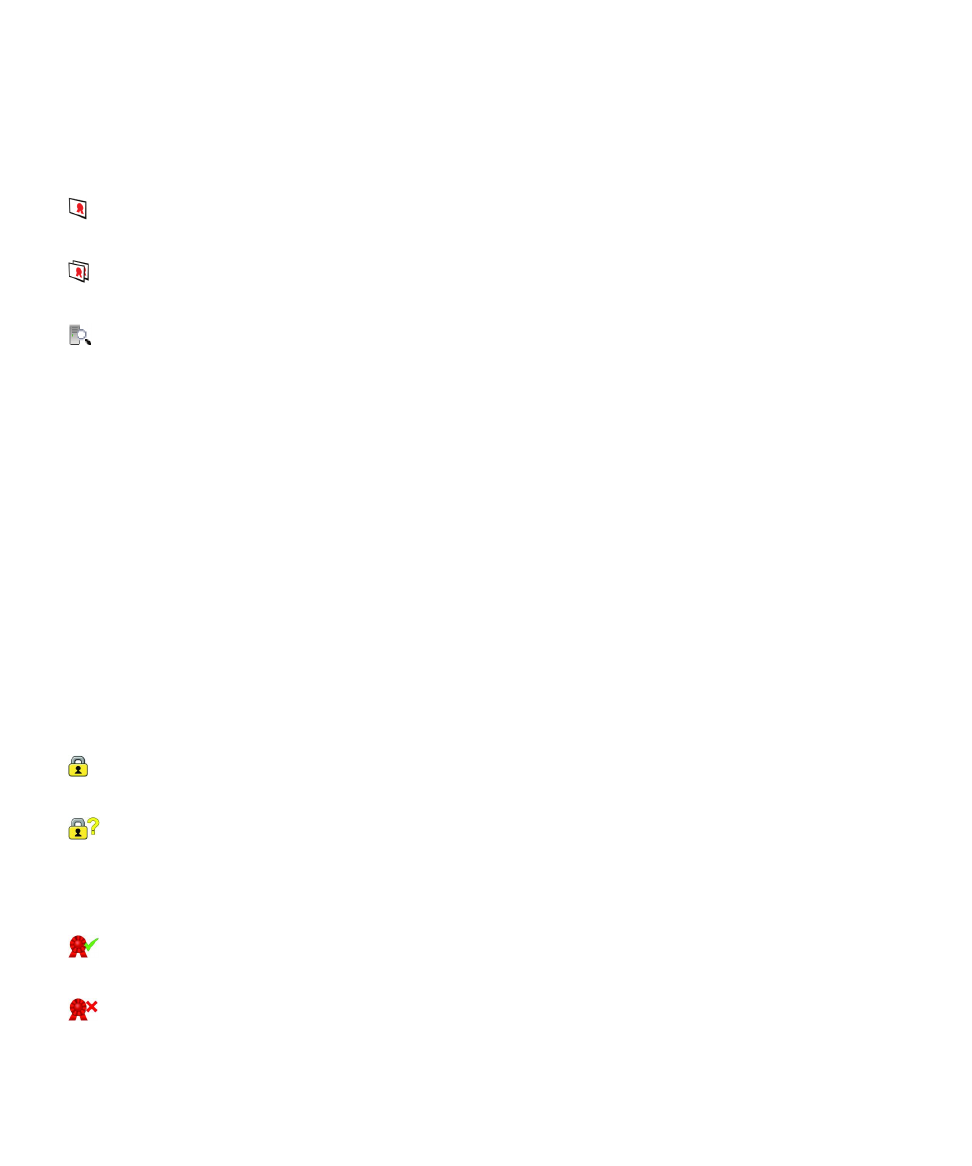
Attachment indicators in PGP protected messages
:
The message includes a PGP® key attachment.
:
The message includes multiple PGP key attachments.
:
The message includes a certificate server attachment.
Add connection information for a certificate server from a message
1.
In a message, highlight the certificate server indicator.
2. Press the Menu key.
3. Click Import Server.
View the PGP key used to sign or encrypt a message
1.
In a message, highlight the encryption status indicator or a digital signature indicator.
2. Press the Menu key.
3. Click Display Sender's PGP Key or Display Encryption PGP key.
PGP protected message status
Encryption status indicators
Your administrator sets whether messages that you receive are considered to be strong or weak.
:
The message is strongly encrypted.
:
The message is weakly encrypted.
Digital signature indicators for PGP protected messages
:
Your BlackBerry® device verified the digital signature.
:
User Guide
Messages
86
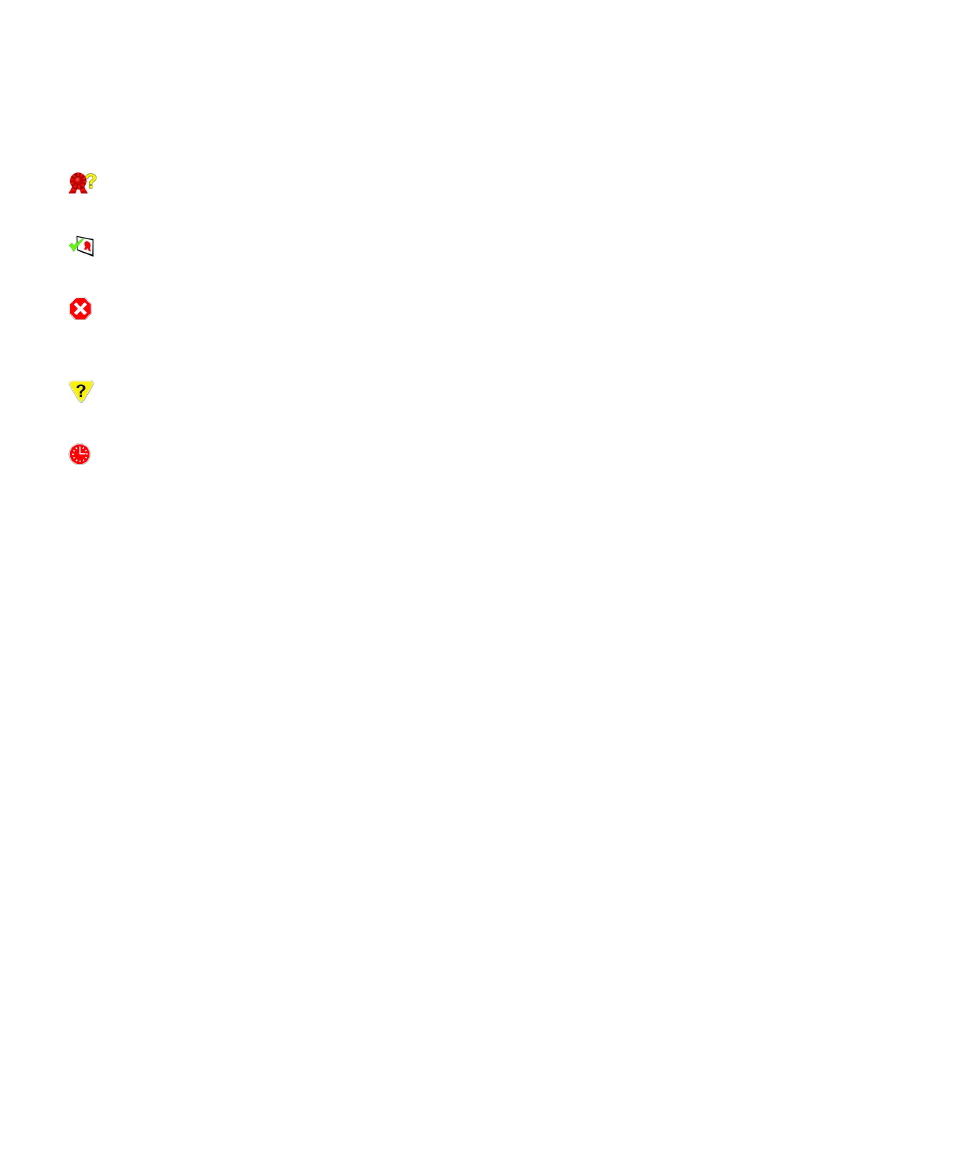
Your device cannot verify the digital signature.
:
Your device requires more data to verify the digital signature.
:
Your device trusts the sender’s PGP® key.
:
The sender’s email address does not match the email address in the key, or the sender’s PGP key is revoked, is not trusted, cannot be
verified, or is not on your device.
:
The key status is not current, or your device requires more data to verify the trust status of the key.
:
The sender’s PGP key is expired.
PGP protected message options
Change your signing and encryption key
Your BlackBerry® device uses your PGP® key to encrypt messages in the sent items folder and includes your PGP public key in messages that
you send so that recipients can encrypt their reply messages.
1.
On the Home screen or in a folder, click the Options icon.
2. Click Security Options.
3. Click PGP.
4. Change the Default Key field.
5. Press the Menu key.
6. Click Save.
Change options for downloading attachments in encrypted messages
1.
On the Home screen or in a folder, click the Options icon.
2. Click Security Options.
3. Click PGP.
4. Perform one of the following actions:
• To download attachments in encrypted messages automatically, change the Retrieve Encrypted Attachment Information field to
Automatically.
• To download attachments in encrypted messages manually, change the Retrieve Encrypted Attachment Information field to
Manually.
• To prevent your BlackBerry® device from downloading attachments in encrypted messages, change the Retrieve Encrypted
Attachment Information field to Never.
User Guide
Messages
87
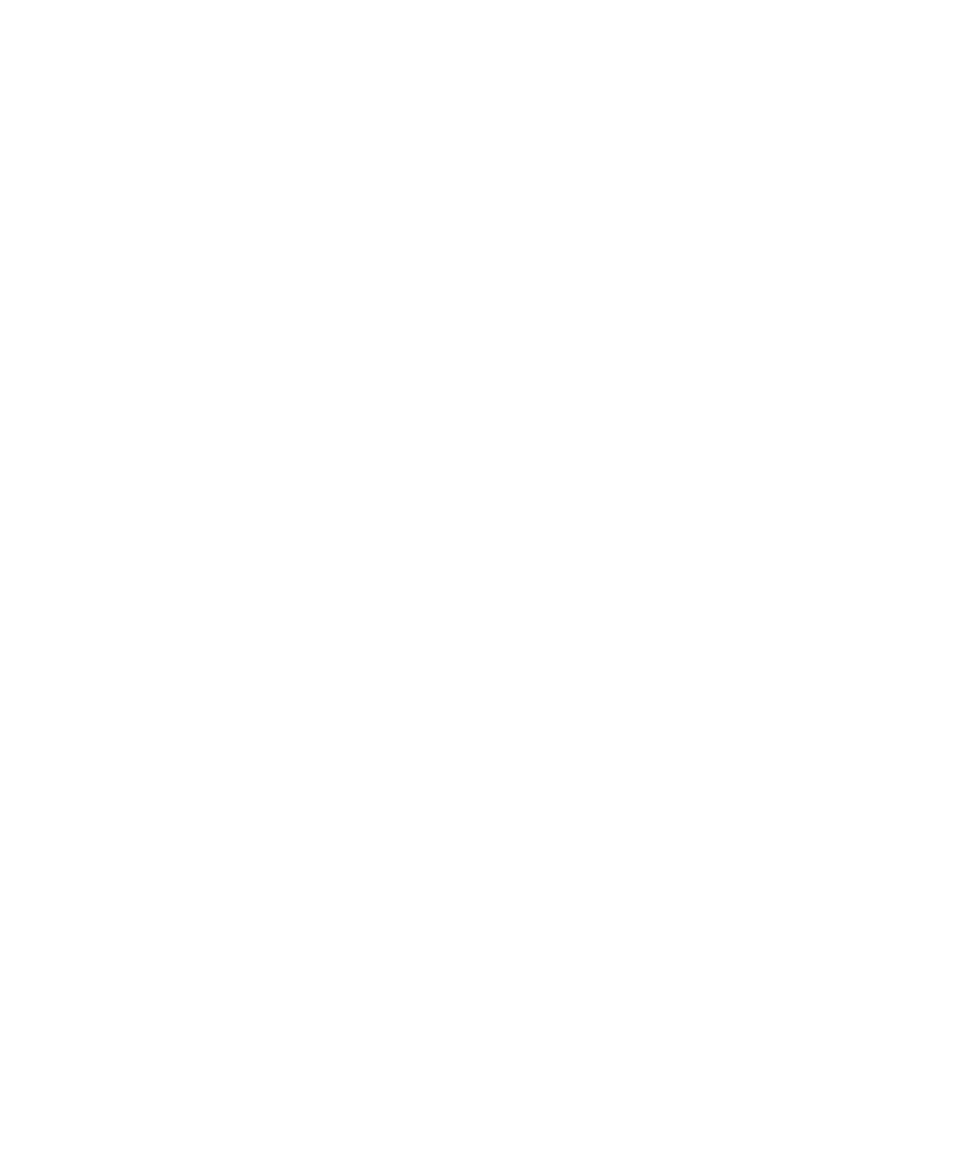
5. Press the Menu key.
6. Click OK.
Change the default signing and encryption option
Your BlackBerry® device is designed to use the default signing and encryption option when you send a message to a contact that you have not
sent a message to or received a message from previously. If you have sent a message to or received message from the contact previously, your
device tries to use the signing and encryption option that was used for the last message.
1.
On the Home screen or in a folder, click the Options icon.
2. Click Security Options.
3. Click S/MIME or PGP.
4. Change the Default Encoding field.
5. Press the Menu key.
6. Click Save.
About message classifications
If your BlackBerry® device is associated with an email account that uses a BlackBerry® Enterprise Server that supports this feature and your
administrator turns on message classifications, the BlackBerry Enterprise Server applies a minimum set of security actions to each message
that you compose, forward, or reply to, based on the classification that you assign to the message. Your administrator specifies the message
classifications that you can use.
If you receive a message that uses message classifications, you can view the abbreviation for the classification in the subject line of the message
and the full description for the classification in the body of the message. You can also view the abbreviation and full description for the
classification for a sent message in the sent items folder.
Change the default message classification
To perform this task, your email account must use a BlackBerry® Enterprise Server that supports this feature and your administrator must turn
on message classifications.
Your BlackBerry device is designed to use the default message classification when you send a message to a contact that you have not sent a
message to or received a message from previously. If you have sent a message to or received a message from the contact previously, your device
tries to use the message classification that was used for the last message.
1.
On the Home screen or in a folder, click the Options icon.
2. Click Advanced Options.
3. Click Default Services.
4. Change the Default Classification field.
5. Press the Menu key.
6. Click Save.
Change the size of PGP indicators in messages
1.
On the Home screen or in a folder, click the Options icon.
2. Click Security Options.
3. Click PGP.
User Guide
Messages
88
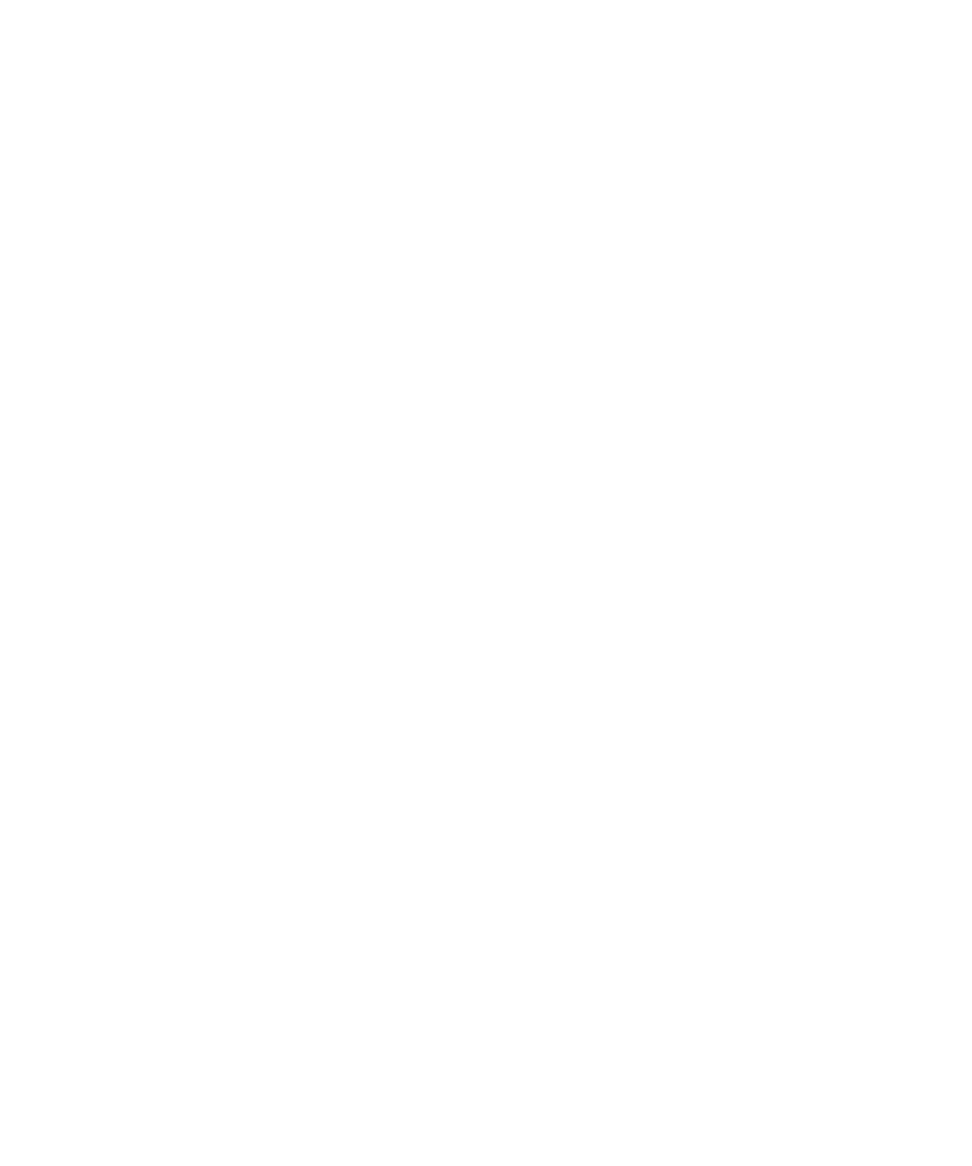
4. Change the Message Viewer Icons field.
5. Press the Menu key.
6. Click Save.
Change the encryption algorithms for PGP protected messages
If a message has multiple recipients, your BlackBerry® device uses the first selected encryption algorithm in the list that all recipients are known
to support.
1.
On the Home screen or in a folder, click the Options icon.
2. Click Security Options.
3. Click PGP.
4. Select the check box beside one or more encryption algorithms.
5. Press the Menu key.
6. Click Save.
Turn off the prompt that appears before a PGP protected message is truncated
1.
On the Home screen or in a folder, click the Options icon.
2. Click Security Options.
3. Click PGP.
4. Change the Warn about truncated messages field to No.
5. Press the Menu key.
6. Click Save.
To turn on the prompt again, change the Warn about truncated messages field to Yes.
Turn off the prompt that appears when you use a PGP key that is not recommended for use
1.
On the Home screen or in a folder, click the Options icon.
2. Click Security Options.
3. Click PGP.
4. Change the Warn about problems with my PGP keys field to No.
5. Press the Menu key.
6. Click Save.
To turn on the prompt again, change the Warn about problems with my PGP keys field to Yes.
Troubleshooting: PGP protected messages
Some signing and encryption options are not available on my device
Try performing the following actions:
• Verify that the email account that you are using supports all signing and encryption options.
User Guide
Messages
89
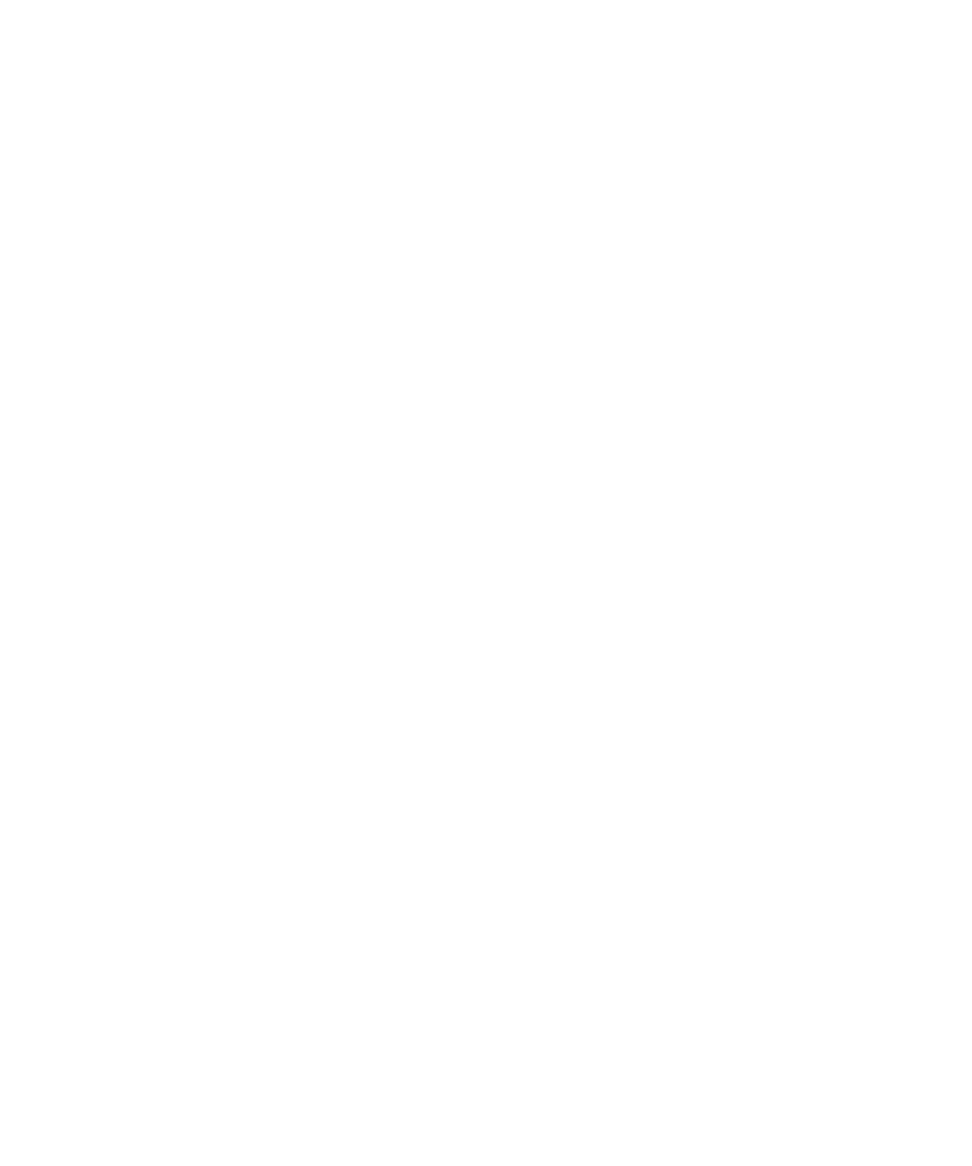
• If you use message classifications, verify that the message classification supports the signing or encryption options that you want. Try
using a different message classification.
I cannot open an attachment in an encrypted message
The attachment information might not be available on the BlackBerry® Enterprise Server, your administrator might have set options to prevent
you from opening attachments in encrypted messages, or you might have received the message from an email account that does not support
attachments in encrypted messages.
You cannot open an attachment in a PGP® protected message that was encrypted using the OpenPGP format by an IBM® Lotus Notes® client
working with PGP® Desktop Professional or that was encrypted by the PGP® Universal Server.