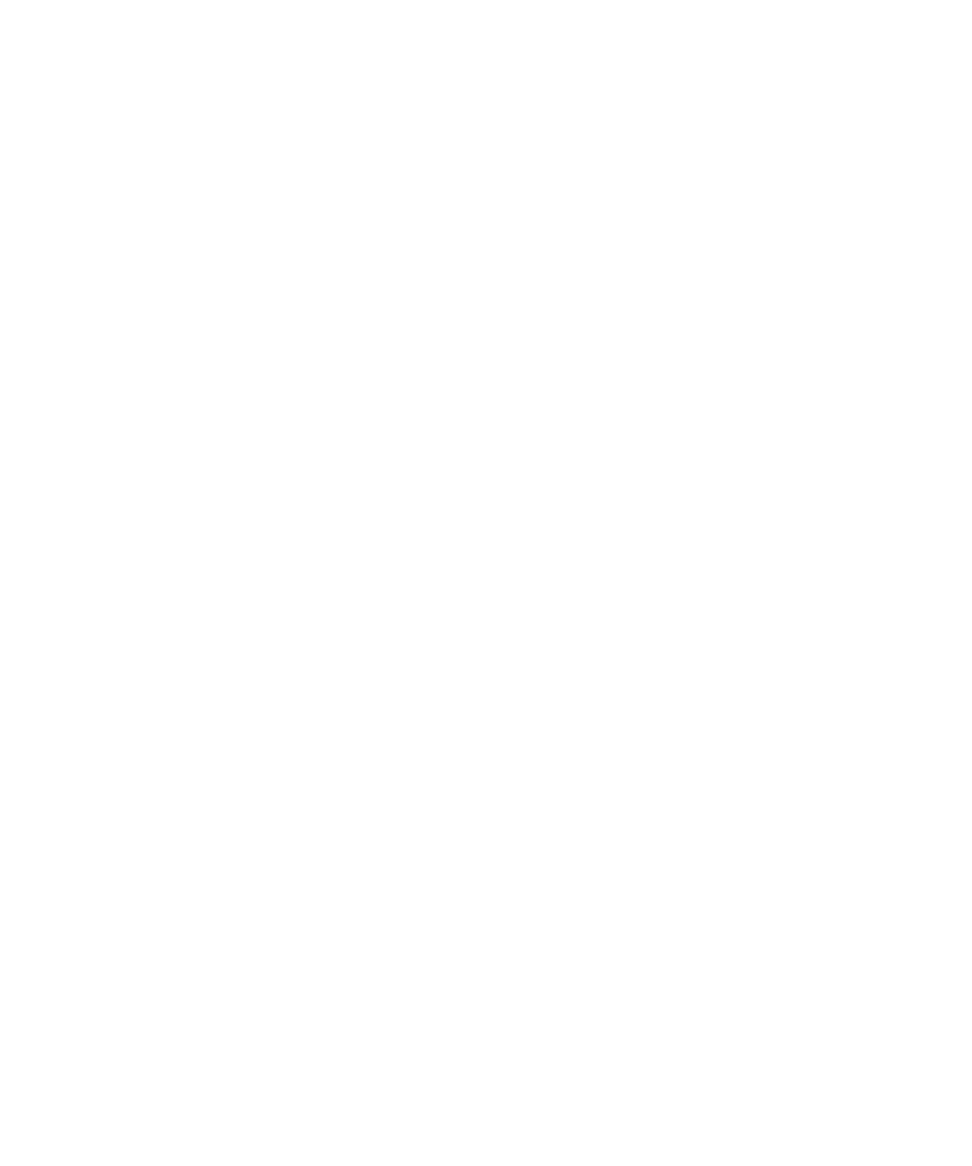
Categorizing contacts, tasks, or memos
About categories
You can create categories to group your contacts, tasks, and memos. You can also narrow the contacts, tasks, and memos that appear based
on categories.
Category names are not case sensitive. More than one category can apply to a contact, task, or memo. If you use IBM® Lotus Notes®, you can
apply more than one category to a task on your BlackBerry® device, but only one category synchronizes with the task in Lotus Notes.
Categories are shared between the contact list, the task list, and the memo list and changes that you make in one application are made in all
applications.
User Guide
Personal organizer
174

Create a category for contacts, tasks, or memos
You can create categories to organize items in the contacts application, tasks application, and memos application.
1.
On the Home screen, click an application icon.
2. Press the Menu key.
3. Click Filter.
4. Press the Menu key.
5. Click New.
6. Type a name for the category.
7. Press the Enter key.
Categorize a contact, task, or memo
1.
When creating or changing a contact, task, or memo, press the Menu key.
2. Click Categories.
3. Select the check box beside a category.
4. Press the Menu key.
5. Click Save.
Sort contacts, tasks, or memos by category
You can sort items by category in the contacts application, tasks application, or memos application.
1.
On the Home screen, click an application icon.
2. Press the Menu key.
3. Click Filter.
4. Select the check box next to a category.
Delete a contact, task, or memo from a category
1.
When changing a contact, task, or memo, press the Menu key.
2. Click Categories.
3. Clear the check box beside the category.
4. Press the Menu key.
5. Click Save.
Delete a category
You can delete a category that you created to organize items in the contacts application, tasks application, or memos application.
1.
On the Home screen, click an application icon.
2. Press the Menu key.
User Guide
Personal organizer
175

3. Click Filter.
4. Highlight a category.
5. Press the Menu key.
6. Click Delete.
Note: When you delete a category, contacts, tasks, or memos in the category are not deleted.