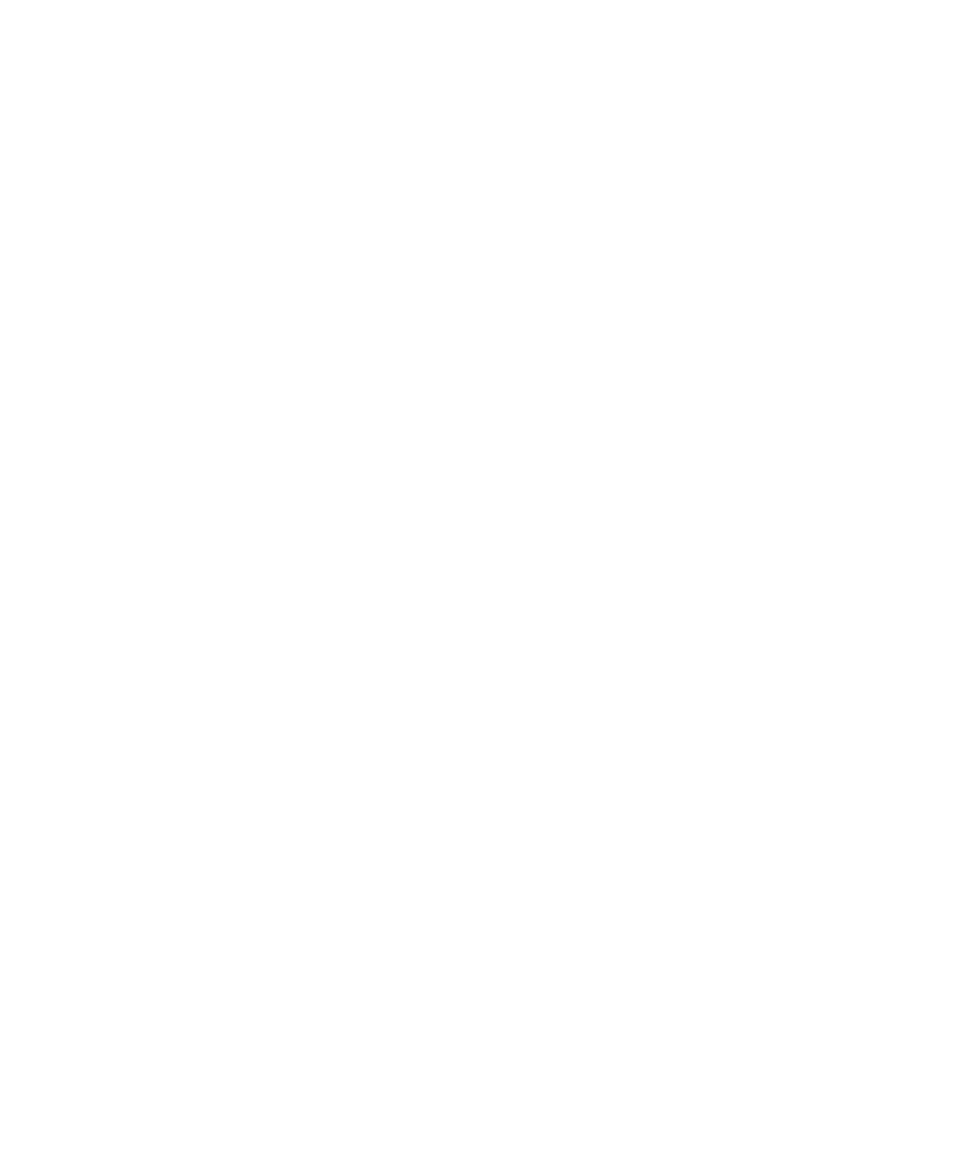
Call forwarding
About call forwarding
Depending on your wireless service provider, one or more call forwarding phone numbers might already be available on your SIM card or
BlackBerry® device. You might not be able to change or delete these phone numbers or add new ones.
For more information, contact your wireless service provider.
User Guide
Phone
34
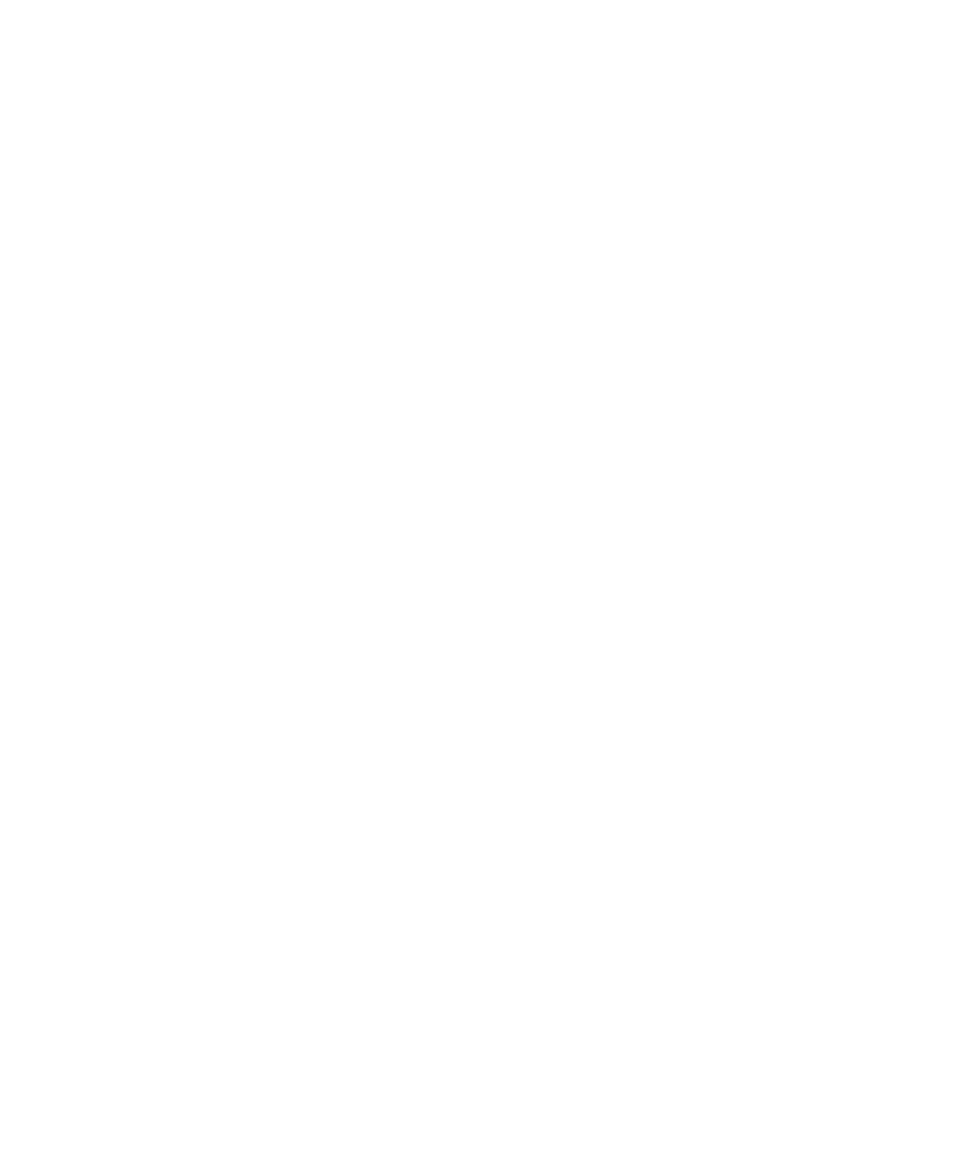
Forward calls
To perform this task, your wireless service provider must set up your SIM card or BlackBerry® device for this service.
1.
From the Home screen, press the Send key.
2. Press the Menu key.
3. Click Options.
4. Click Call Forwarding.
5. Perform one of the following actions:
• To forward all calls to a call forwarding number, change the Forward Calls field to Always. Change the Forward All Calls field to a
call forwarding number.
• To forward unanswered calls only, change the Forward Calls field to Conditional. Change the If Busy, If No Reply, and If Not
Reachable fields to a call forwarding number.
6. Press the Menu key.
7. Click Save.
Your call forwarding settings apply to all subsequent incoming calls, until you change your settings again.
To stop forwarding calls, change the Forward Calls field to Never.
Add a call forwarding phone number
To perform this task, your wireless service provider must set up your SIM card or BlackBerry® device for this service.
1.
From the Home screen, press the Send key.
2. Press the Menu key.
3. Click Options.
4. Click Call Forwarding.
5. Press the Menu key.
6. Click New Number.
7. Type a phone number.
8. Press the Enter key.
9. Press the Menu key.
10. Click Close.
Change a call forwarding phone number
You can only change call forwarding phone numbers that you have added.
1.
From the Home screen, press the Send key.
2. Press the Menu key.
3. Click Options.
4. Click Call Forwarding.
5. Press the Menu key.
User Guide
Phone
35
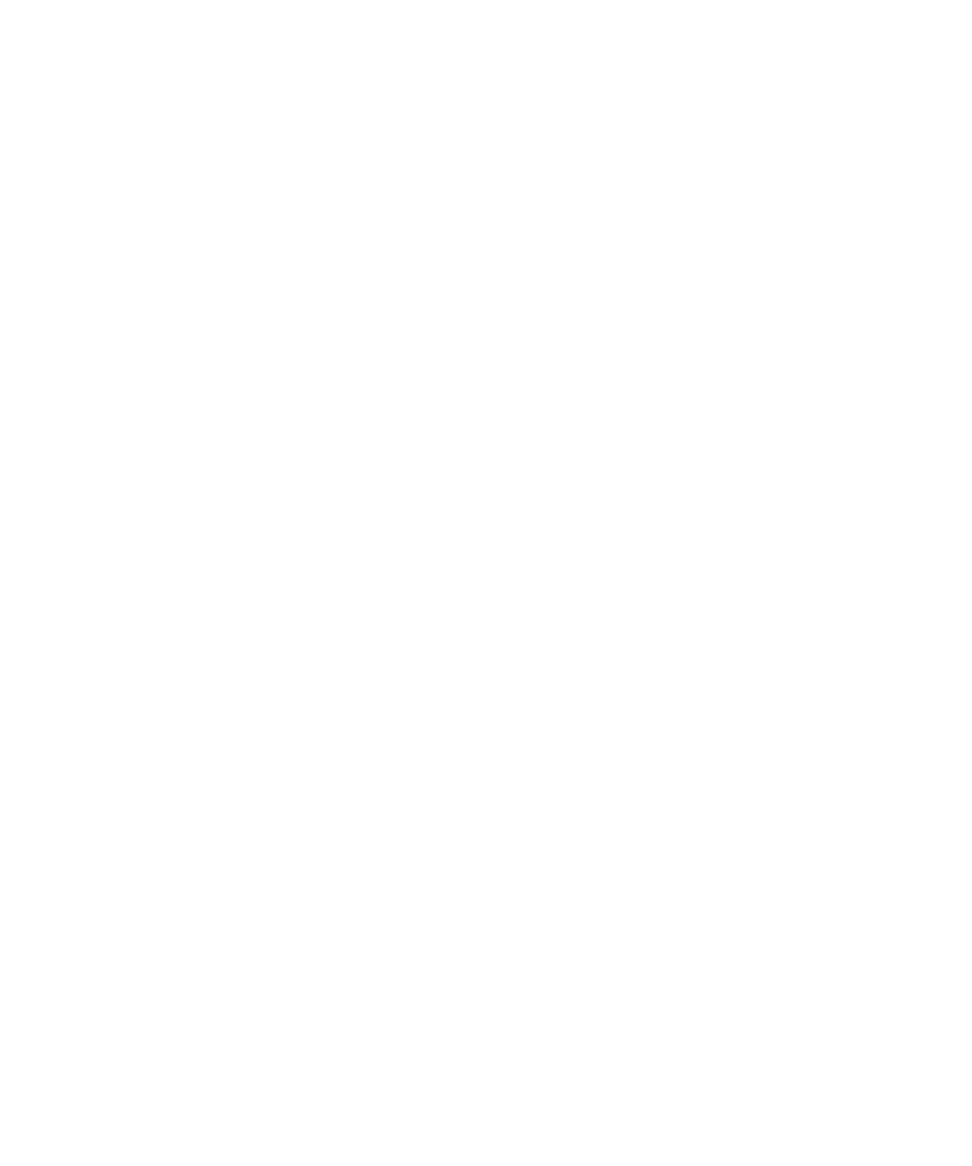
6. Click Edit Numbers.
7. Highlight a phone number.
8. Press the Menu key.
9. Click Edit.
10. Change the phone number.
11. Press the Enter key.
Delete a call forwarding phone number
You can only delete call forwarding phone numbers that you have added.
1.
From the Home screen, press the Send key.
2. Press the Menu key.
3. Click Options.
4. Click Call Forwarding.
5. Press the Menu key.
6. Click Edit Numbers.
7. Click a phone number.
8. Click Delete.