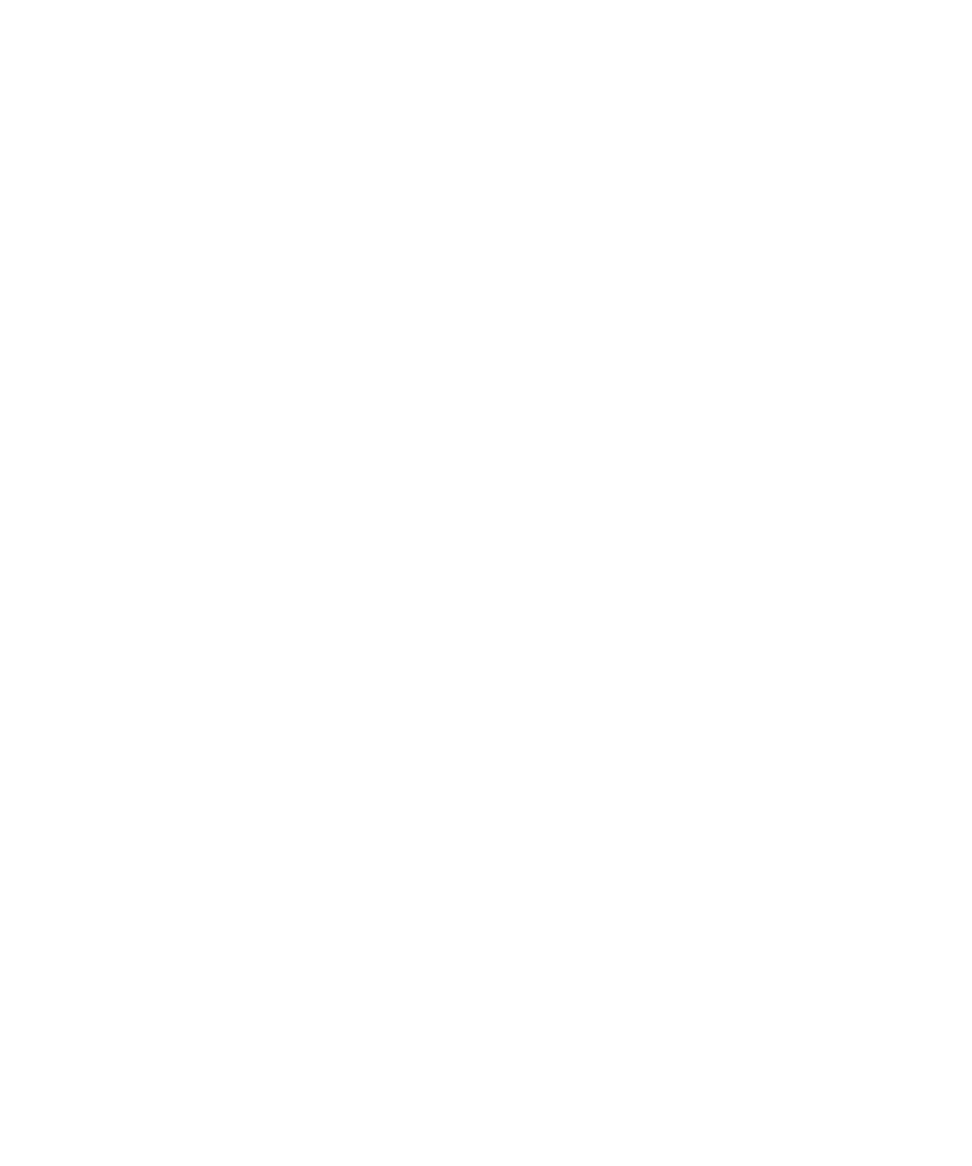
Emergency calls
About emergency calls
If you are outside of a wireless coverage area and the SOS wireless coverage indicator appears, you can only call emergency numbers. Your
BlackBerry® device is designed to allow emergency calls even when your device is locked. Depending on your device model and the wireless
network that your device is connected to, your device is also designed to allow emergency calls when the SIM card is not inserted. If the
connection to the wireless network is turned off when you initiate an emergency call, your device is designed to connect to the wireless network
automatically.
You can only make emergency calls by typing official emergency access numbers (for example, 911 or 112).
Note: You should not rely on any wireless device for essential communications, including medical emergencies. Emergency numbers may vary
by location and emergency calls may be blocked or impeded by network, environmental, or interference issues.
About Emergency Callback Mode
If your BlackBerry® device is connected to a CDMA network, when you end an emergency call, your device enters Emergency Callback Mode.
This mode enables the operator to call you back or determine your approximate location. Depending on your wireless service provider, Emergency
Callback Mode is active for five minutes or is canceled when you make a non-emergency call.
In Emergency Callback Mode, you cannot send and receive messages or browse web pages.
Your device exits Emergency Callback Mode at any time if you make a non-emergency call.
Make an emergency call
Perform one of the following actions:
• If your keyboard or BlackBerry® device is unlocked, from the Home screen, press the Send key. Type the emergency number. Press
the Send key.
• If your keyboard is locked, type the emergency number. Press the Send key.
• If your device is locked, press the Menu key. Click Emergency Call. Click Yes.If your keyboard or device is locked or your device is in
standby mode, type the emergency number. Complete the instructions on the screen.
About GPS technology
Depending on your wireless service provider, this feature might not be supported.
You can use GPS technology on your BlackBerry® device to get your GPS location and to use location-based applications and location-based
services. Location-based applications can use your GPS location to provide you with information such as driving directions.
User Guide
Phone
27
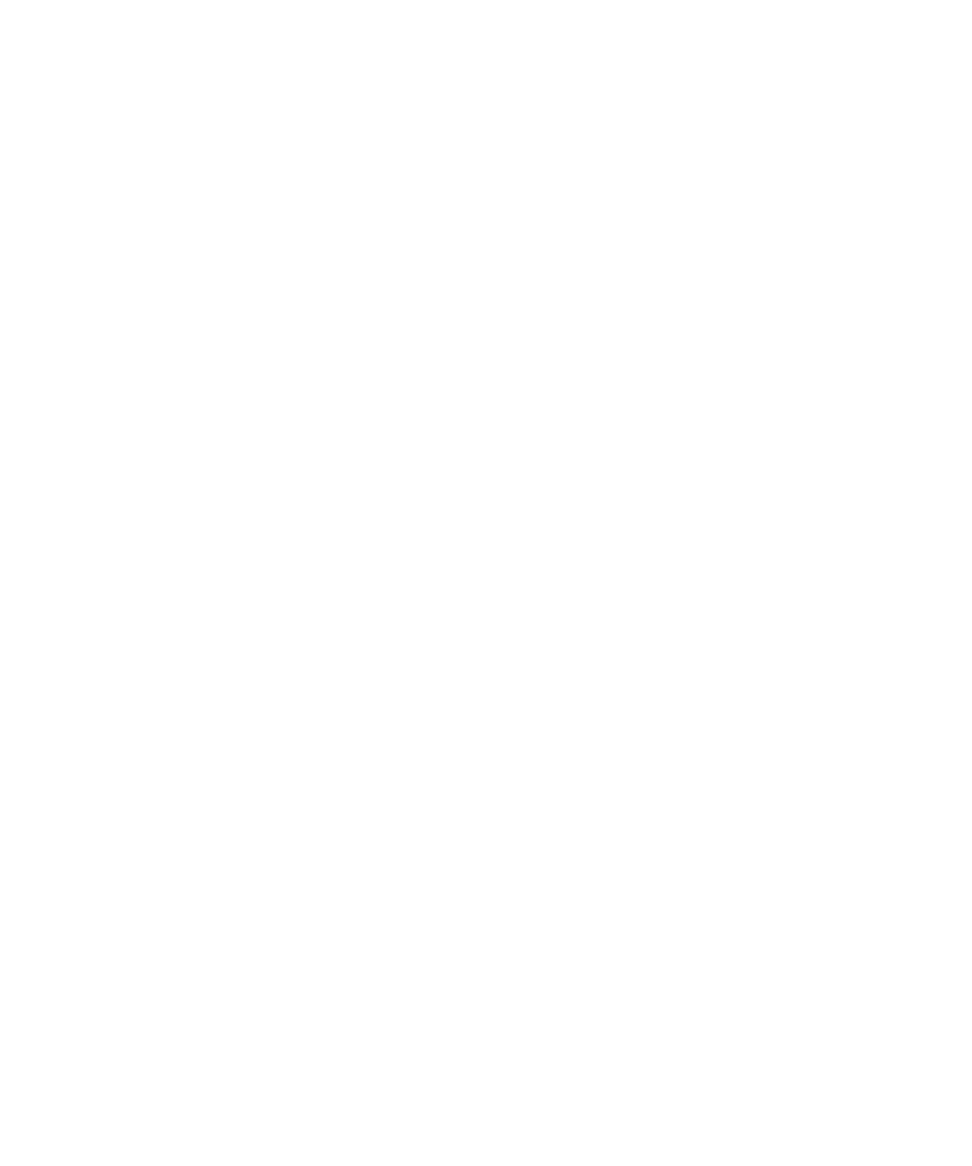
If your device does not have an internal GPS receiver or your wireless service provider does not support location-based services and you want
to use GPS technology, you can pair your BlackBerry device with a Bluetooth® enabled GPS receiver. For more information, contact your wireless
service provider.
If your device is connected to a CDMA network and you make an emergency call or your device is in Emergency Callback Mode, an emergency
operator might be able to use GPS technology to estimate your location.
Note: In an emergency, always provide the emergency operator with as much information as possible. Emergency operators might not be able
to estimate your location using only GPS technology.
Turn on GPS technology
Depending on your BlackBerry® device model and wireless network, this feature might not be supported.
The GPS options that appear on your device might differ slightly from the options that appear in this task.
1.
On the Home screen, click the Options icon.
2. Click Advanced Options.
3. Click GPS.
4. Change the GPS Services field to Location On.
5. Press the Menu key.
6. Click Save.
To turn off GPS technology, change the GPS Services field to Location Off.