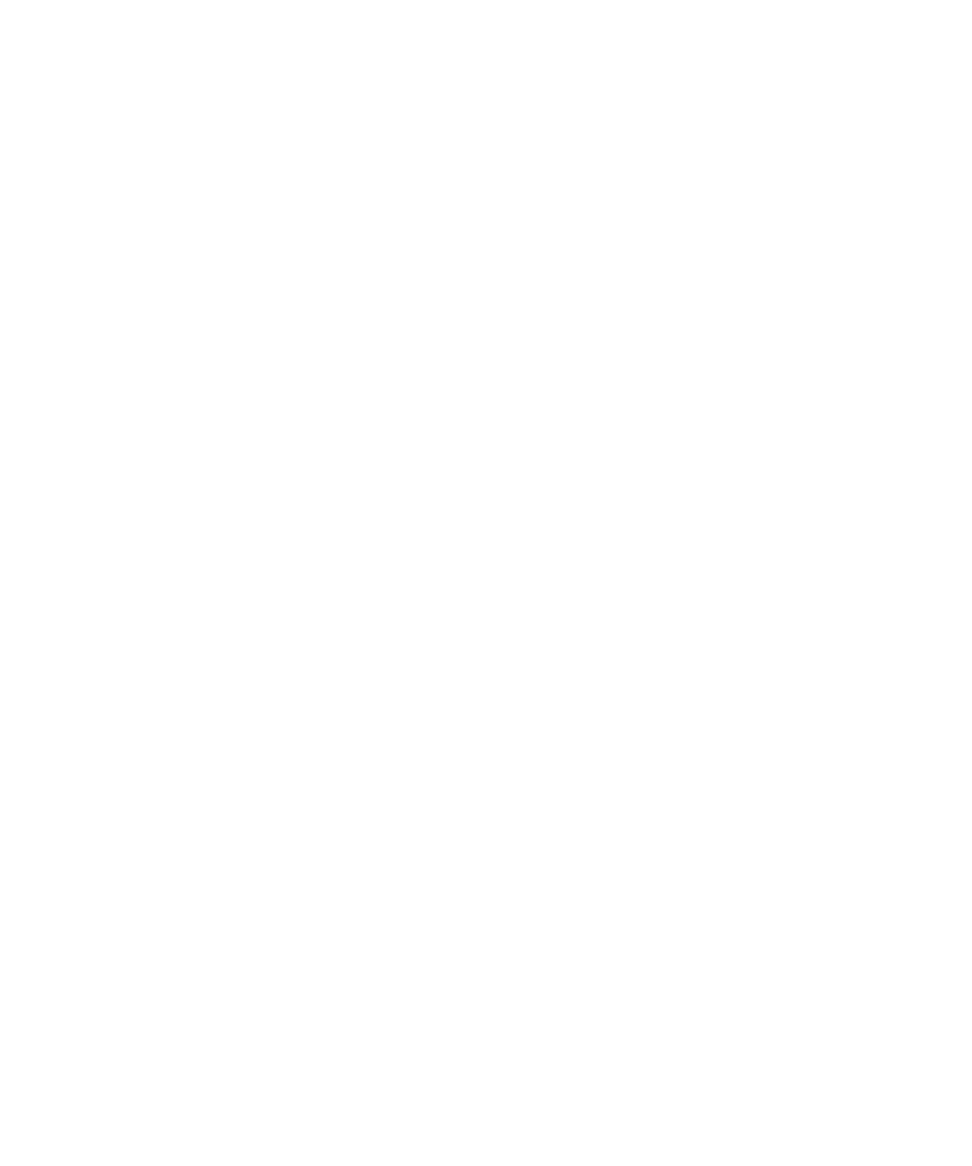
Phone basics
Find your phone number
Perform one of the following actions:
• To view your active phone number, from the Home screen, press the Send key. Your active phone number appears beside the My
Number field at the top of the screen.
• If you have multiple phone numbers associated with your BlackBerry® device, to view a list of your phone numbers, from the Home
screen, press the Send key. Click the My Number field at the top of the screen. If your wireless service plan supports SMS text and
MMS messaging, the first phone number in the list is the phone number that you use to send and receive SMS text and MMS messages.
Related topics
About multiple phone numbers, 40
Make a call
1.
From the Home screen or in the phone application, perform one of the following actions:
• Type a phone number.
• Type part of a contact name. Highlight a contact or phone number.
2. Press the Send key.
To end the call, press the End key.
Related topics
Add a pause or a wait to a phone number, 152
Available voice commands, 46
Answer a call
Press the Send key.
To end a call, press the End key.
Related topics
Change your ring tone, 12
Answer a second call
Depending on your wireless service provider and wireless network, this feature might not be supported.
1.
During a call, press the Menu key.
2. Perform one of the following actions:
User Guide
Phone
24
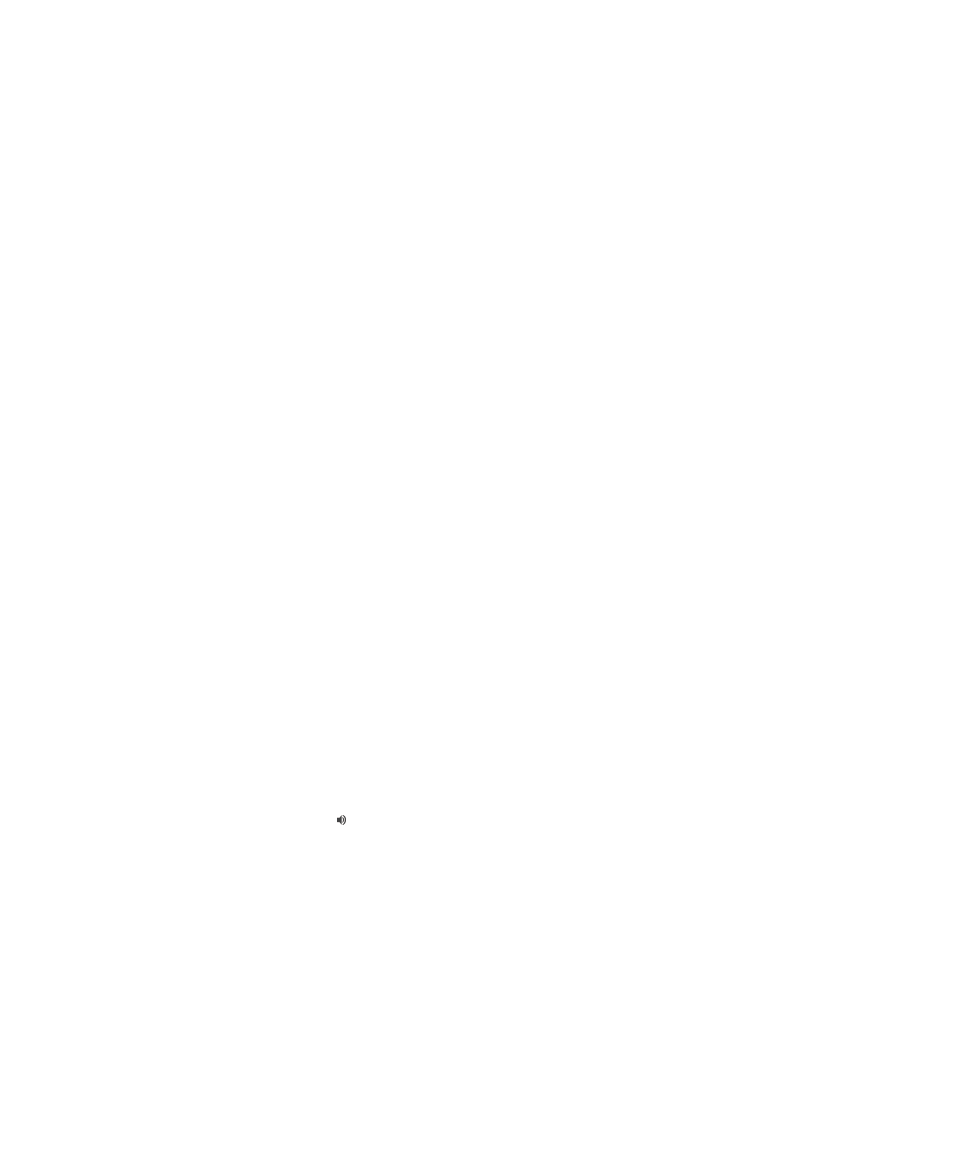
• To answer the incoming call and place the current call on hold, click Answer - Hold Current.
• To answer the incoming call and end the current call, click Answer - Drop Current.
To return to the first call, press the Menu key. Click Swap or Flash.
Change your ring tone
1.
On the Home screen, click the Sounds icon.
2. Click Set Ring Tones/Alerts.
3. Click the application or item that you want to change.
4. Perform one of the following actions:
• To use a preloaded ring tone, in the Ring Tone field, click a ring tone.
• To use a ring tone that you downloaded, in the Ring Tone field, click Select Music. Navigate to a folder that contains ring tones. Click
a ring tone.
5. Press the Menu key.
6. Click Save.
Mute a call
During a call, press the Play/Pause/Mute key on the top of your device.
To turn off mute, press the Play/Pause/Mute key again.
Place a call on hold
If your BlackBerry® device is connected to a CDMA network, you cannot place a call on hold.
1.
During a call, press the Menu key.
2. Click Hold.
To resume a call, press the Menu key. Click Resume.
Turn on the speakerphone
During a call, press the Speakerphone key ( ) on the keyboard.
Do not hold the BlackBerry® device near your ear while you use the speakerphone. Hearing damage can occur. For more information, see the
Safety and Product Information booklet for your device.
To turn off the speakerphone, press the Speakerphone key again.
Related topics
Bluetooth technology, 212
User Guide
Phone
25
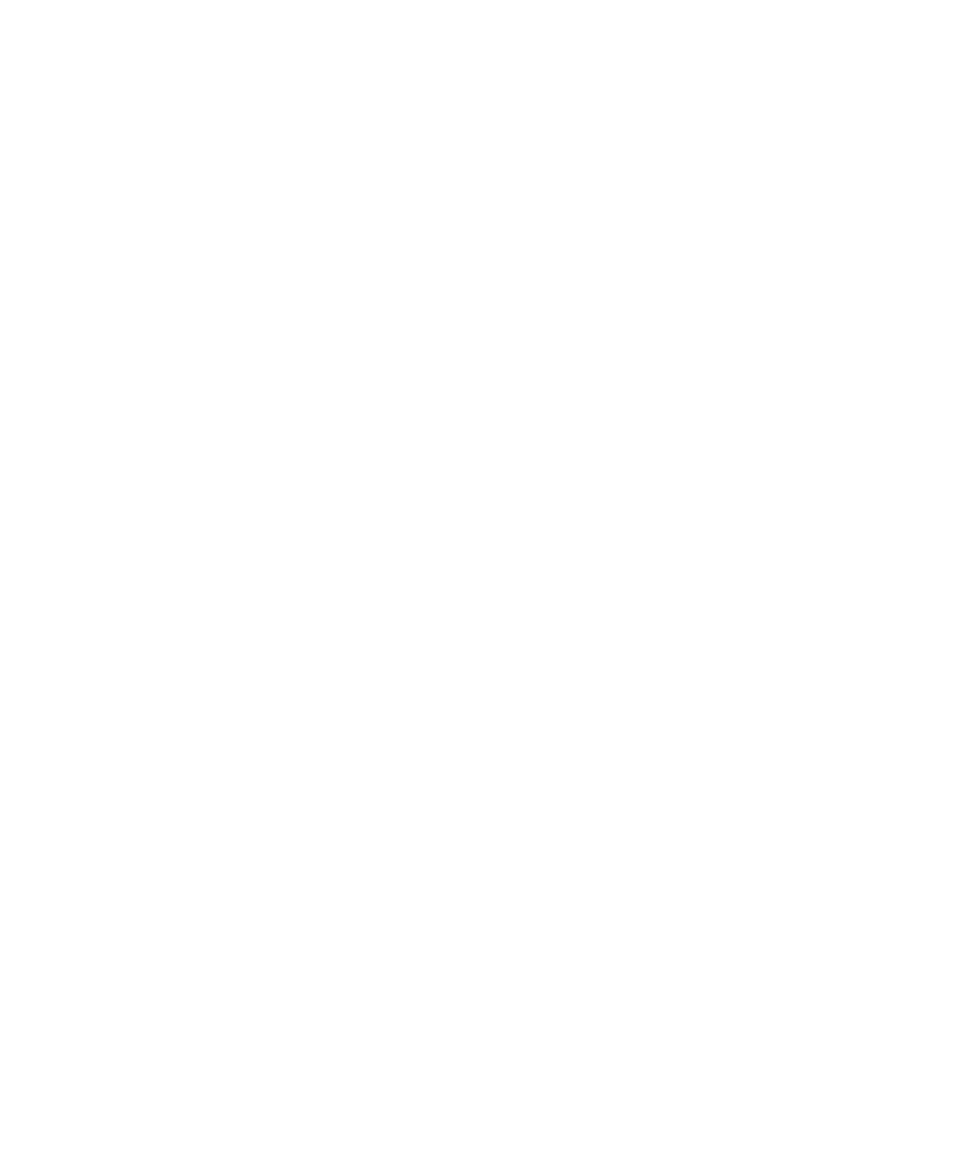
Dial an extension
1.
Press the X key.
2. Type the extension number.
Dial using numbers or letters
When you type a letter in a phone number, your BlackBerry® device dials the number that is associated with the letter on a conventional phone
keypad.
•
To type a number, press a number key.
•
To type a letter, press and hold the Alt key. Press the letter key.
Switch applications during a call
1.
During a call, press the Menu key.
2. Click Home Screen.
Note: If you switch to a different application and you want to end the call, press the End key.
Make a call when your device is locked
To perform this task, you must turn on dialing from the Lock screen.
1.
From the Lock screen, press the Menu key.
2. Click Place Call.
3. Perform one of the following actions:
• Type a phone number.
• Type part of a contact name. Click a contact or phone number.
4. Press the Send key.
To end the call, press the End key.
Related topics
Turn on dialing from the Lock screen, 40
About using a headset
You can purchase an optional headset to use with your BlackBerry® device.
If you use a headset, you can use a headset button to answer or end a call, or to turn on or turn off mute during a call. Depending on your device
model, you might be able to use a headset button to make a call using a voice command.
Depending on your headset, you might also be able to use a headset button to pause, resume, skip, or adjust the volume of audio or video files.
For more information about using the headset, see the documentation that came with your headset.
User Guide
Phone
26