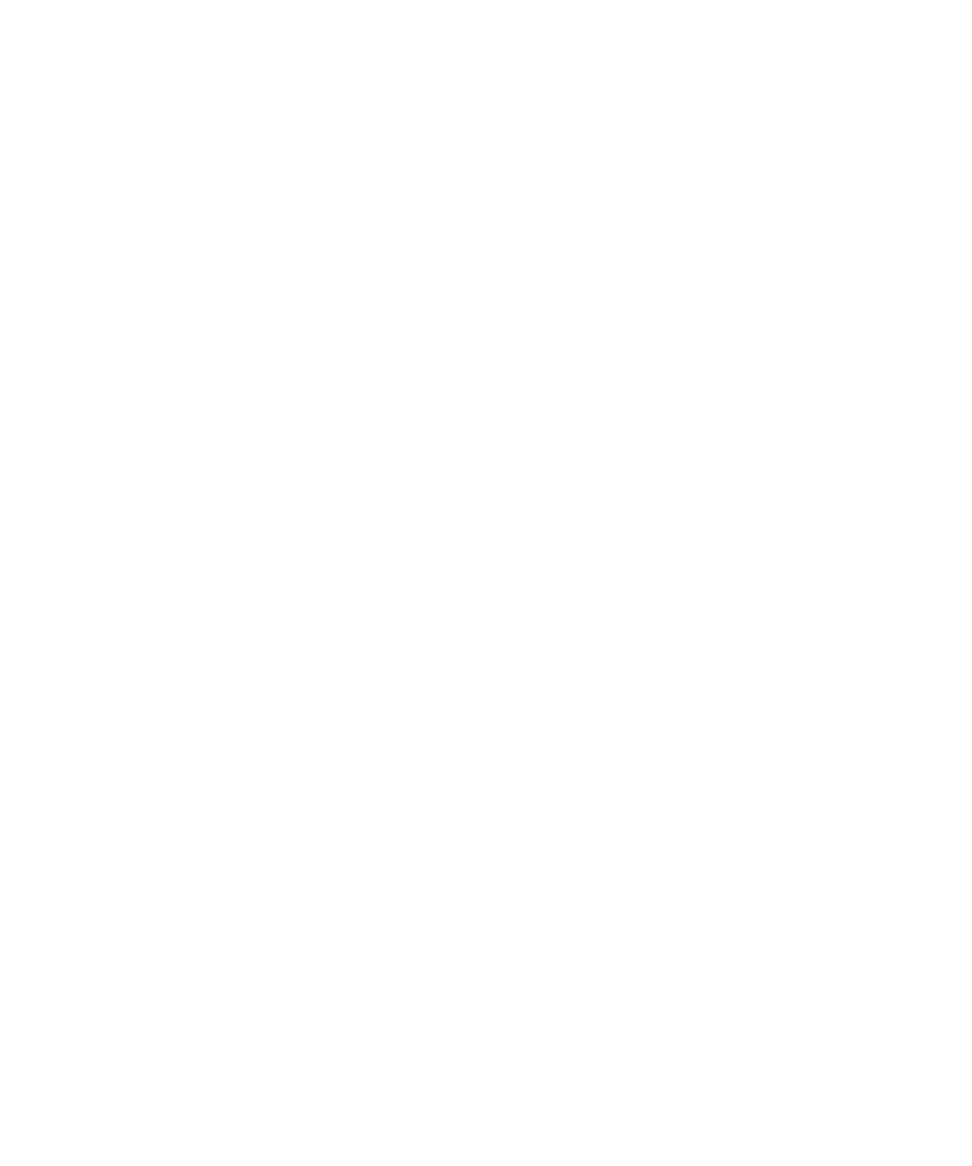
Phone options
Turn on dialing from the Lock screen
1.
On the Home screen or in a folder, click the Options icon.
2. Click Password.
3. Set the Allow Outgoing Calls While Locked field to Yes.
User Guide
Phone
40
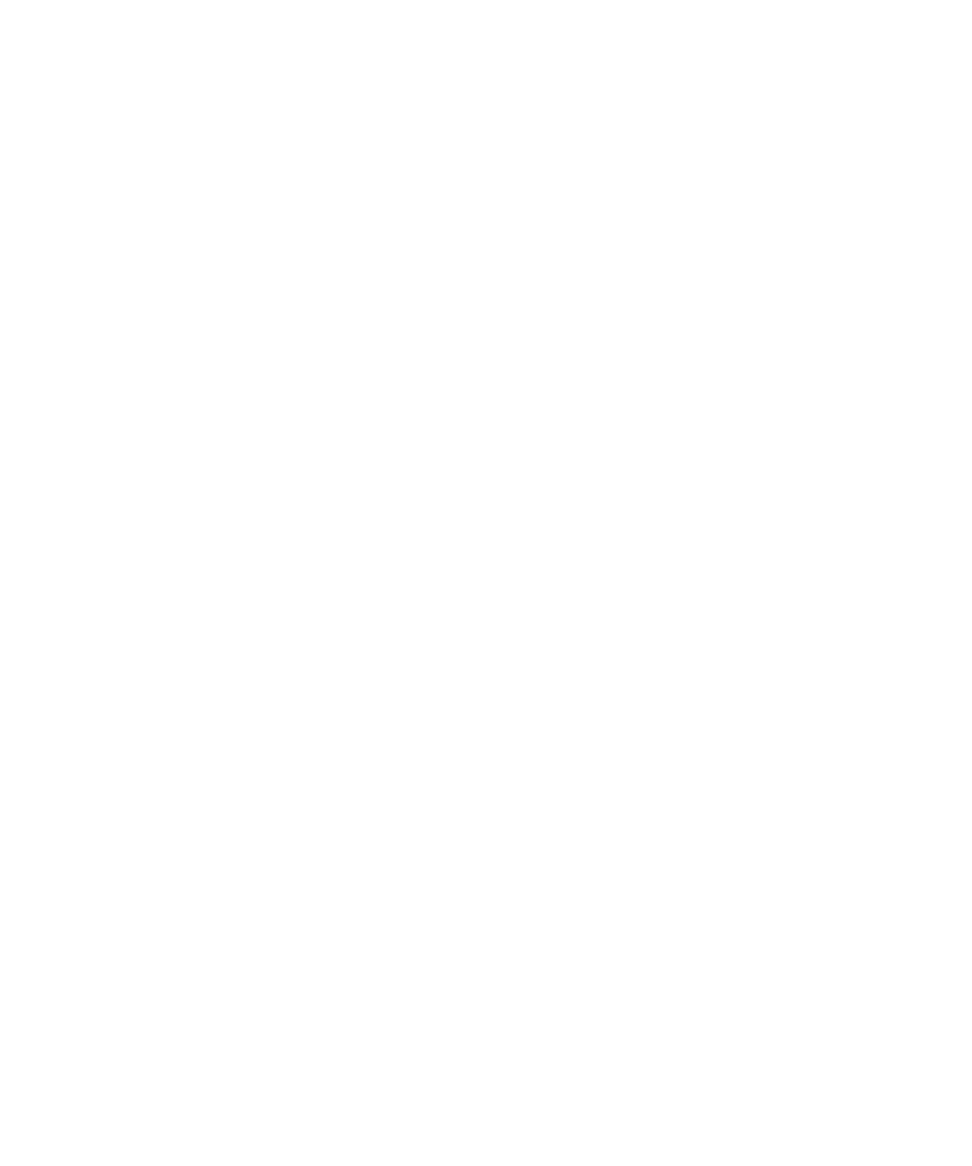
4. Press the Menu key.
5. Click Save.
Sort phone numbers or contacts on the Phone screen
1.
From the Home screen, press the Send key.
2. Press the Menu key.
3. Click Options.
4. Click General Options.
5. Perform one of the following actions:
• To sort phone numbers or contacts by frequency of use, change the Phone List View field to Most Used.
• To sort contacts alphabetically by contact name, change the Phone List View field to Name.
• To sort phone numbers or contacts by recency of use, change the Phone List View field to Most Recent.
6. Press the Menu key.
7. Click Save.
To sort phone numbers or contacts by call logs again, change the Phone List View field to Call Log.
Hide or display your phone number when you make calls
The wireless network can override the option that you choose.
1.
From the Home screen, press the Send key.
2. Press the Menu key.
3. Click Options.
4. Click General Options.
5. Perform one of the following actions:
• To request that your phone number is hidden, change the Restrict My Identity field to Always.
• To request that your phone number is displayed, change the Restrict My Identity field to Never.
• To request that the network decide whether to hide or display your phone number, change the Restrict My Identity field to Network
Determined.
6. Press the Menu key.
7. Click Save.
Turn off the prompt that appears before you delete items
You can turn off the prompt that appears before you delete messages, call logs, contacts, calendar entries, tasks, memos, or passwords.
1.
On the Home screen, click an application icon.
2. In an application, press the Menu key.
3. Click Options.
4. If necessary, click General Options.
5. Change the Confirm Delete field to No.
6. Press the Menu key.
7. Click Save.
User Guide
Phone
41
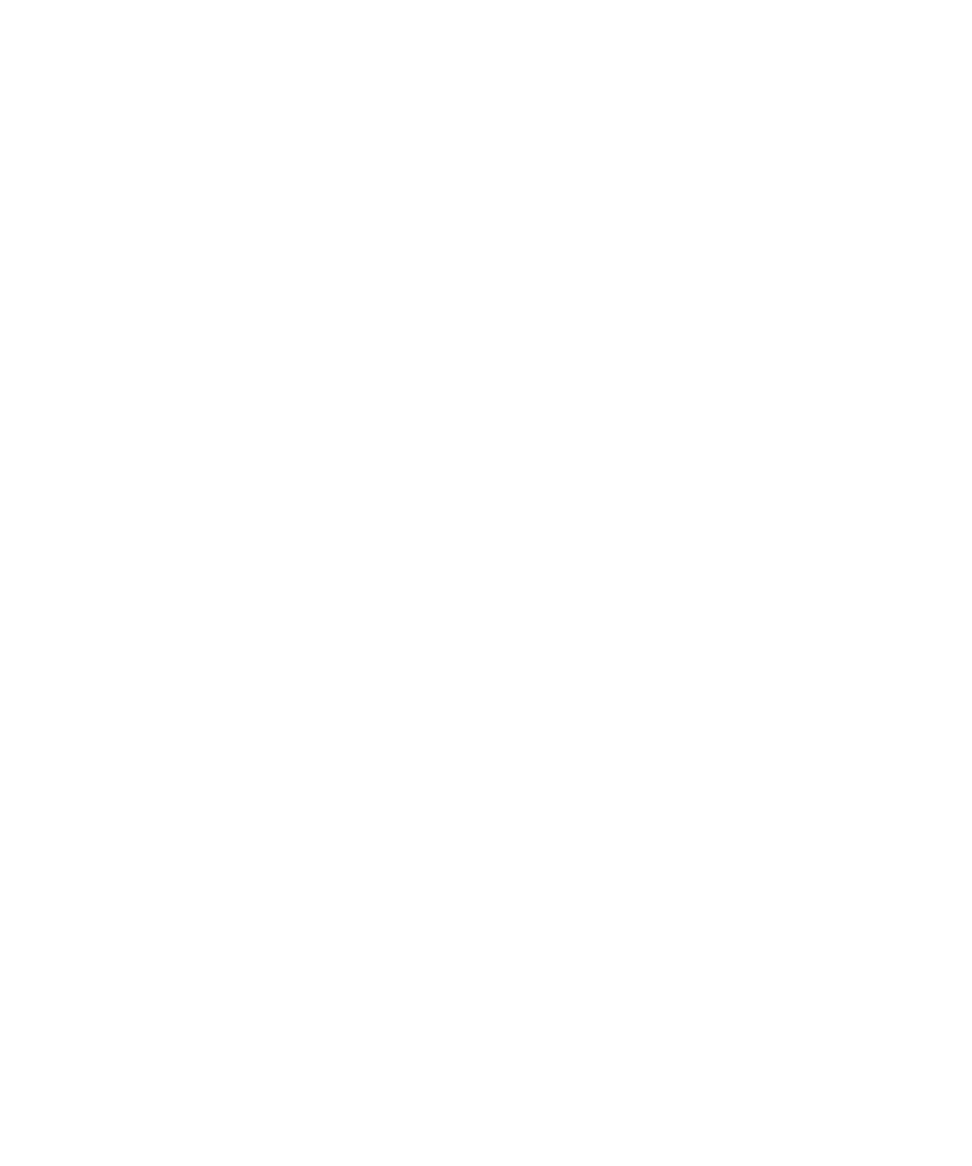
Stop ending calls when you insert your device in the holster
1.
From the Home screen, press the Send key.
2. Press the Menu key.
3. Click Options.
4. Click General Options.
5. Change the Auto End Calls field to Never.
6. Press the Menu key.
7. Click Save.
Answer calls automatically when you remove your device from the holster
1.
From the Home screen, press the Send key.
2. Press the Menu key.
3. Click Options.
4. Click General Options.
5. Change the Auto Answer Calls field to Out Of Holster.
6. Press the Menu key.
7. Click Save.
Reset a call timer
A call timer provides the estimated duration of calls. For more information about the exact duration of a call, contact your wireless service
provider.
1.
From the Home screen, press the Send key.
2. Press the Menu key.
3. Click Status.
4. Click Last Call or Total Calls.
5. Click Clear Timer.
6. Press the Menu key.
7. Click Save.
About hearing aid mode
In hearing aid mode, or telecoil mode, the magnetic signal of your BlackBerry® device is modified to an appropriate level and frequency response
to be picked up by hearing aids that are equipped with telecoils.
About TTY support
When you turn on TTY support and you connect your BlackBerry® device to a TTY device that operates at 45.45 bits per second, you can make
calls to and receive calls from TTY devices. Your BlackBerry device is designed to convert received calls to text that you can read on your TTY
device.
User Guide
Phone
42
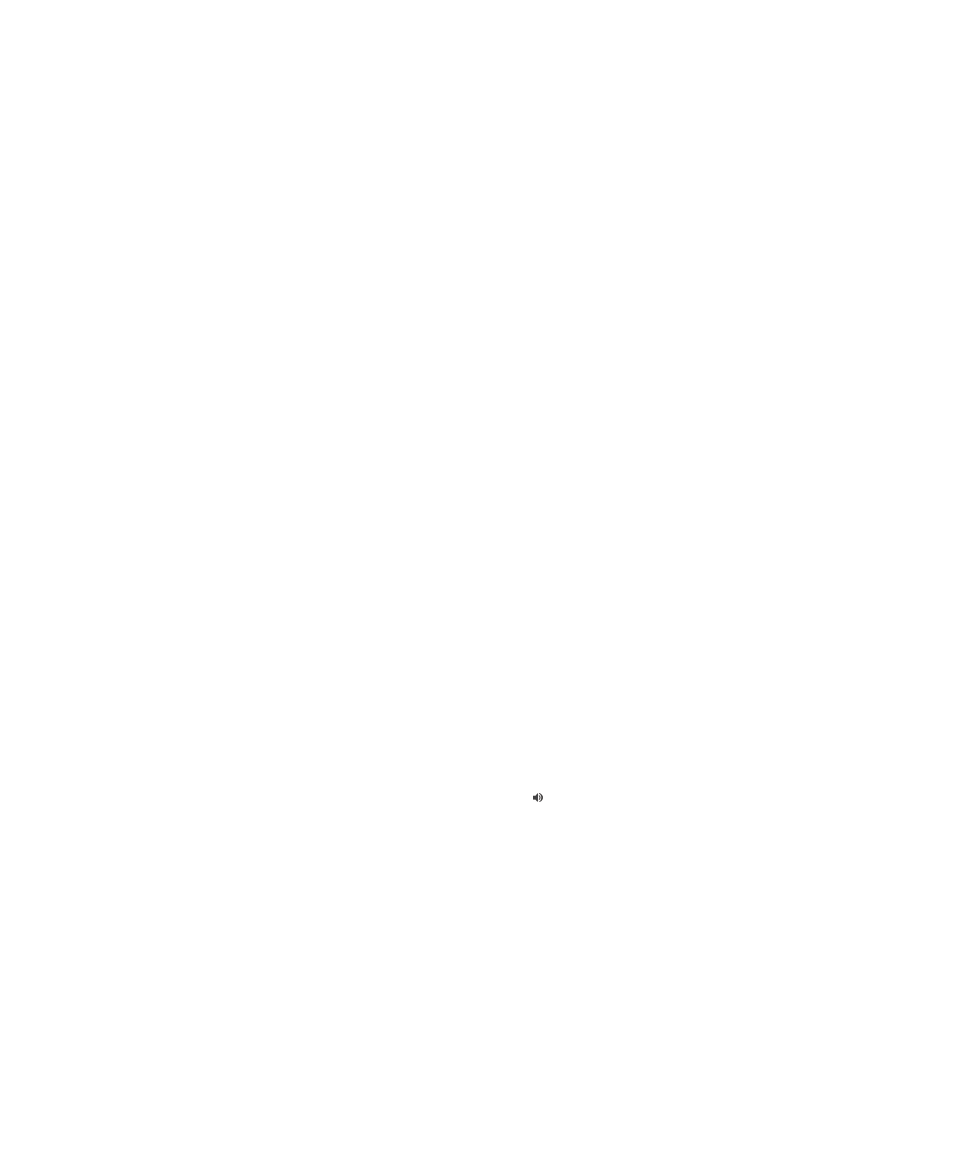
If your TTY device is designed for use with a 2.5-mm headset jack, you must use an adapter accessory to connect your TTY device to your
BlackBerry device. To get an adapter accessory that Research In Motion has approved for use with your BlackBerry device, visit
www.shopblackberry.com
.
Turn on TTY support
1.
From the Home screen, press the Send key.
2. Press the Menu key.
3. Click Options.
4. Click TTY.
5. Change the TTY Mode field to Yes.
6. Press the Menu key.
7. Click Save.
A TTY indicator appears in the device status section of the screen.
To turn off TTY support, change the TTY Mode field to No.