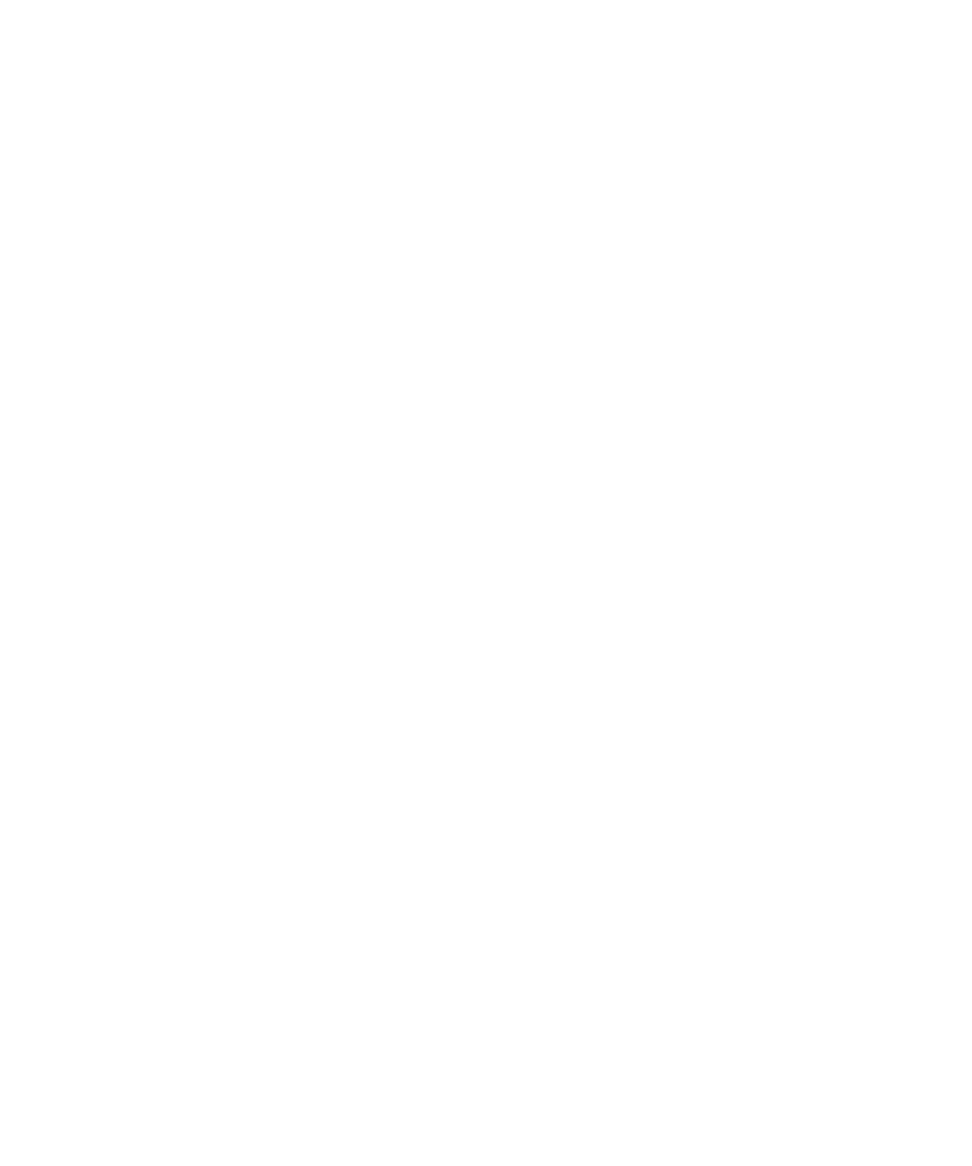
LED notification
LED notification
The LED light on the top of your BlackBerry® device flashes different colors to indicate different statuses.
Green:
You are in a wireless coverage area.
Blue:
Your device is connected to a Bluetooth® enabled device.
Red:
A new message has arrived and your selected sound profile is set to notify you using the LED.
If you are using your device with a smart card, your device is accessing data on the smart card.
Amber:
The battery power level for your device is low.
Turn off Bluetooth connection notification
1.
On the Home screen or in a folder, click the Options icon.
2. Click Bluetooth.
3. Press the Menu key.
4. Click Options.
5. Change the LED Connection Indicator field to Off.
6. Press the Menu key.
7. Click Save.
To turn on Bluetooth® connection notification again, change the LED Connection Indicator field to On.
Turn on LED notification for wireless coverage
1.
On the Home screen or in a folder, click the Options icon.
2. Click Screen/Keyboard.
3. Set the LED Coverage Indicator field to On.
4. Press the Menu key.
5. Click Save.
When your BlackBerry® device is connected to the wireless network, the LED light flashes green.
To turn off wireless coverage notification, set the LED Coverage Indicator field to Off.
User Guide
Ring tones, sounds, and alerts
180