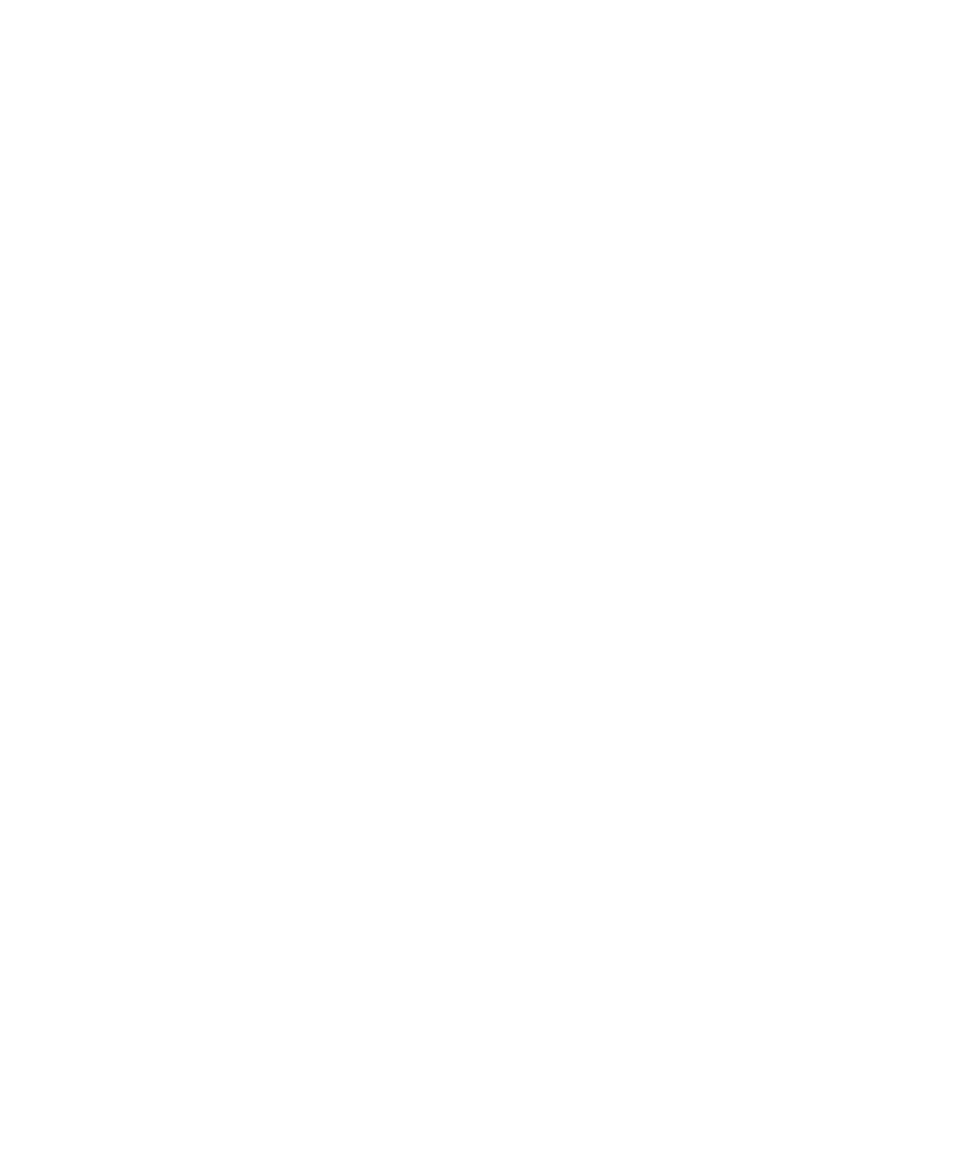
Ring tones, sounds, and alerts basics
About ring tones, sounds, and alerts
Sound profiles define how your BlackBerry® device alerts you of phone calls, messages, reminders, and browser content.
Your device has a Normal sound profile and six other preloaded sound profiles: Loud, Medium, Vibrate Only, Silent, Phone Calls Only, and All
Alerts Off.
By default, some of the settings in the preloaded sound profiles are based on the settings in the Normal sound profile. For example, when you
change the ring tone in the Normal sound profile, the ring tone in the Loud, Medium, and Phone Calls Only sound profiles is automatically
updated. If you do not want specific settings for a preloaded sound profile to update automatically when you change the corresponding setting
in the Normal profile, you can manually change the settings in that preloaded sound profile.
You can create custom sound profiles. When you assign a custom ring tone to a contact, the ring tone is always active and does not change
when you switch sound profiles unless you switch to the All Alerts Off sound profile. Call and message notifications for your contacts might be
audible even if you switch your sound profile to Silent or Vibrate Only.
You can change, rename, and delete most preloaded sound profiles. You cannot delete the Vibrate Only sound profile and you cannot change,
rename or delete the All Alerts Off sound profiles. You can change the Normal sound profile, but you cannot rename or delete it because some
of the settings in the other preloaded sound profiles are based on the settings in the Normal sound profile.
Change your ring tone
1.
On the Home screen, click the Sounds icon.
2. Click Set Ring Tones/Alerts.
3. Click the application or item that you want to change.
4. Perform one of the following actions:
• To use a preloaded ring tone, in the Ring Tone field, click a ring tone.
• To use a ring tone that you downloaded, in the Ring Tone field, click Select Music. Navigate to a folder that contains ring tones. Click
a ring tone.
5. Press the Menu key.
6. Click Save.
Switch sound profiles
1.
On the Home screen, click the Sounds icon.
2. Click a sound profile.
User Guide
Ring tones, sounds, and alerts
177
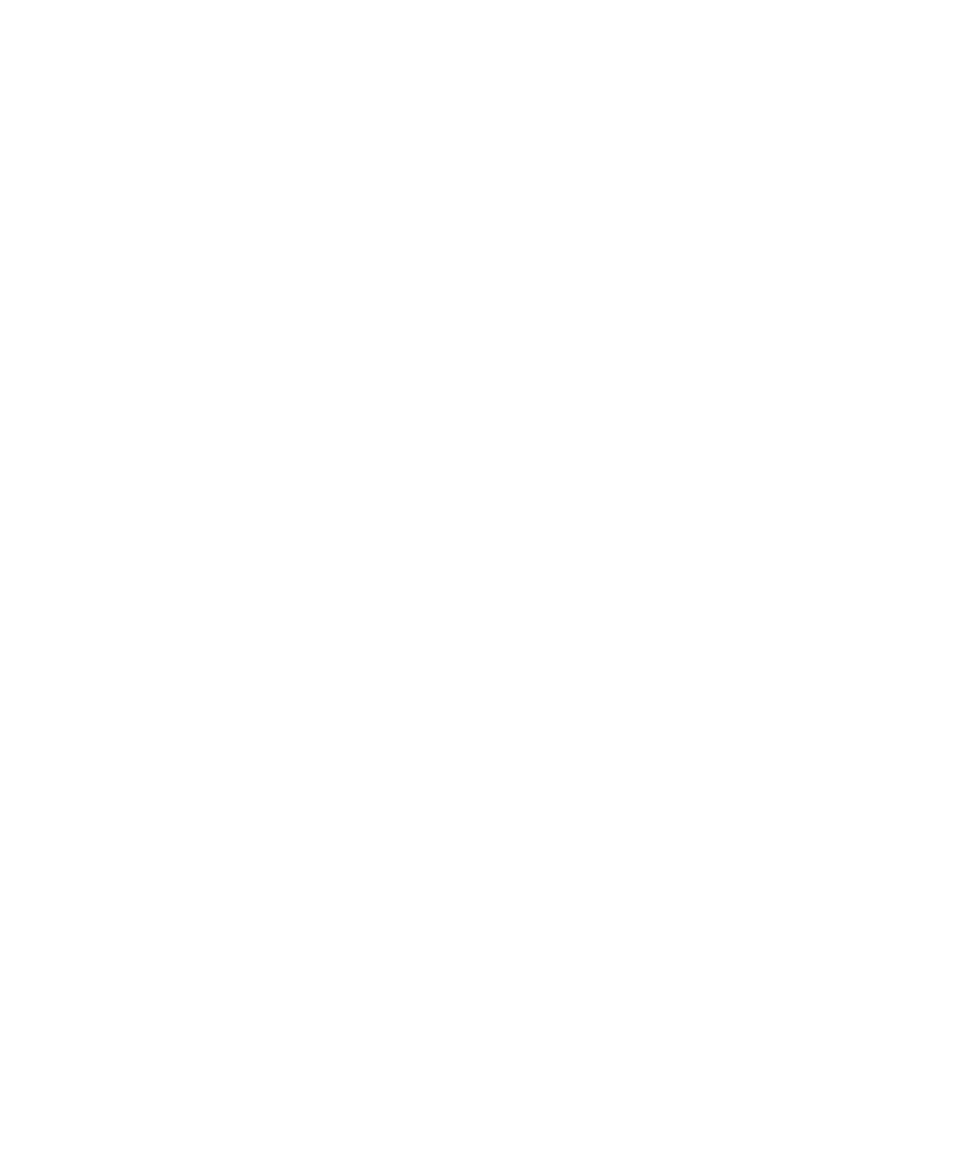
Change a sound profile
If you change a setting in a preloaded sound profile that is based on the Normal sound profile, that change will override the corresponding
Normal sound profile setting in the preloaded sound profile.
1.
On the Home screen, click the Sounds icon.
2. Perform one of the following actions:
• To change the active sound profile, click Set Ring Tones/Alerts.
• To change a custom or preloaded sound profile, click Edit Profiles. Click a profile.
3. Click the application or item that you want to change.
4. Change the notification information.
5. Press the Menu key.
6. Click Save.
7. Press the Menu key.
8. Click Save.
Silence your device
In the sounds application, perform one of the following actions:
• To receive LED notification only, click Silent.
• To receive vibrate notification only, click Vibrate Only.
• To turn off all notification, including ring tones and notifications for specific contacts and LED notification, click All Alerts Off.
Related topics
Silence the alarm, 148
Create a custom sound profile
1.
On the Home screen, click the Sounds icon.
2. Click Edit Profiles.
3. Click Add Custom Profile.
4. Type a name for the profile.
5. Click an application or item.
6. Set the notification information.
7. Press the Menu key.
8. Click Save.
Delete a sound profile
You can delete all the preloaded sound profiles except the Normal, Vibrate Only and All Alerts Off sound profiles.
1.
On the Home screen, click the Sounds icon.
2. Click Edit Profiles.
3. Highlight a profile.
User Guide
Ring tones, sounds, and alerts
178
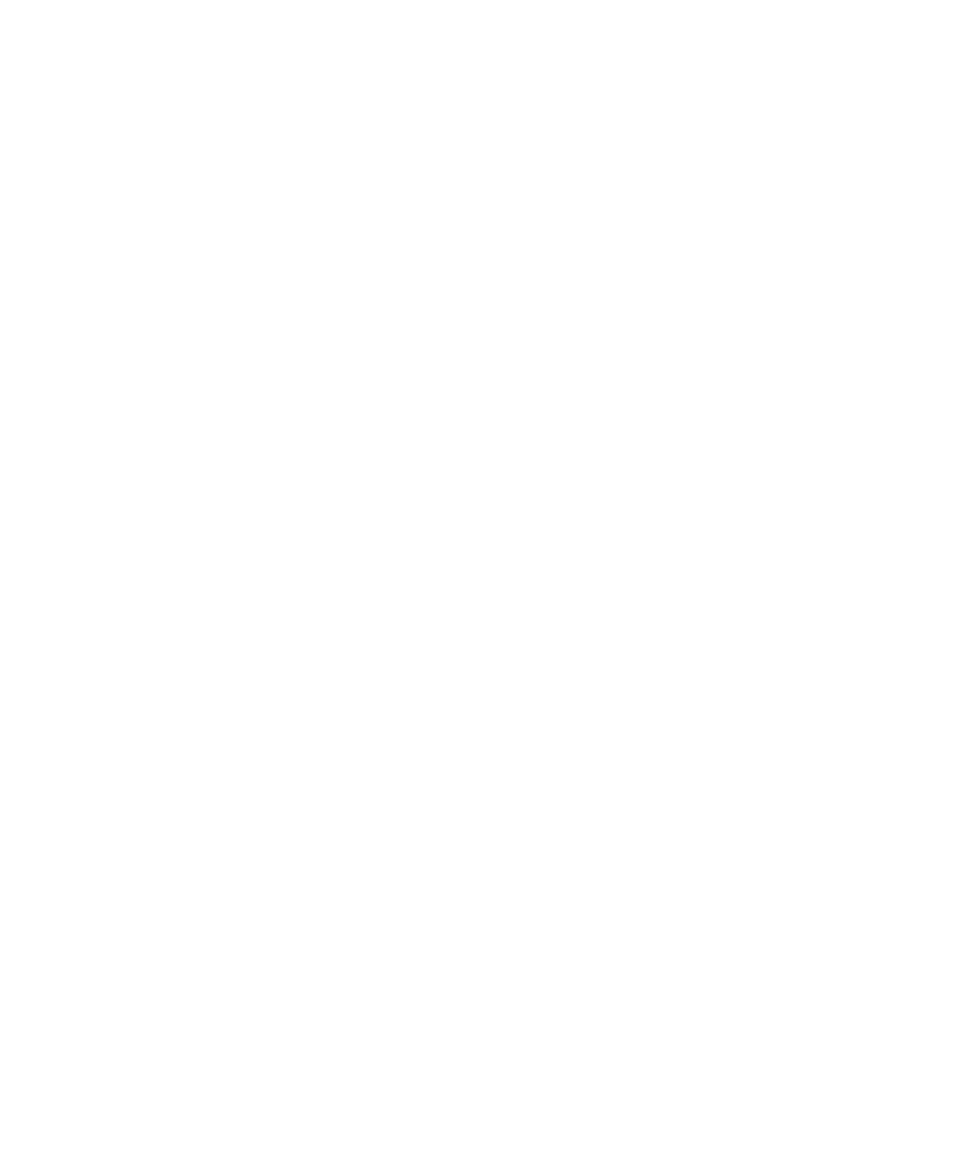
4. Press the Menu key.
5. Click Delete.
Assign ring tones and alerts to a contact
You can receive different ring tones and alerts for incoming messages and calls from specific contacts or groups of contacts. When you receive
a call or message from the contact, your device uses the assigned ring tone or alert, even if you switch your sound profile to Silent or Vibrate
Only. If you do not want to be notified with the assigned ring tone or alert, you can set your sound profile to All Alerts Off.
1.
On the Home screen, click the Sounds icon.
2. Click Set Contact Alerts.
3. Click Add Contact Alert.
4. Press the Menu key.
5. Click Add Name.
6. Click a contact.
7. To add additional contacts, repeat steps 3 to 5.
8. Click the application or item that you want to change.
9. Change the ring tone or alert information.
10. Press the Menu key.
11. Click Save.
Download a ring tone
Depending on your wireless service plan, this feature might not be supported.
1.
On the Home screen, click the Media icon.
2. Click Ring Tones.
3. Click All Ring Tones.
4. Press the Menu key.
5. Click Download Ring Tones.
Related topics
Legal notice, 321
Turn on event sounds
Event sounds alert you when you turn on or turn off your BlackBerry® device, when the battery power level is full or low, and when you connect
or disconnect a USB cable or accessory to or from your device.
1.
On the Home screen, click the Options icon.
2. Click Advanced Options.
3. Click Accessibility.
4. Change the Event Sounds field to On.
5. Press the Menu key.
6. Click Save.
User Guide
Ring tones, sounds, and alerts
179