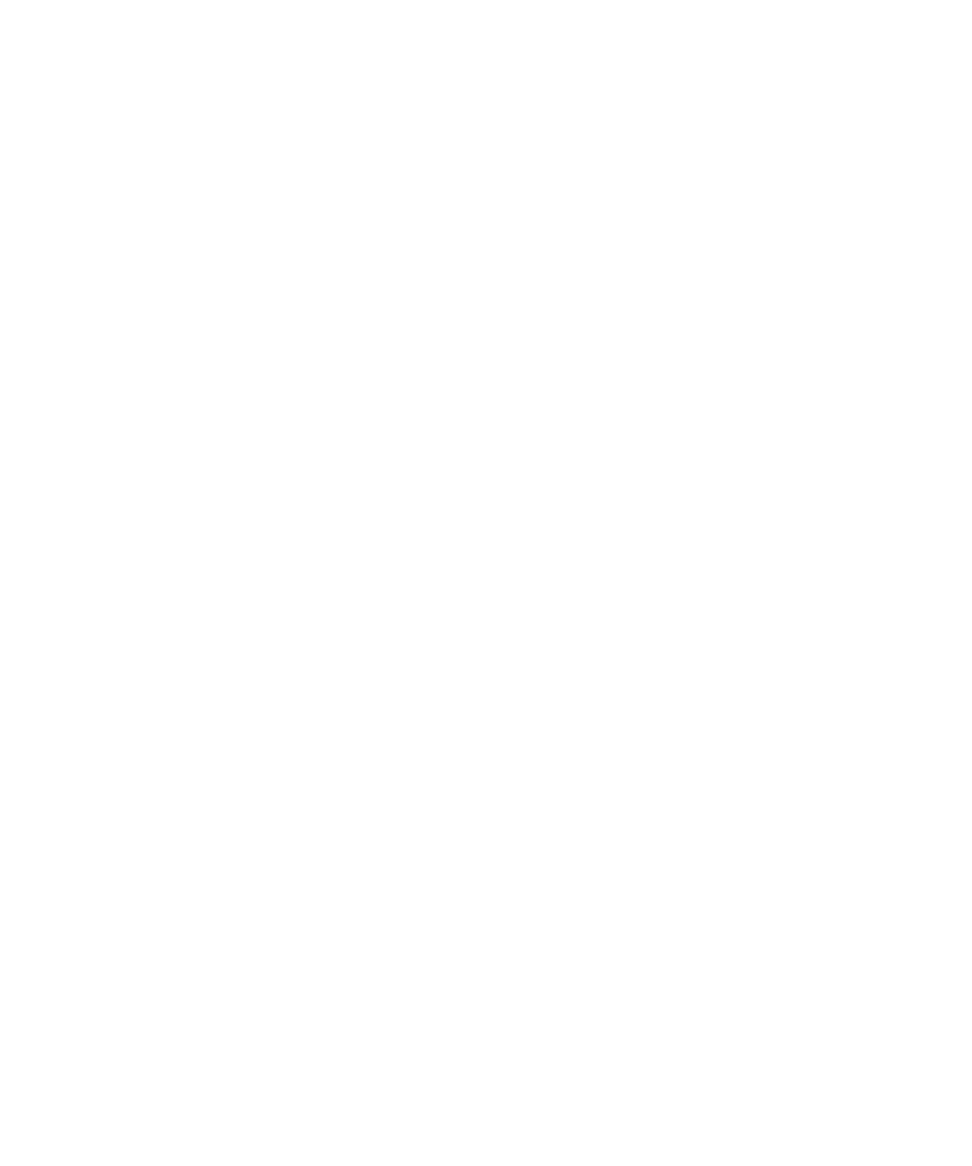
Messages, attachments, and web pages
Search for messages
You can search for messages on your BlackBerry® device. You might also be able to search for messages in the email application on your
computer or in another integrated email account if your device is associated with an email account that uses the BlackBerry® Internet
Service or a BlackBerry® Enterprise Server that supports this feature.
1.
On the Home screen, click the Messages icon.
2. Press the Menu key.
3. Click Search.
4. Specify the search criteria.
5. Press the Menu key.
6. Perform one of the following actions:
• To search for messages without saving your search criteria, click Search.
• To save the search criteria, click Save. Type a title. Press the Menu key. Click Save.
• To search for messages using the criteria from your last search, click Last. Press the Menu key. Click Search.
Note: If you search for messages, your device does not search attachments.
To stop a search, press the Escape key.
Search criteria
Search Type:
Change whether you search for messages on your BlackBerry® device or for messages in an email application on your computer or in
another integrated email account.
Name:
Specify one or more contacts or email addresses that your device should search for in messages. You can also specify part of a name to
widen the search.
In:
Change the type of address field that your device should search in for the name or email address.
Subject:
Specify one or more words that your device should search for in the subject of messages.
Message:
Specify one or more words that your device should search for in the body of messages.
User Guide
Search
201
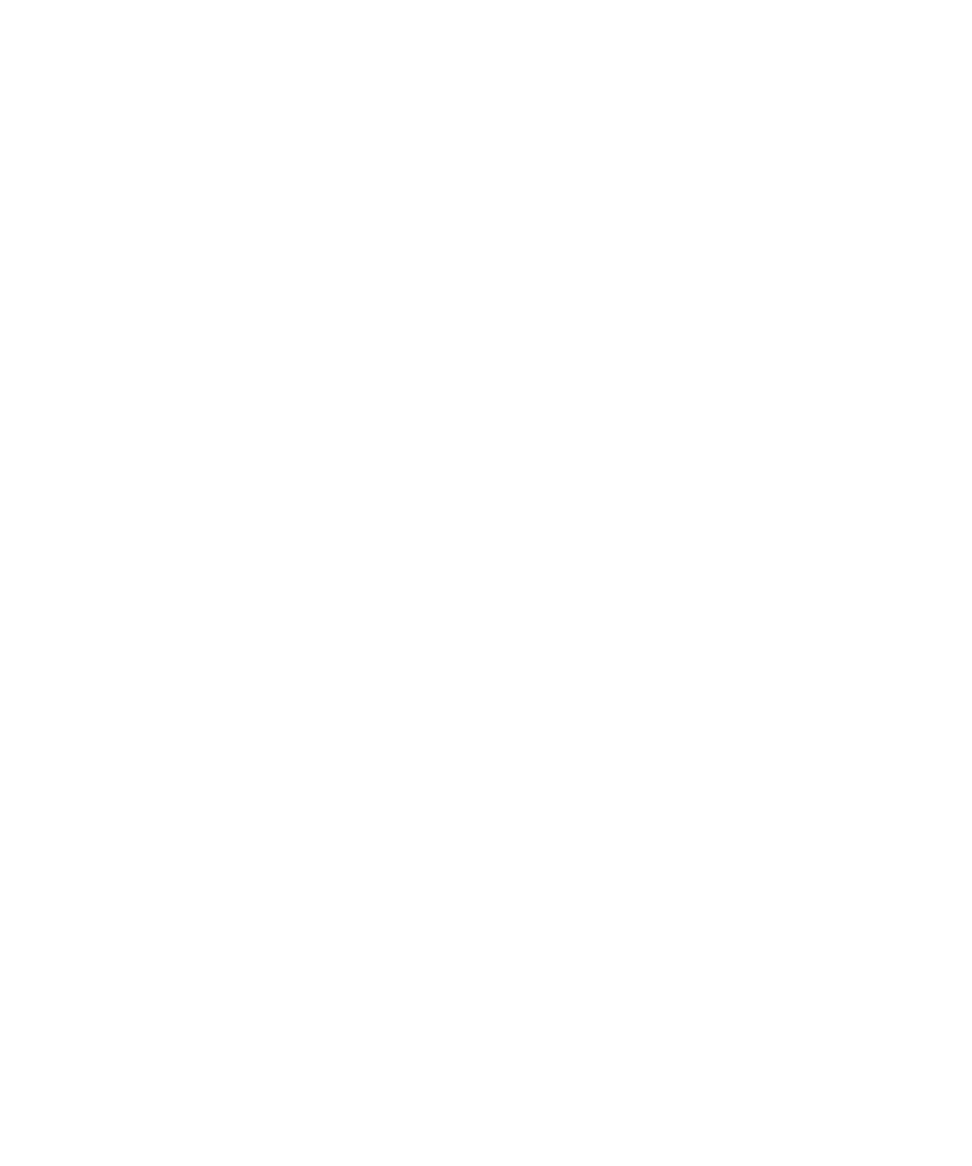
Include Encrypted Messages:
Specify whether your device searches encrypted messages, plain text messages, and digitally signed messages.
Service:
If your device is associated with more than one email address, change the email account that your device should search in for messages.
Folder:
Change the folder that your device should search for messages in.
Show:
Change the status of messages that your device should search for.
Type:
Change the type of messages that your device should search for.
Manage message search results
You can manage results of searches for messages in an email application on your computer or in another integrated email account.
1.
In the search results, highlight a message.
2. Press the Menu key.
3. Perform one of the following actions:
• To view more available search results, click Get More Results.
• To add a message to a message list, click Add.
• To add all the messages to a message list, click Add All.
• To delete a message from the search results, click Delete.
• To delete the search results, click Delete Search.
• To start a new search, click Search.
CAUTION: If you delete a message from the message search results, the message is also deleted from the email application on your computer
or another integrated email account.
Search for messages by contact or subject
You can search for messages on your BlackBerry® device by contact or subject.
1.
On the Home screen, click the Messages icon.
2. Highlight a message.
3. Press the Menu key.
4. Click one of the following menu items:
• Search Sender
• Search Recipient
• Search Subject
User Guide
Search
202
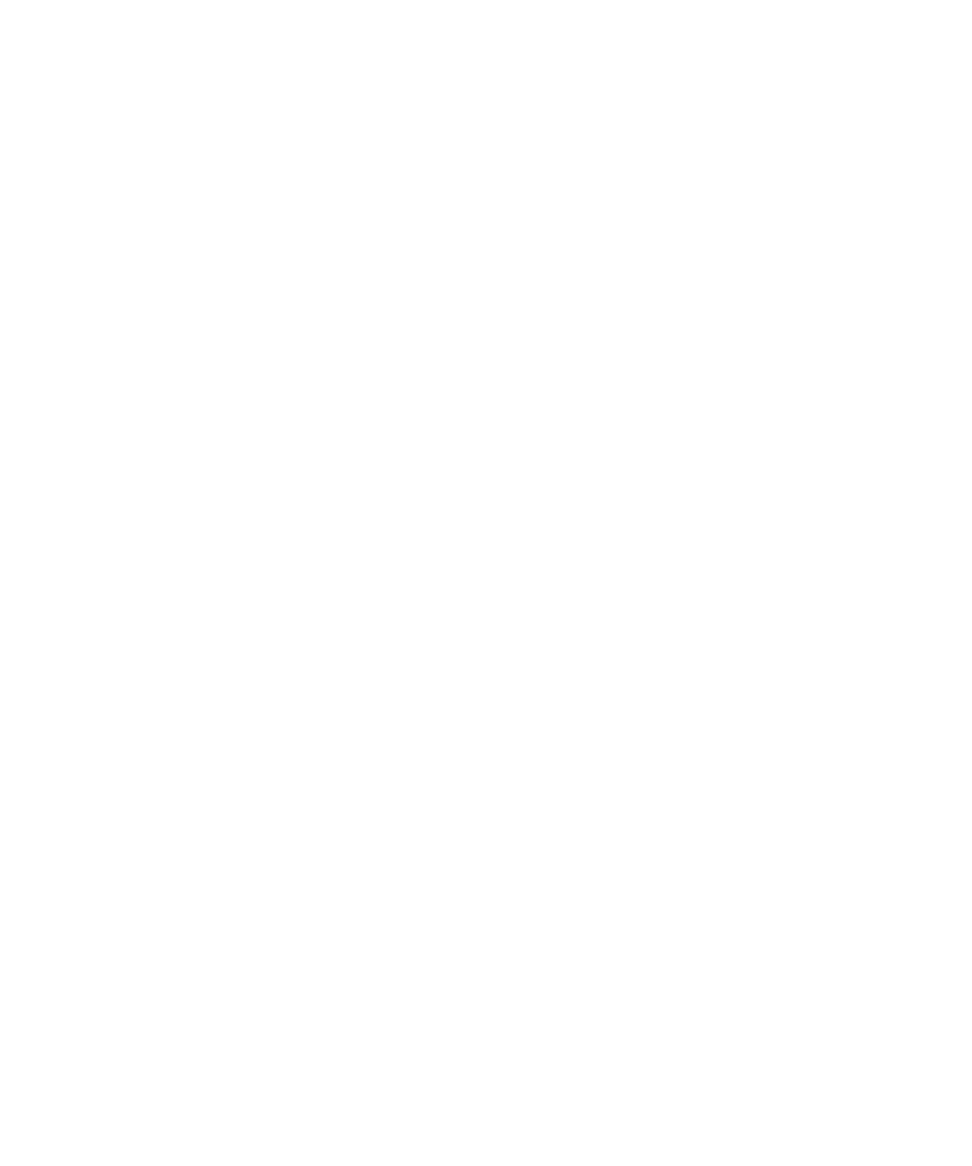
Search for text in a message, in a file, or on a web page
To search for text in a presentation, you must view the presentation in text view or in text and slide view.
1.
In a message, in a file, in an attachment, or on a web page, press the Menu key.
2. Click Find.
3. Type the text.
4. Press the Enter key.
To search for the next instance of the text, press the Menu key. Click Find Next.
View a list of saved searches
1.
On the Home screen, click the Messages icon.
2. Press the Menu key.
3. Click Search.
4. Press the Menu key.
5. Click Recall.
Change a saved search
1.
On the Home screen, click the Messages icon.
2. Press the Menu key.
3. Click Search.
4. Press the Menu key.
5. Click Recall.
6. Highlight a search.
7. Press the Menu key.
8. Click Edit Search.
9. Edit the search criteria.
10. Press the Menu key.
11. Click Save.
Delete a saved search
1.
On the Home screen, click the Messages icon.
2. Press the Menu key.
3. Click Recall.
4. Highlight a search.
5. Press the Menu key.
6. Click Delete Search.
User Guide
Search
203