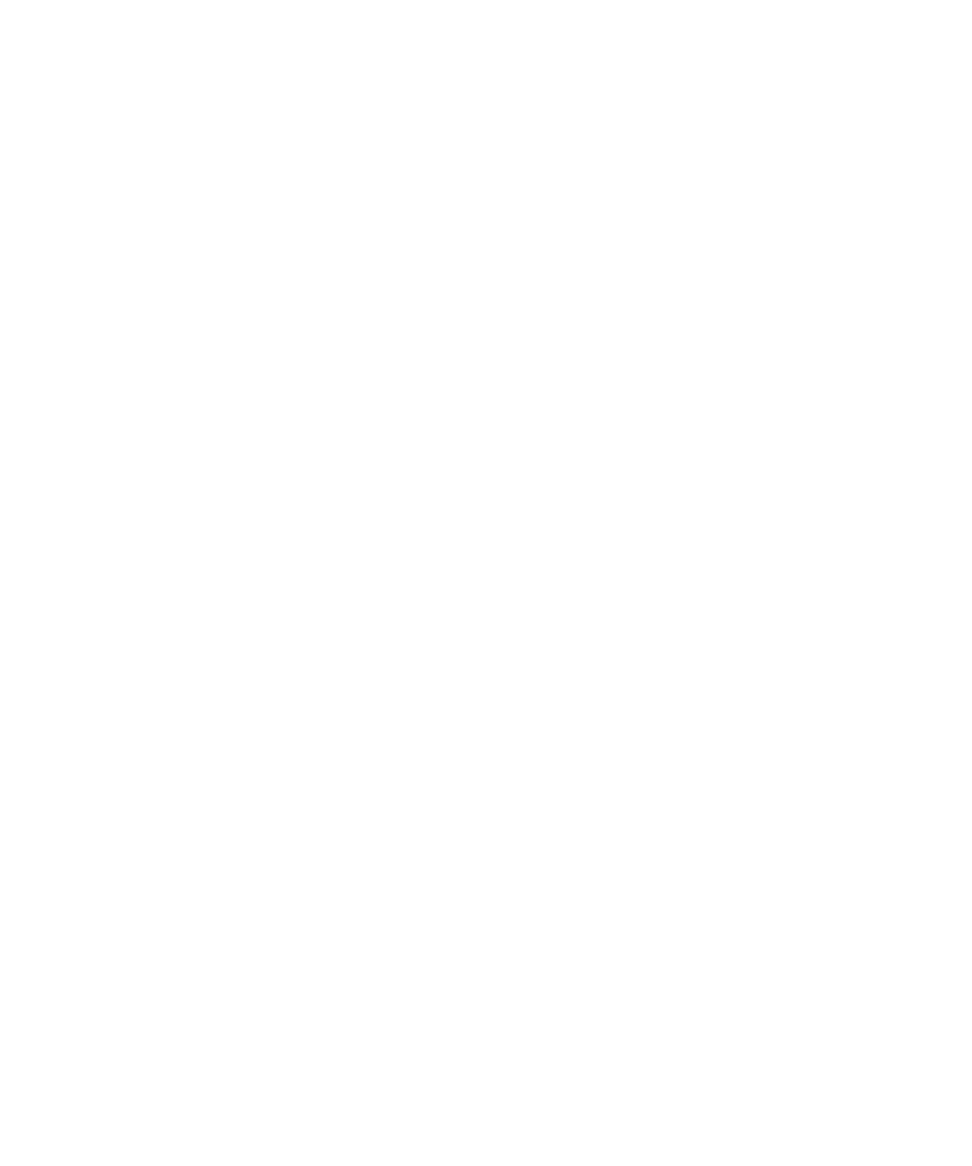
Certificate servers
Add a certificate server
1.
On the Home screen or in a folder, click the Options icon.
2. Click Security Options.
3. Click Advanced Security Options.
4. Click Certificate Servers.
5. Press the Menu key.
6. Click New Server.
User Guide
Security
281
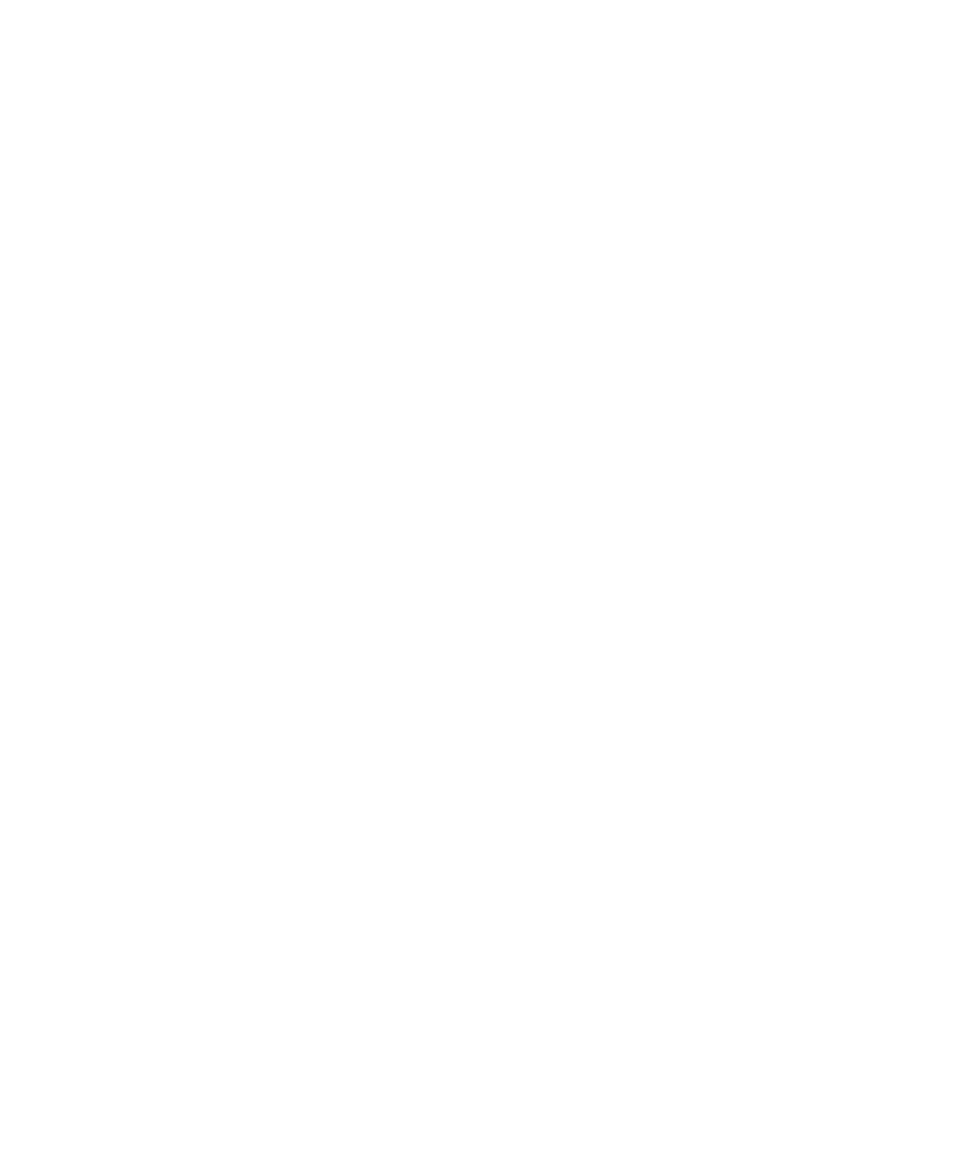
7. Specify information for the certificate server.
8. Press the Menu key.
9. Click Save.
Change connection information for a certificate server
1.
On the Home screen or in a folder, click the Options icon.
2. Click Security Options.
3. Click Advanced Security Options.
4. Click Certificate Servers.
5. Highlight a certificate server.
6. Press the Menu key.
7. Click Edit.
8. Change connection information for the certificate server.
9. Press the Menu key.
10. Click Save.
Connection options for LDAP and DSML certificate servers
Friendly Name:
Type a display name for the certificate server.
Server Name:
Type the network address of the certificate server.
Base Query:
Type the base query information for the certificate server using X.509 certificate syntax (for example, o=test.rim.net).
Port:
Type the port number for your organization’s network. The default port number is 389.
Authentication Type:
Specify whether you must log in to the certificate server.
Connection Type:
Specify whether your BlackBerry® device uses an SSL connection or a TLS connection to connect to the certificate server.
Connection options for OCSP and CRL servers
Friendly Name:
Type a display name for the certificate server.
Server URL:
User Guide
Security
282
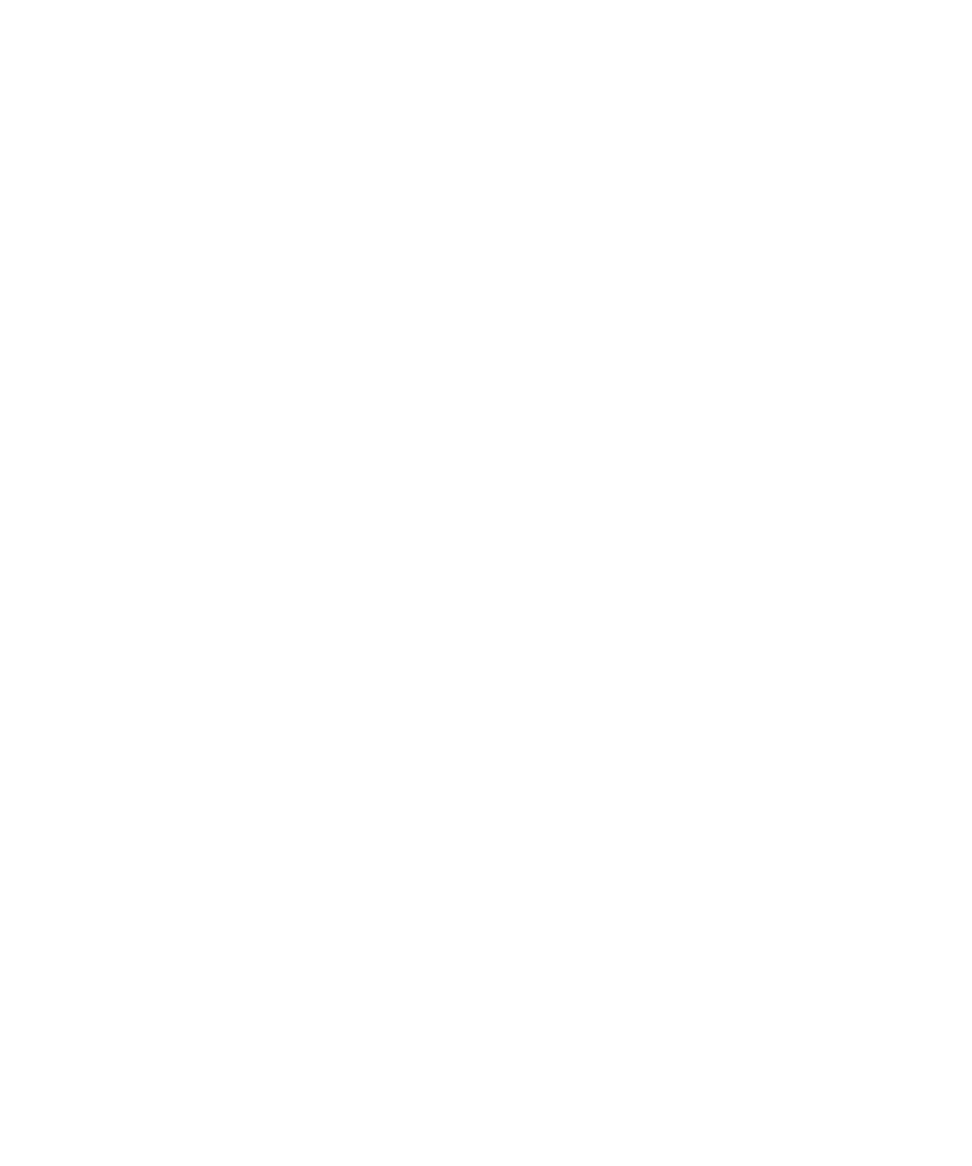
Type the web address of the certificate server.
Send connection information for a certificate server
1.
On the Home screen or in a folder, click the Options icon.
2. Click Security Options.
3. Click Advanced Security Options.
4. Click Certificate Servers.
5. Highlight a certificate server.
6. Press the Menu key.
7. Click Email Server or PIN Server.
Delete a certificate server
1.
On the Home screen or in a folder, click the Options icon.
2. Click Security Options.
3. Click Advanced Security Options.
4. Click Certificate Servers.
5. Highlight a certificate server.
6. Press the Menu key.
7. Click Delete.