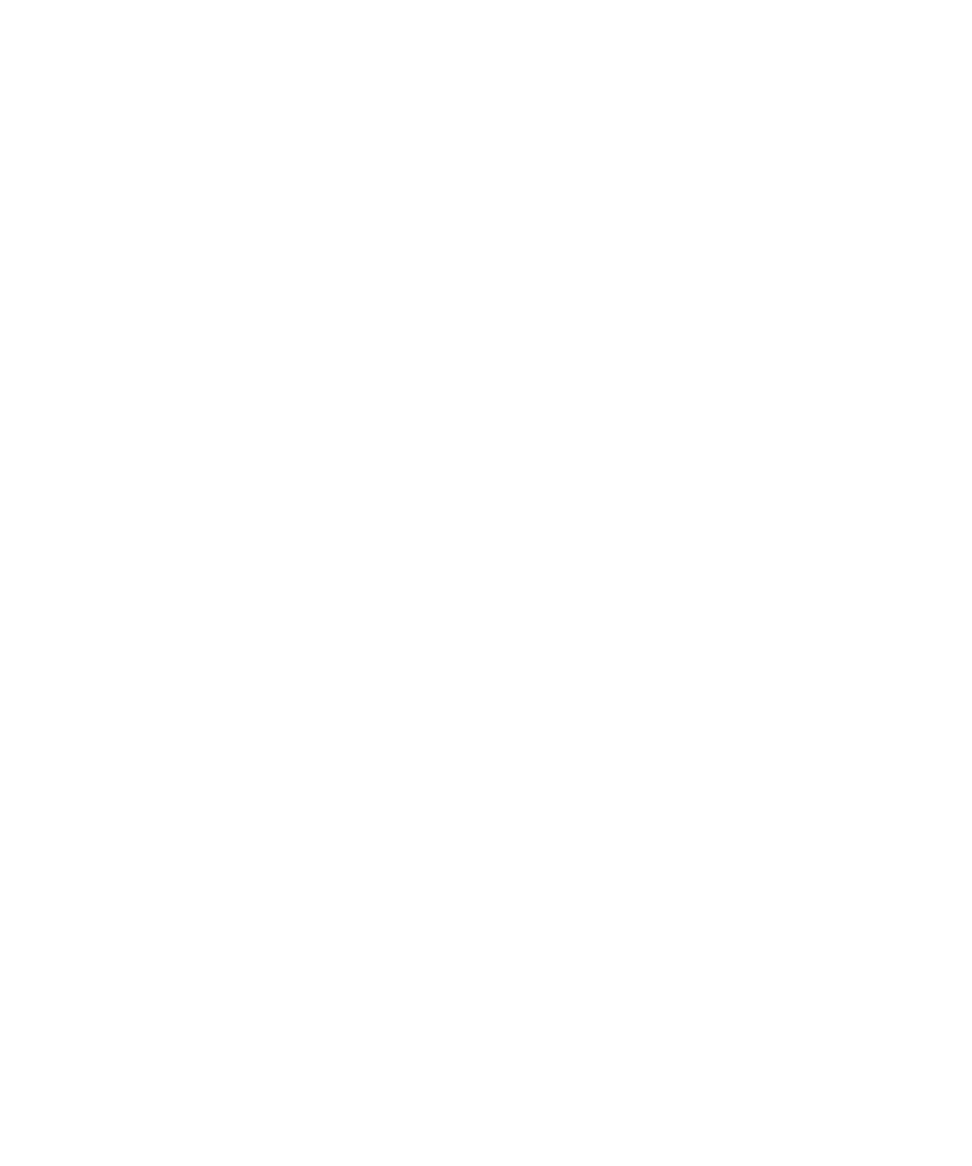
Memory cleaning
About memory cleaning
Memory cleaning is designed to delete sensitive data from the temporary memory on your BlackBerry® device. Examples of sensitive data
include sensitive data in the cache for the key store browser, unencrypted data from email messages, LDAP authentication passwords, and
data from certificate and key searches.
When memory cleaning is turned on, the memory cleaning application is designed to delete sensitive data automatically in the following
situations:
•
when you insert your device in a holster
•
when you do not use your device for a specified period of time
•
when you synchronize with your computer
•
when you change the time or the time zone for your device
•
when you lock your device
Turn on memory cleaning
1.
On the Home screen or in a folder, click the Options icon.
2. Click Security Options.
3. Click Advanced Security Options.
4. Click Memory Cleaning.
5. Change the Status field to Enabled.
6. Press the Menu key.
7. Click Save.
Change when your device deletes sensitive data from the temporary device memory
1.
On the Home screen or in a folder, click the Options icon.
2. Click Security Options.
3. Click Advanced Security Options.
4. Click Memory Cleaning.
5. Perform any of the following actions:
• To prevent your BlackBerry® device from deleting sensitive data when you insert your device in a holster, change the Clean When
Holstered field to No.
• To prevent your device from deleting sensitive data when your device remains idle for a specified period of time, change the Clean
When Idle field to No.
User Guide
Security
266
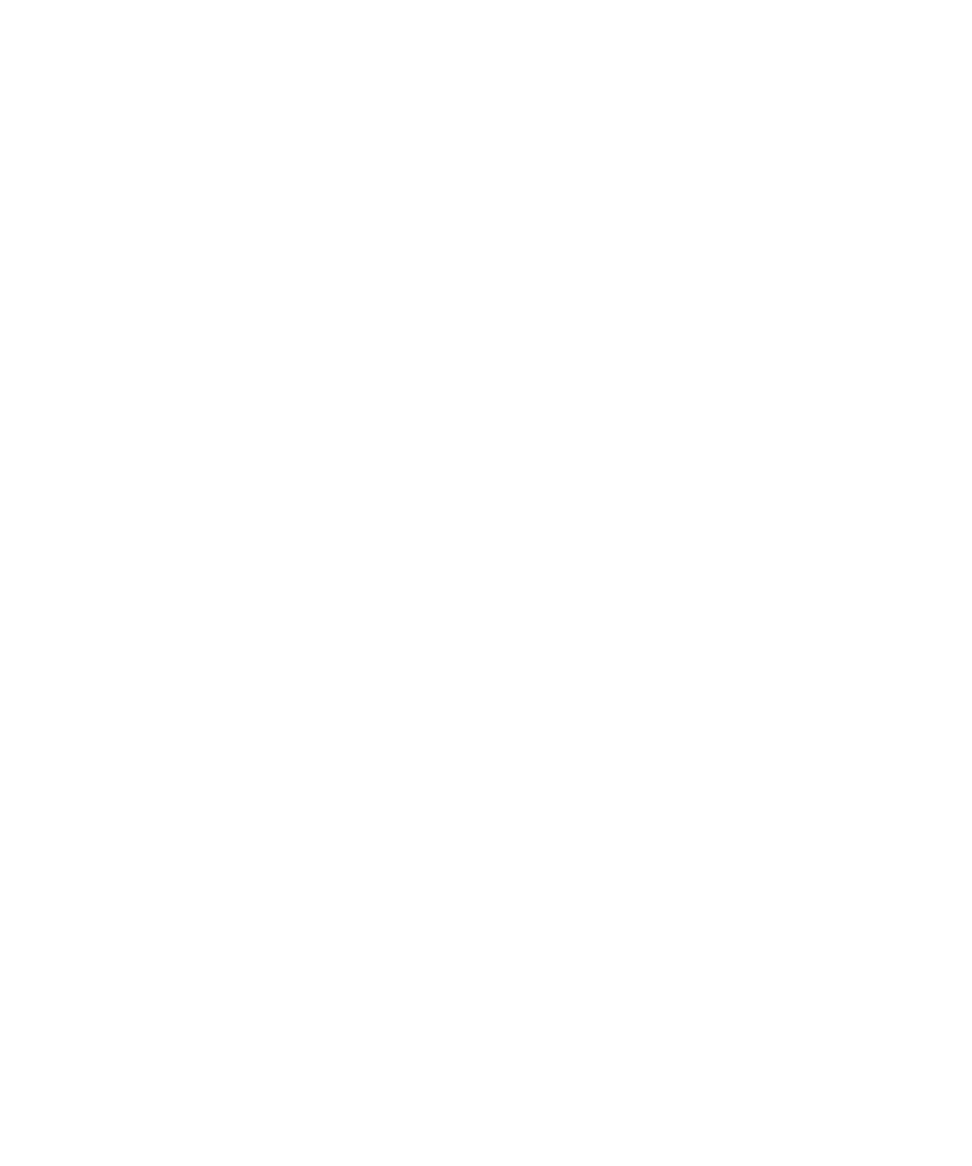
• To change how long your device waits after you stop using it before it deletes sensitive data, change the Idle Timeout field.
6. Press the Menu key.
7. Click Save.
Delete sensitive application data from the temporary device memory
1.
On the Home screen or in a folder, click the Options icon.
2. Click Security Options.
3. Click Advanced Security Options.
4. Click Memory Cleaning.
5. To delete sensitive data for all applications, press the Menu key. Click Clean Now.
View the icon for the memory cleaning application on the Home screen
1.
On the Home screen or in a folder, click the Options icon.
2. Click Security Options.
3. Click Advanced Security Options.
4. Click Memory Cleaning.
5. Change the Show Icon on Home Screen field to Yes.
6. Press the Menu key.
7. Click Save.