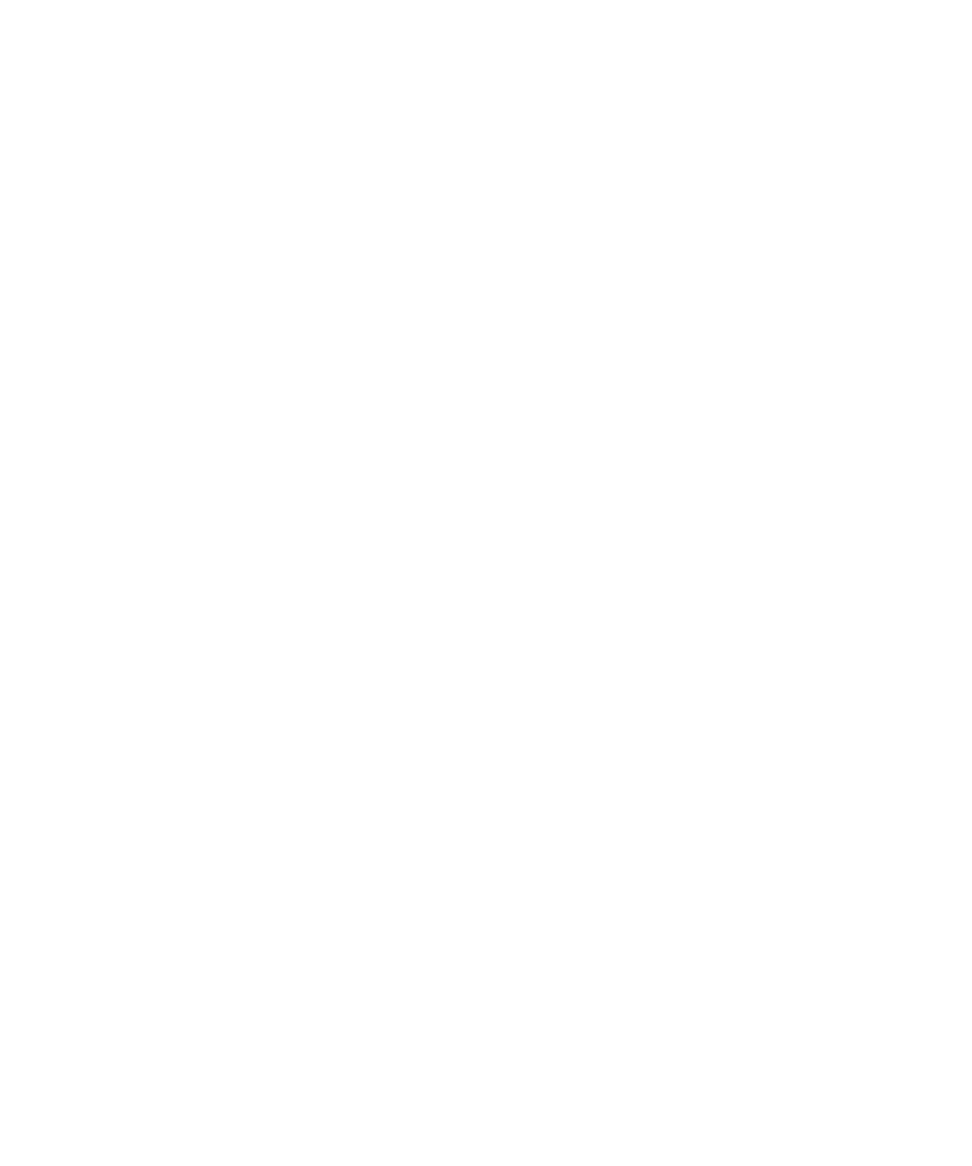
Security basics
About the device password
If you type your BlackBerry® device password incorrectly, you might be prompted to type blackberry before you can continue. When you try
to type your password again, the characters that you type appear on the screen.
If you exceed the number of allowed password attempts, your device deletes all your device data for security reasons.
Set a device password
1.
On the Home screen or in a folder, click the Options icon.
2. Click Password.
3. Set the Password field to Enabled.
4. Click Set Password.
5. Type a password.
6. Press the Menu key.
7. Click Save.
To turn off the BlackBerry® device password, set the Password field to Disabled.
Change the device password
1.
On the Home screen or in a folder, click the Options icon.
2. Click Password.
3. Click Change Password.
Lock your device
To perform this task, you must have set a password for your BlackBerry® device.
On the Home screen or in a folder, click the Password Lock icon.
To unlock your device, type your device password. Press the Enter key.
Lock your device when you insert it in the holster
1.
On the Home screen or in a folder, click the Options icon.
2. Click Password.
User Guide
Security
259
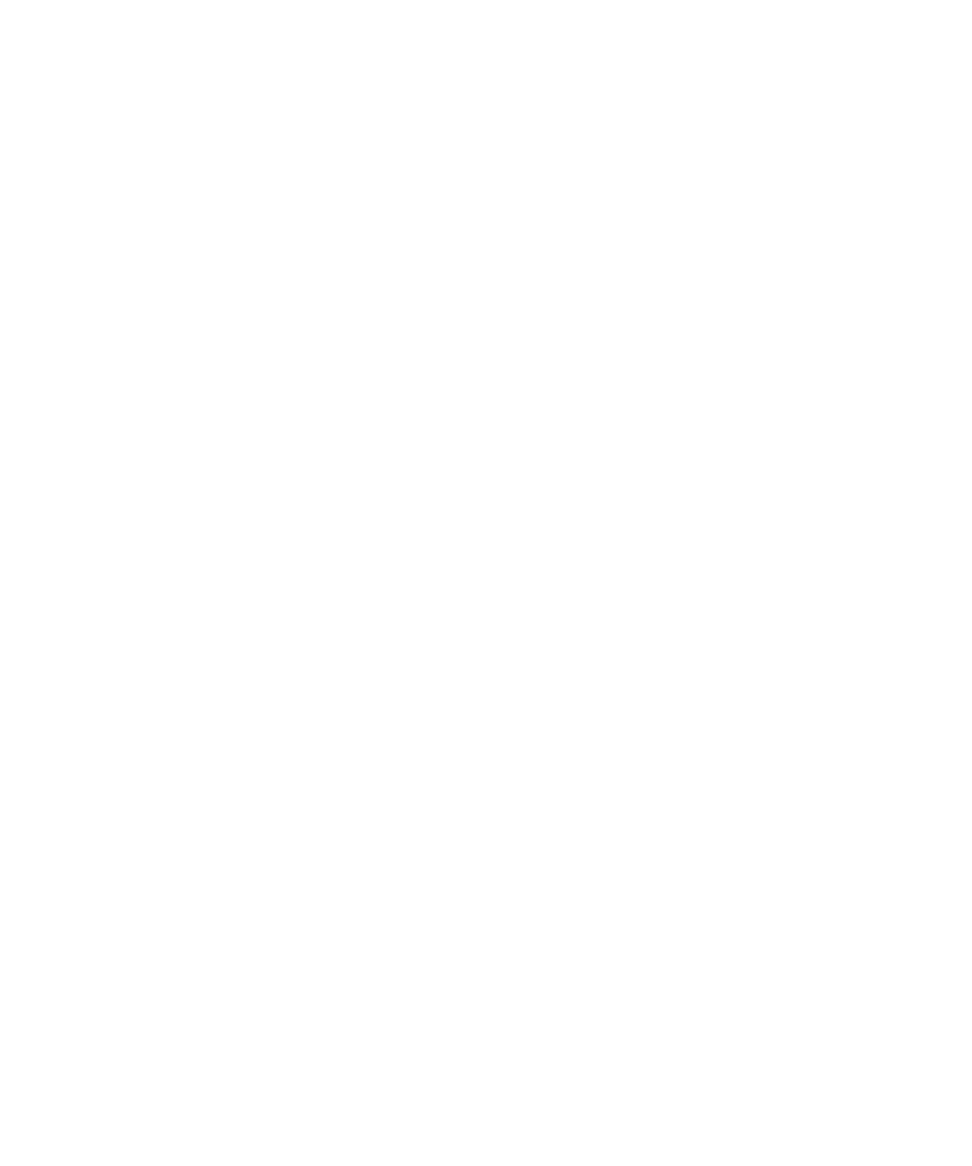
3. Change the Lock Handheld Upon Holstering field to Yes.
4. Press the Menu key.
5. Click Save.
Lock the keyboard
If you are not on a call, you can lock the keyboard to avoid pressing keys accidentally when you are playing a song or when you are not using
your BlackBerry® device. If your email account uses a BlackBerry® Enterprise Server, depending on the options that your administrator sets,
you might not be able to perform this task. For more information, contact your administrator.
Press and hold the Play/Pause/Mute key on the top of your device.
To unlock the keyboard, press and hold the Play/Pause/Mute key again.
Set a limit for device password attempts
1.
On the Home screen or in a folder, click the Options icon.
2. Click Password.
3. Set the Number of Password Attempts field.
4. Press the Menu key.
5. Click Save.
Delete device data, third-party applications, or media card files
Before you delete your BlackBerry® device data or media card files, consider backing up these items so that you have a copy on your computer.
CAUTION: If you have turned on encryption, the process for deleting all device data can take up to an hour to complete. You cannot stop the
process after you start it. If you reset your device, the process restarts after the device restarts.
1.
On the Home screen or in a folder, click the Options icon.
2. Click Security Options.
3. Click Security Wipe.
4. Perform any of the following actions:
• To delete data from the messages application, contacts application, and other applications, select the Emails, Contacts, Etc check
box.
• To delete all third-party applications that you have added, select the User Installed Applications check box.
• To delete all files from your media card, select the Media Card check box.
5. Type blackberry.
6. Click Wipe.
If you are preparing your device for resale and you have an email account that uses the BlackBerry® Internet Service, to prevent messages from
this account from being sent to your device, contact your wireless service provider to disassociate the account from your device.
User Guide
Security
260