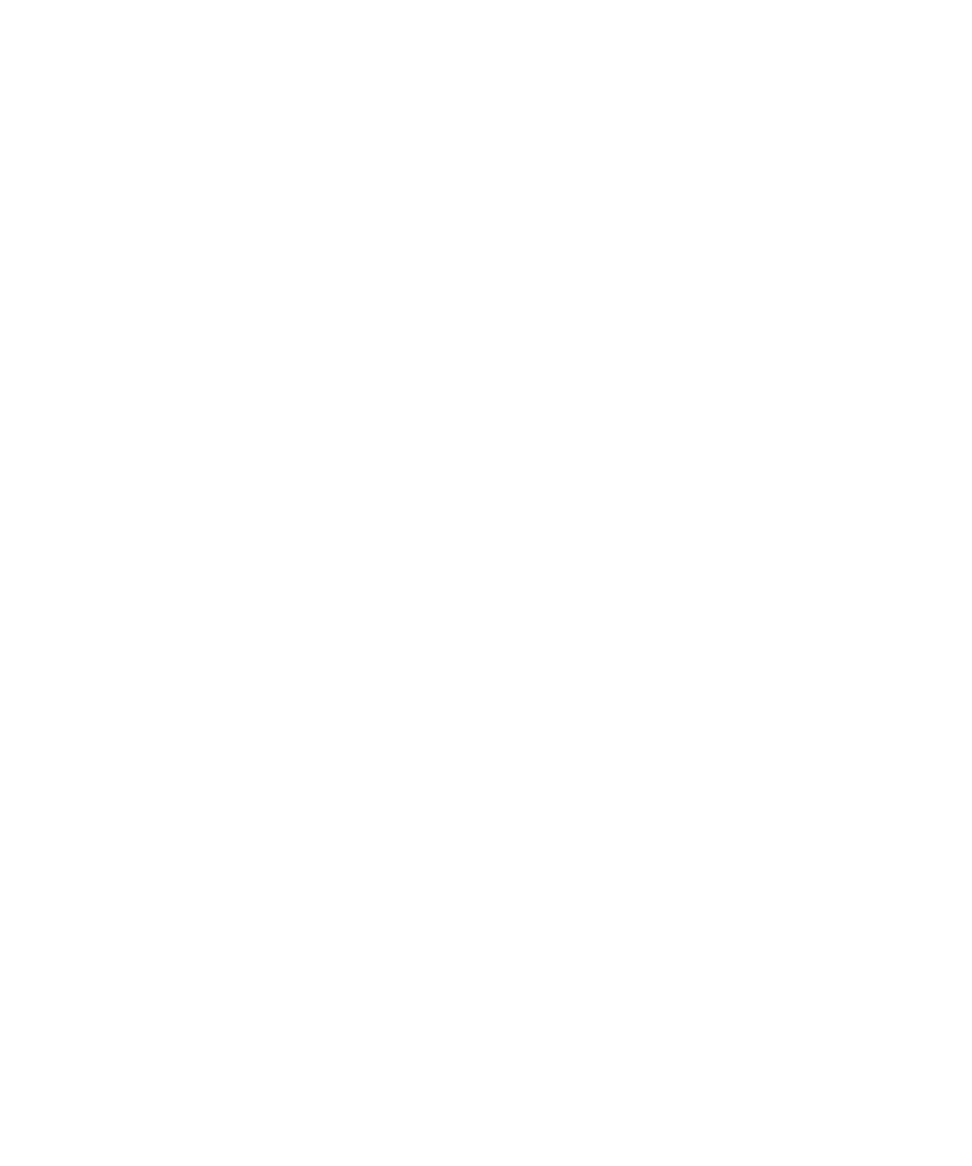
Third-party application control
About permissions for third-party applications
You can set permissions that control how third-party applications on your BlackBerry® device interact with the other applications on your
device. For example, you can control whether third-party applications can access data or the Internet, make calls, or use Bluetooth® connections.
User Guide
Security
292
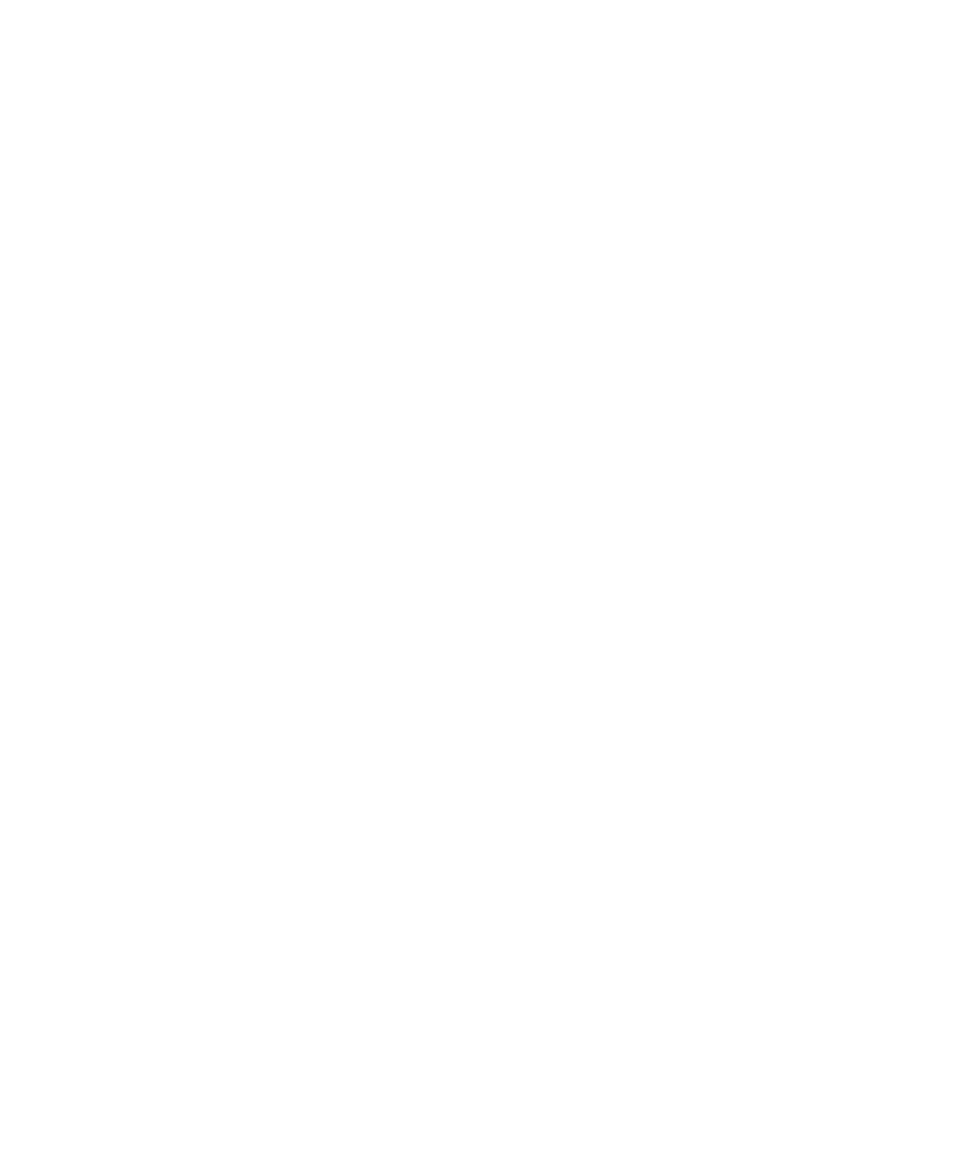
If you have added third-party applications to your device, your device is designed to prevent these applications from sending or receiving data
without your knowledge. Before a third-party application sends or receives data, a dialog box prompts you to accept or deny the connection
request. For a selected application, you can turn off this prompt for a specific location or resource.
Reset connection permissions for third-party applications
1.
On the Home screen or in a folder, click the Options icon.
2. Click Applications.
3. Press the Menu key.
4. Click Edit Default Permissions.
5. Press the Menu key.
6. Click Reset All Firewall Prompts.
7. Press the Menu key.
8. Click Apply Defaults to All.
About direct Internet connections for third-party applications
Some third-party applications that you add to your BlackBerry® device might require a direct TCP or HTTP connection to the Internet. For
example, a stock price application might need to connect to the Internet to retrieve the latest stock prices. You might have to set the APN that
the third-party application uses for this connection.
Set up a direct Internet connection for a third-party application
To obtain the user name and password for the APN, contact your wireless service provider.
1.
On the Home screen or in a folder, click the Options icon.
2. Click Advanced Options.
3. Click TCP.
4. Type the APN information.
5. Press the Menu key.
6. Click Save.
Turn on safe mode
When you start your BlackBerry® device, you can turn on safe mode to prevent third-party applications from running automatically. This safe
mode enables you to troubleshoot or remove any unwanted applications.
1.
Remove and reinsert the battery.
2. When the red LED light goes out, press and hold the Escape key as the device is loading.
3. When the dialog appears, click OK.
When safe mode is on, a safe mode indicator appears in the device status section of the Home screen.
To turn off safe mode, repeat step 1.
User Guide
Security
293
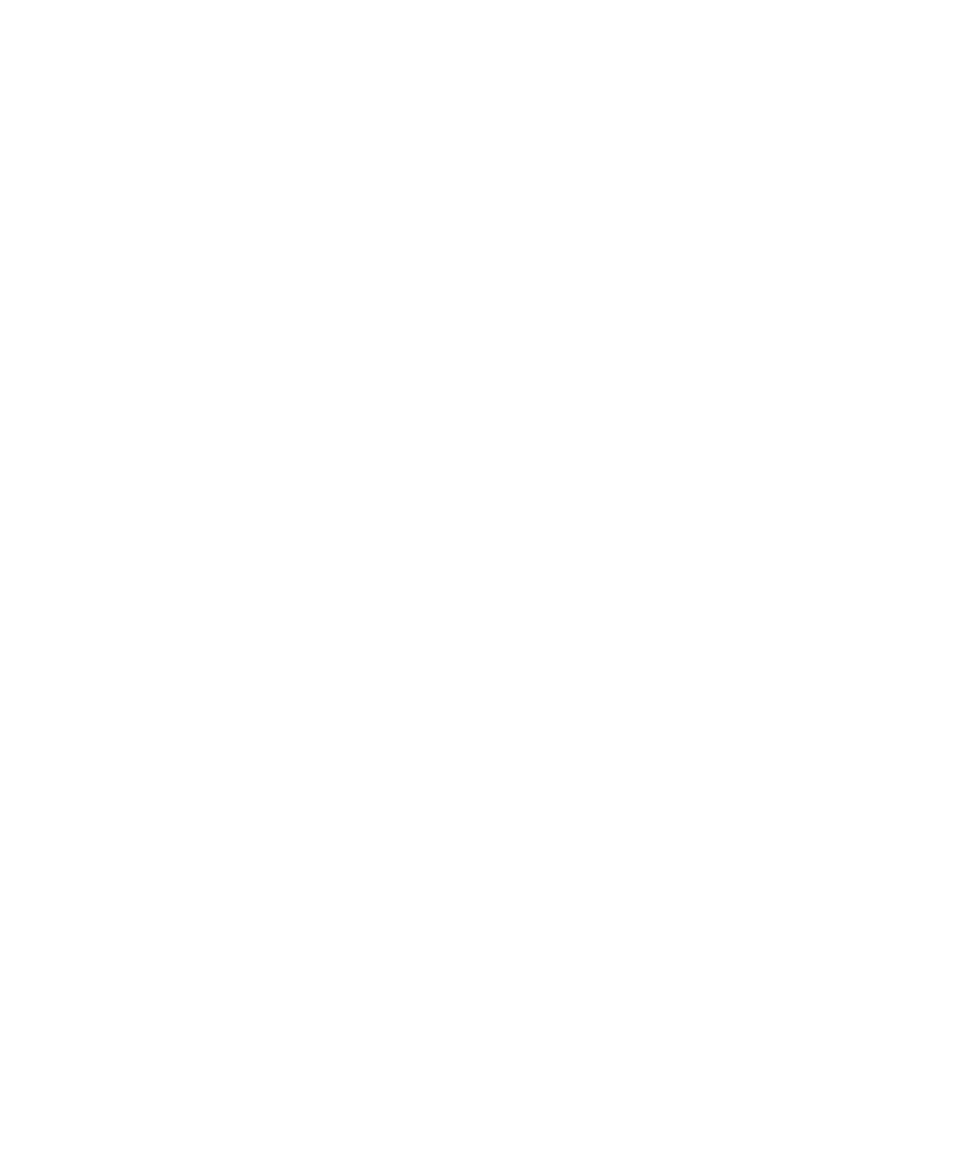
Set permissions for a third-party application
Note: Changing permissions for third-party applications can significantly affect the operation of applications on your BlackBerry® device. For
more information about how changing these permissions might affect the operation of the applications on your device, contact your wireless
service provider or administrator.
1.
On the Home screen or in a folder, click the Options icon.
2. Click Applications.
3. Perform one of the following actions:
• To set permissions for a specific third-party application, highlight the application. Press the Menu key. Click Edit Permissions.
• To set permissions for all third-party applications, press the Menu key. Click Edit Default Permissions.
4. Expand Connections, Interactions, or User Data.
5. Change the permission fields.
6. Press the Menu key.
7. Click Save.
Turn off a prompt for a third-party application connection
1.
On the Home screen or in a folder, click the Options icon.
2. Click Applications.
3. Highlight a third-party application.
4. Press the Menu key.
5. Click Edit Permissions.
6. Click Prompt Exceptions.
7. Perform one of the following actions:
• To allow the application to connect to a specific location or resource without displaying a prompt, click Add Allow. Specify a protocol
and, if necessary, the domain.
• To prevent the application from connecting to a specific location or resource without displaying a prompt, click Add Deny. Specify a
protocol and, if necessary, the domain.
8. Press the Menu key.
9. Click Save.
Connection permissions for third-party applications
USB:
Set whether third-party applications can use physical connections, such as a USB cable or RS-232 cable, that you have set up for your
BlackBerry® device.
Bluetooth:
Set whether third-party applications can use Bluetooth® connections.
Phone:
Set whether third-party applications can make calls or access call logs.
User Guide
Security
294
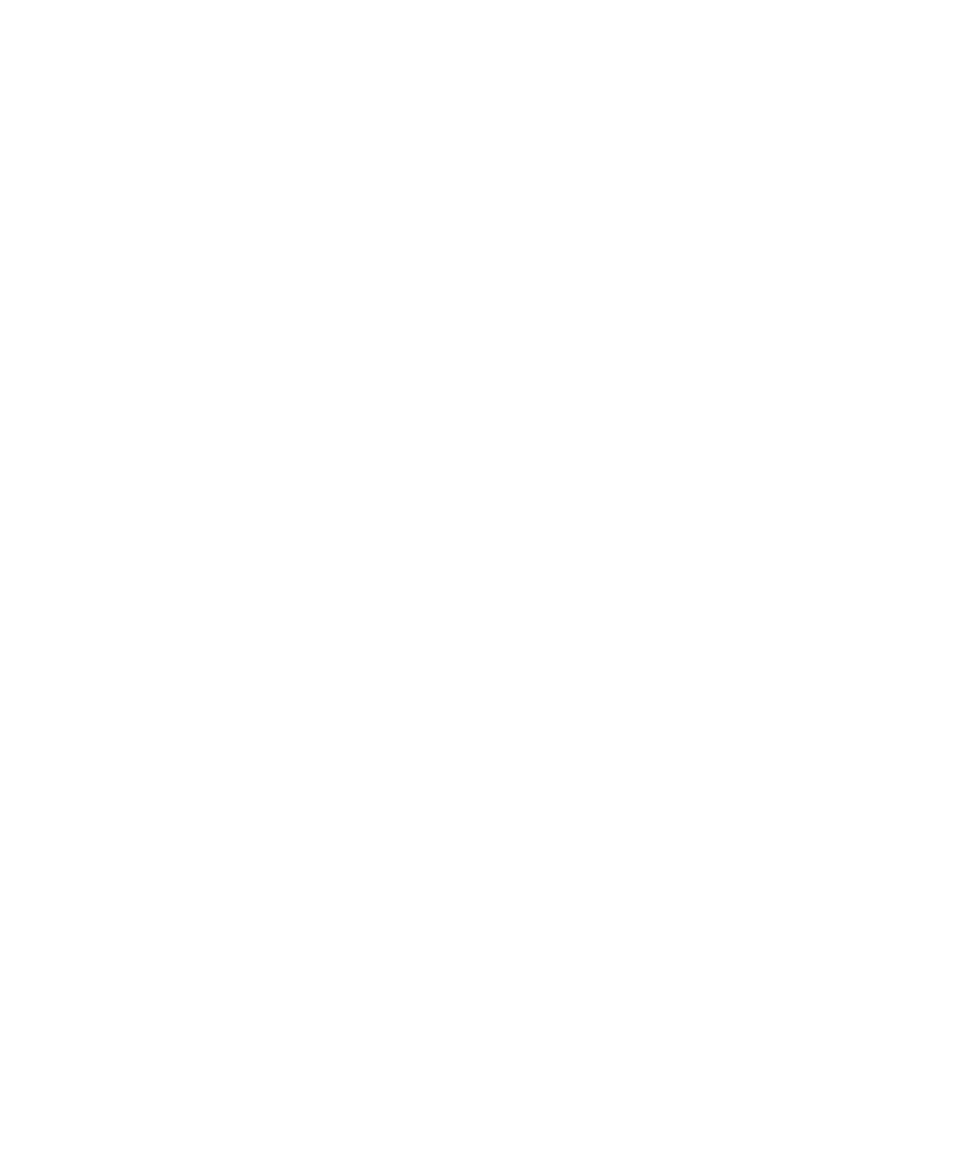
Location Data:
Set whether third-party applications can use your GPS location information.
Server Network:
Set whether third-party applications can access the Internet or your organization's intranet using your organization's network.
Internet:
Set whether third-party applications can access the Internet through your wireless service provider (for example, using a direct Internet
connection or a WAP gateway).
Wi-Fi (if supported):
Set whether third-party applications can use Wi-Fi® connections.
Interaction permissions for third-party applications
Cross Application Communication:
Specify whether third-party applications can communicate and share data with other applications on your BlackBerry® device.
Device Settings:
Specify whether third-party applications can turn on or turn off your device or change device options, such as display options.
Media:
Specify whether third-party applications can access media files on your device.
Application Management:
Specify whether third-party applications can add or delete application modules or access module information such as an application name
or version.
Themes:
Specify whether your device can use third-party applications as a source for customized themes.
Input Simulation:
Specify whether third-party applications can simulate actions, such as pressing a key on your device.
Browser Filtering:
Specify whether third-party applications can register browser filters with the browser on your device to add, change, or delete web site
content before it appears in your browser.
Screen Capturing:
Specify whether third-party applications can take screen shots of the device screen.
Security Timer Reset:
Specify whether third-party applications can reset the duration that your device remains unlocked after you stop using it.
User Guide
Security
295
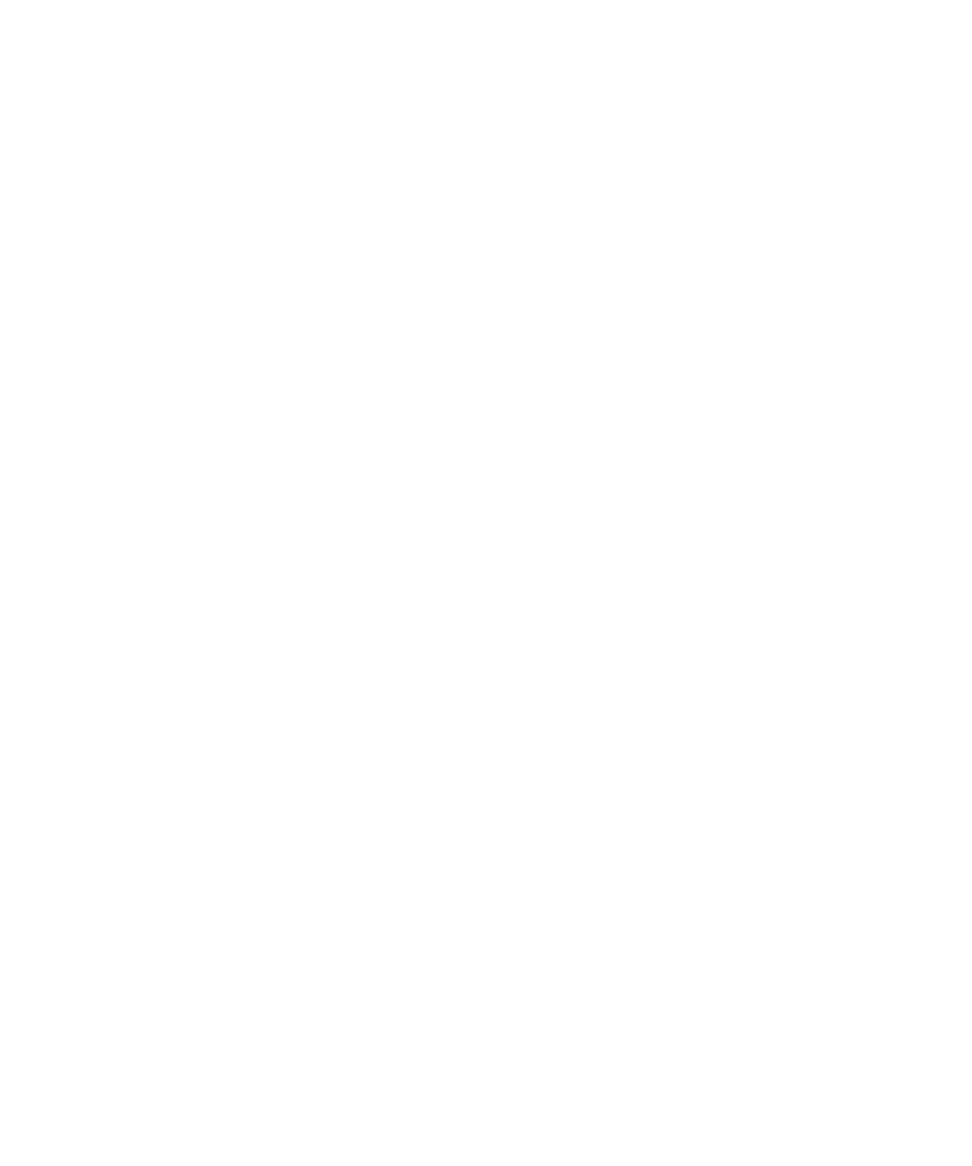
Data permissions for third-party applications
Email:
Set whether third-party applications can access email messages, SMS text messages, MMS messages, or PIN messages on your
BlackBerry® device.
Organizer Data:
Set whether third-party applications can access organizer data such as contacts, calendar entries, tasks, or memos.
Files:
Set whether third-party applications can access files that you store on your device. For example, you can set whether third-party applications
can access files that you transfer to your device using the media manager tool of the BlackBerry® Desktop Manager or Bluetooth®
technology.
Security Data:
Set whether third-party applications can access certificates or keys in the key store on your device.