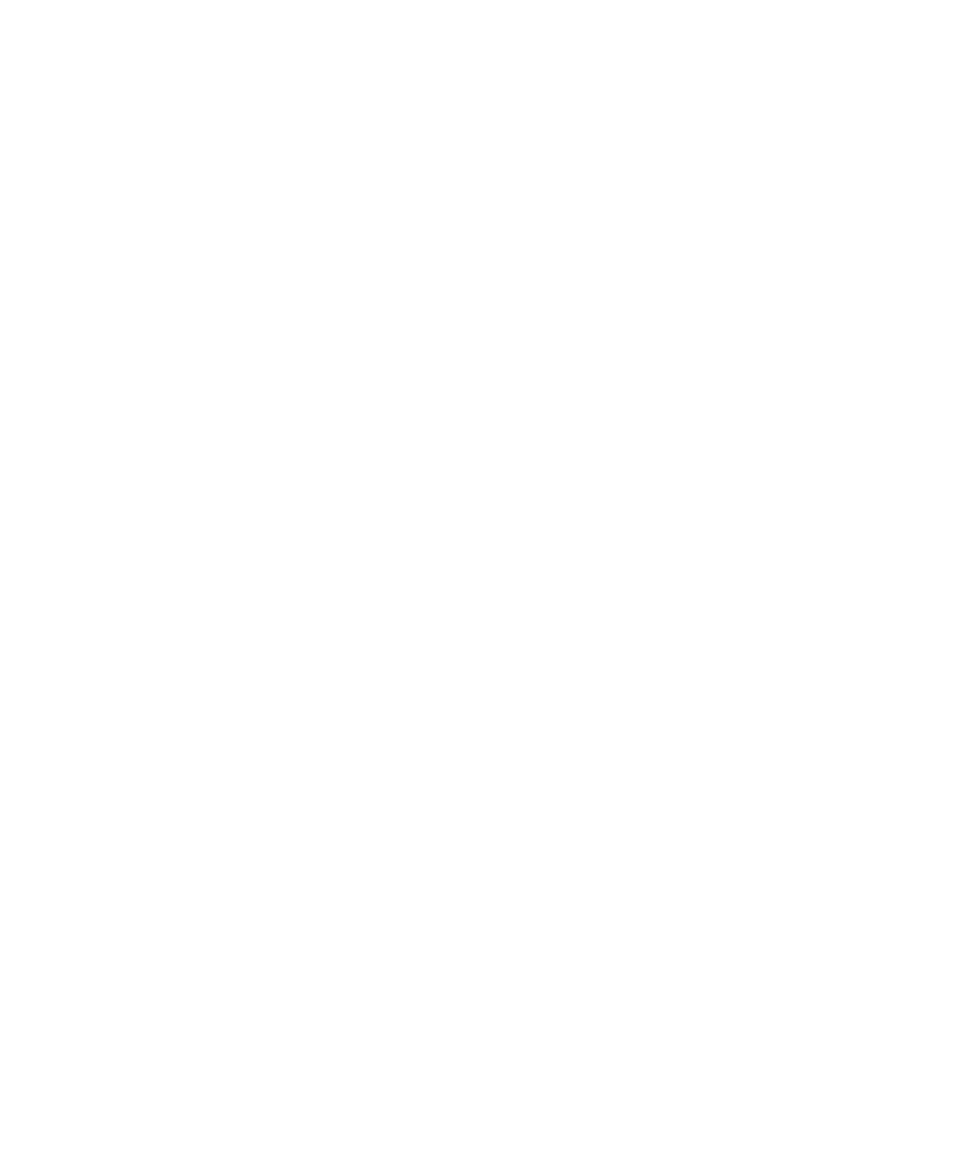
Media shortcuts
Depending on the typing input language that you are using, some shortcuts might not be available.
Audio and video files
•
To pause an audio or video file, press the Play/Pause/Mute key on the top of your BlackBerry® device. To resume playing an audio or
video file, press the Play/Pause/Mute key again.
•
If you are using a headset, to turn on the audio boost feature to amplify the volume for songs, ring tones, and videos, press and hold the
Volume Up key on the right side of your device.
Pictures
To pan a picture, you must first be zoomed in.
•
To zoom in to a picture, press 3. To zoom to the original picture size, press 7.
•
To zoom out from a picture, press 9. To zoom to the original picture size, press 7.
•
To pan up in a picture, press 2.
•
To pan down in a picture, press 8.
•
To pan right in a picture, press 6.
•
To pan left in a picture, press 4.
•
To return to the center of a picture, press 5.
•
To rotate a picture, press L.
•
To fit a picture to the screen size, press 1.
Camera and video camera
•
To zoom in to a subject before taking a picture, press the Volume Up key.
•
To zoom out from a subject before taking a picture, press the Volume Down key.
•
To take a picture, press the Right Convenience key.
•
To change the flash mode for a picture, if available, or to turn on low-light mode for a video, press the Space key.