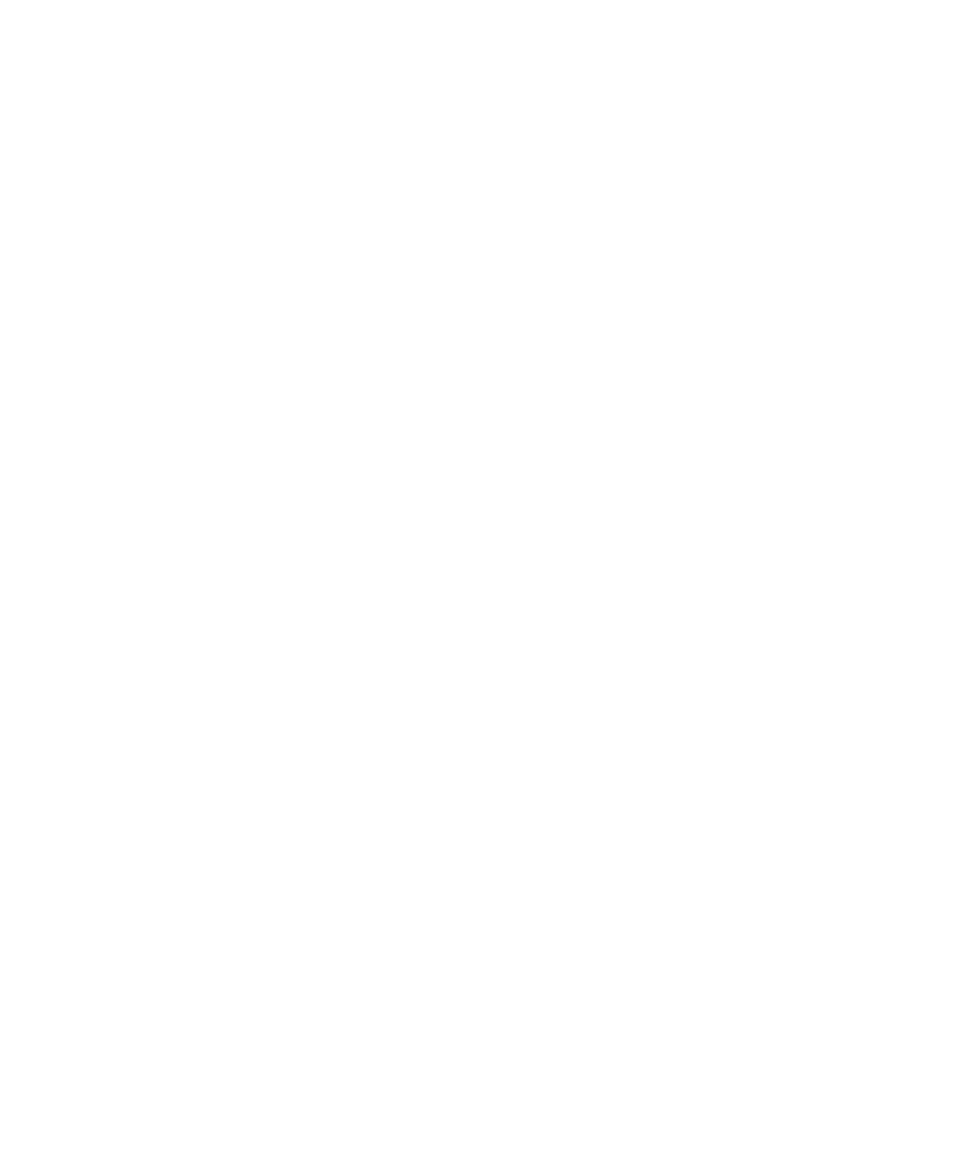
Typing shortcuts
Depending on the typing input language that you are using, some shortcuts might not be available.
•
To insert a period, press the Space key twice. The next letter is capitalized.
•
To capitalize a letter, press and hold the letter key until the capitalized letter appears.
•
To type the alternate character on a key, press the Alt key and the character key.
•
To type an accented or special character, press and hold the letter key and slide your finger left or right on the trackpad. For example, to
type ü, press and hold U and slide your finger left until ü appears. Release the letter key when the accented or special character appears.
•
To type a number in a number field, press a number key. You do not need to press the Alt key.
•
To type a number in a text field, press and hold the Alt key and press the number key.
•
To turn on NUM lock, press the Alt key and the Left Shift key. To turn off NUM lock, press the Shift key.
•
To turn on CAP lock, press the Alt key and the Right Shift key. To turn off CAP lock, press the Shift key.
Insert symbols
•
To insert an at sign (@) or a period (.) in an email address field, press the Space key.
•
To type a symbol, press the Symbol key. Type the letter that appears below the symbol.
Work with text
•
To highlight a line of text, press the Shift key and slide your finger up or down on the trackpad.
•
To highlight text character by character, press and hold the Shift key and slide your finger left or right on the trackpad.
•
To cancel a text selection, press the Escape key.
•
To cut highlighted text when typing, press the Shift key and the Backspace/Delete key.
•
To copy highlighted text when typing, press the Alt key and click the trackpad.
•
To paste highlighted text when typing, press the Shift key and click the trackpad.