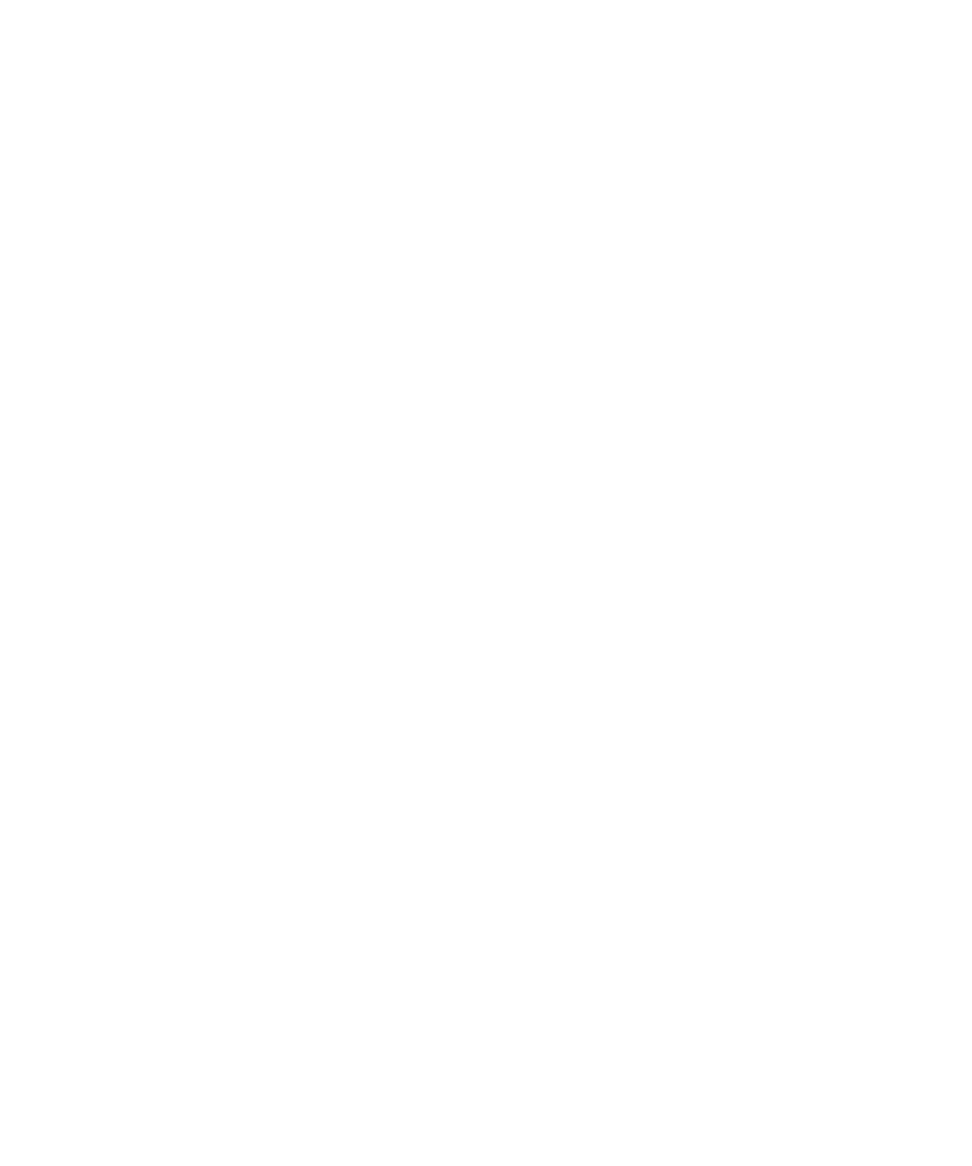
Troubleshooting: Synchronization
Email messages are not reconciling over the wireless network
Try performing the following actions:
• Verify that your BlackBerry® device is connected to the wireless network.
• Verify that wireless email reconciliation is turned on.
• Reconcile email messages manually. On the Home screen, click the Messages icon. Press the Menu key. Click Reconcile Now.
Related topics
Reconcile email messages over the wireless network, 206
I am not receiving email messages from personal folders on my computer
If your BlackBerry® device is associated with a Microsoft® Outlook® email account, you must use the synchronization tool of the BlackBerry®
Desktop Manager to reconcile email messages in personal folders. For more information, see the Help in the BlackBerry Desktop Manager.
Email messages are not being deleted over the wireless network
Try the following actions:
• If you delete multiple email messages using the Delete Prior menu item, the email messages are not deleted during wireless email
reconciliation. To delete multiple email messages on your BlackBerry® device, highlight the email messages and press the Backspace/
Delete key.
• In the email reconciliation options, verify that the Delete On field is set to Mailbox & Handheld.
Related topics
Delete email messages over the wireless network, 206
Organizer data is not synchronizing over the wireless network
Try the following actions:
• Verify that your BlackBerry® device is connected to the wireless network.
• Verify that wireless data synchronization is turned on in the Contacts application, Calendar application, Tasks application, and
MemoPad.
• If you use the BlackBerry® Internet Service, you must use the synchronization tool of the BlackBerry® Desktop Software to synchronize
calendar data. For more information, see the Help in the BlackBerry Desktop Software.
Related topics
Synchronize organizer data over the wireless network, 207
User Guide
Synchronization
210
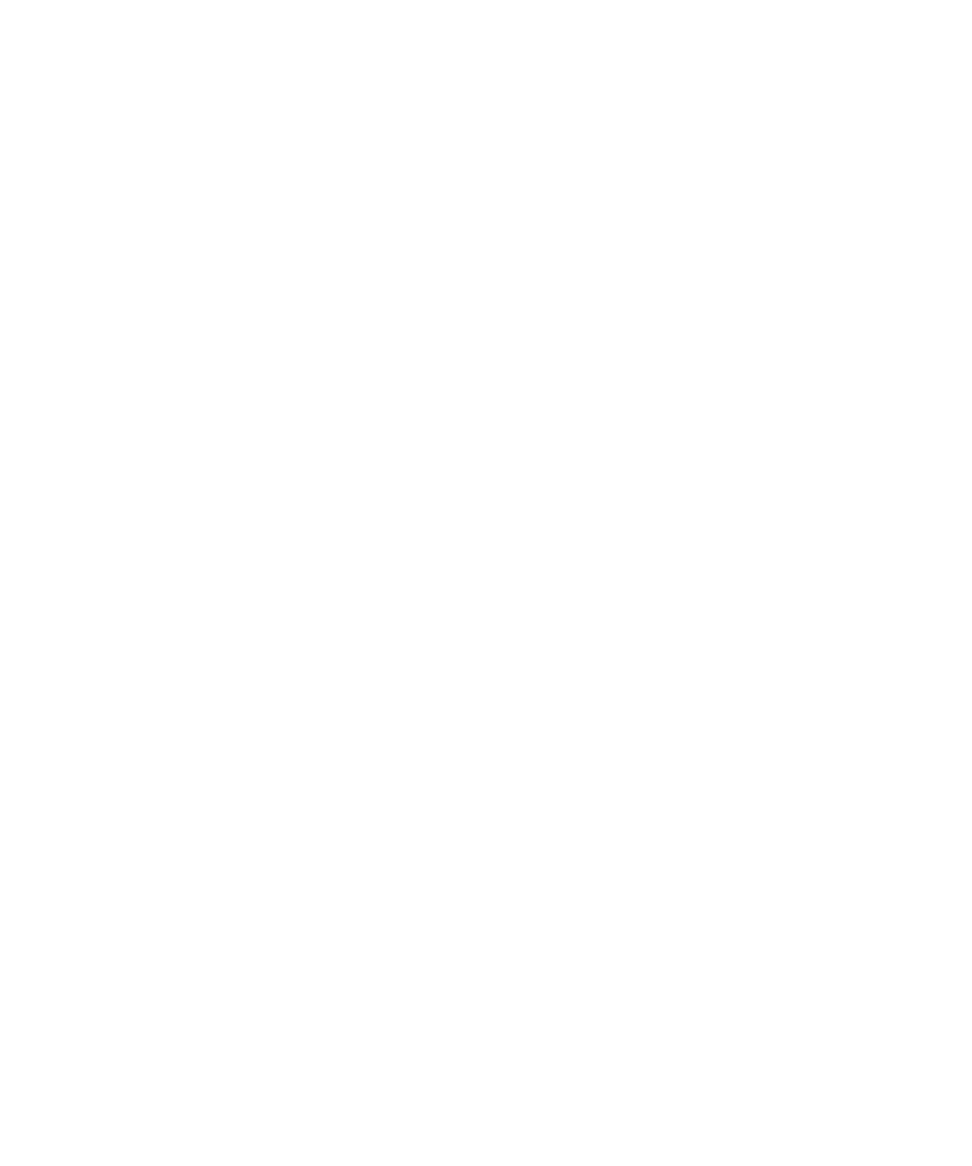
Custom contact list field data is not appearing on my computer
You can only synchronize the data in a custom contact list field with a text field in the email application on your computer. For example, you
cannot add a contact's birthday to a custom contact list field on your BlackBerry® device and synchronize it with the email application on your
computer, because the birthday field is a date field in the email application on your computer.
Some characters in calendar entries do not appear correctly after synchronization
If you schedule appointments or meetings on your BlackBerry® device that contain special characters or accents, your computer might not
support these characters.
On your computer, verify that you are using the correct default code page and that the correct font support is installed on your computer. For
more information, see the documentation for the operating system on your computer.
Research In Motion recommends that you regularly create and save a backup file on your computer, especially before you update any software.
Maintaining an up-to-date backup file on your computer might allow you to recover device data if your device is lost, stolen, or corrupted by
an unforeseen issue.
User Guide
Synchronization
211