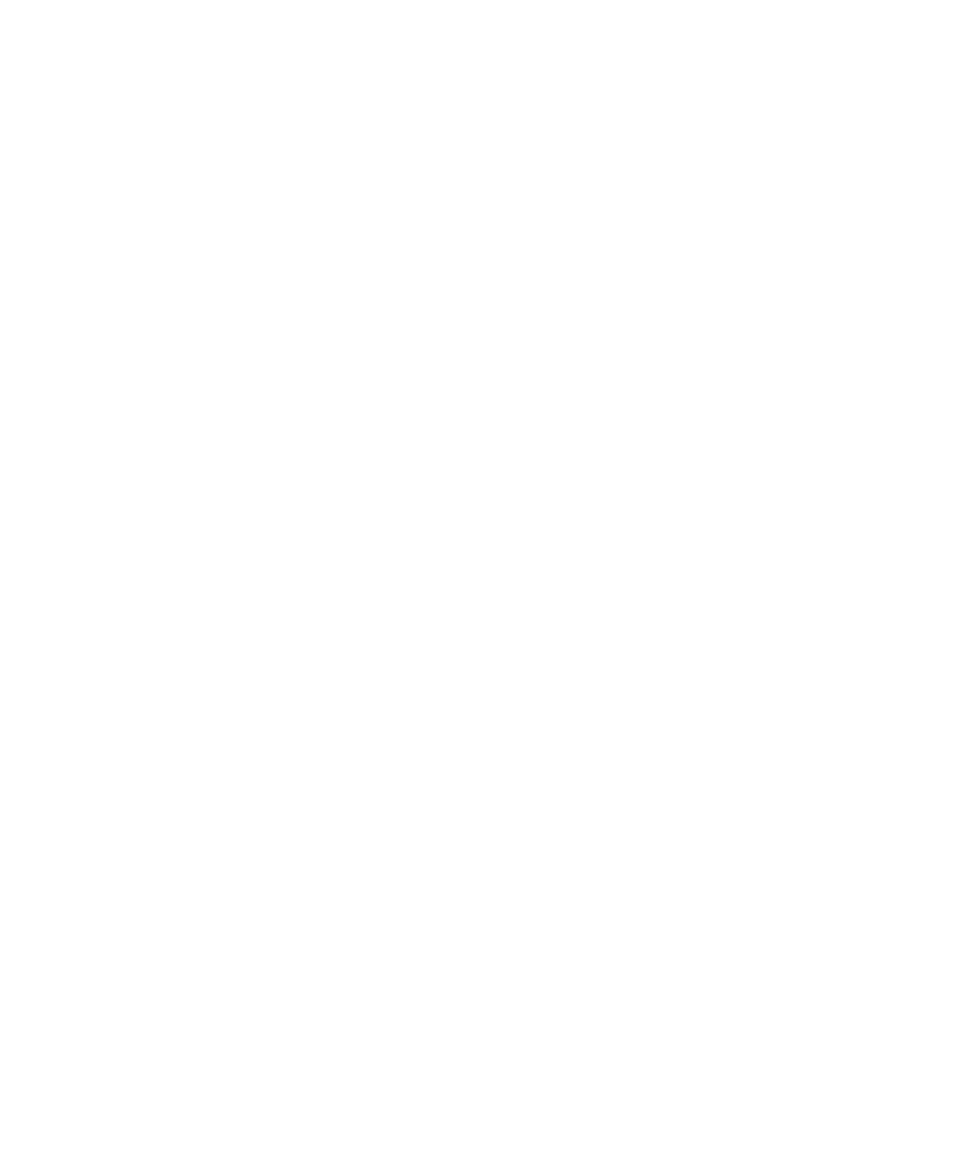
AutoText
About AutoText
AutoText is designed to replace specific text that you type with preloaded AutoText entries. If you type text that can be replaced with an AutoText
entry, the text changes after you press the Space key.
Your BlackBerry® device has built-in AutoText entries that correct common mistakes. For example, AutoText changes hte to the. You can create
AutoText entries for your common typing mistakes or for abbreviations. For example, you might create an AutoText entry that replaces ttyl with
talk to you later.
Create an AutoText entry
1.
On the Home screen or in a folder, click the Options icon.
2. Click AutoText.
3. Press the Menu key.
4. Click New.
5. In the Replace field, type the text to replace.
6. In the With field, perform one of the following actions:
• Type replacement text.
• To insert a macro (for example, the current date or time), press the Menu key. Click Insert Macro.
7. Perform one of the following actions:
• To capitalize the entry exactly as you typed it, set the Using field to Specified Case.
• To capitalize the entry according to the context, set the Using field to SmartCase.
8. Set the language.
9. Press the Menu key.
10. Click Save.
Turn off AutoText for SMS text messages
1.
On the Home screen or in a folder, click the Options icon.
2. Click SMS Text.
3. Set the Disable AutoText field to Yes.
4. Press the Menu key.
5. Click Save.
Change an AutoText entry
1.
On the Home screen or in a folder, click the Options icon.
2. Click AutoText.
User Guide
Typing
189
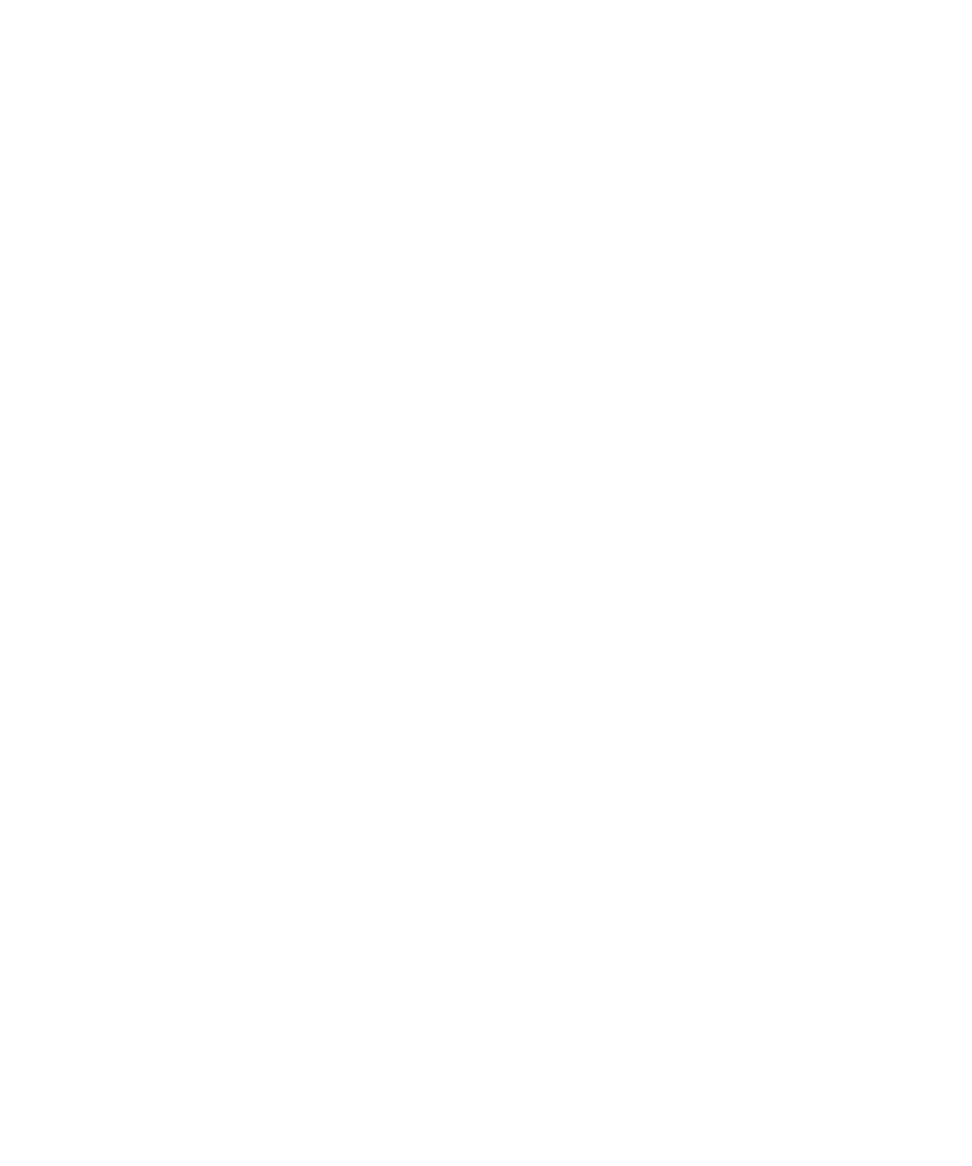
3. Click an AutoText entry.
4. Change the AutoText entry.
5. Press the Menu key.
6. Click Save.
Delete an AutoText entry
1.
On the Home screen or in a folder, click the Options icon.
2. Click AutoText.
3. Highlight an AutoText entry.
4. Press the Menu key.
5. Click Delete.
Undo an AutoText change
Press the Backspace/Delete key twice.