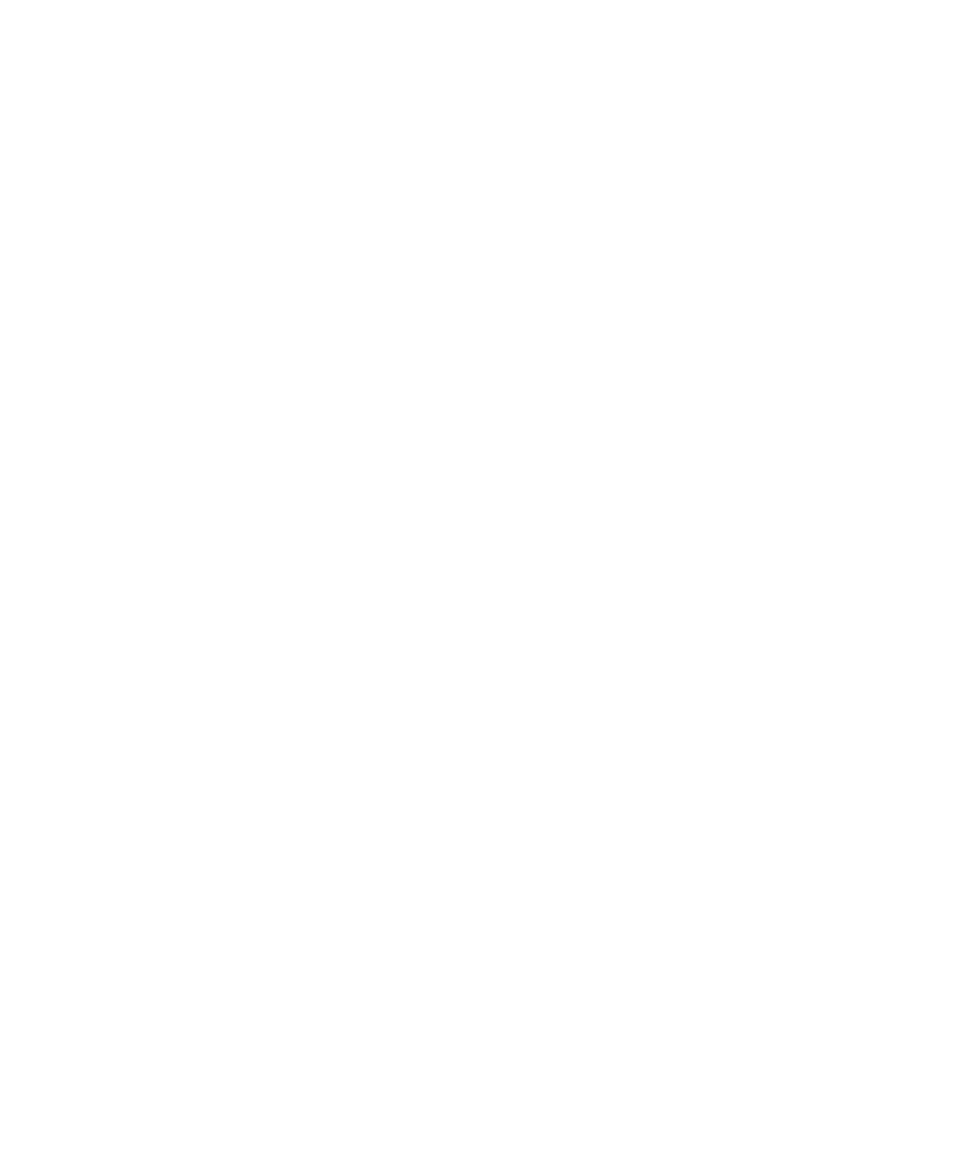
Typing options
Stop displaying contacts in the list that appears when you type
By default, your BlackBerry® device recognizes contacts when you type them.
1.
On the Home screen or in a folder, click the Options icon.
2. Click Language and Text Input.
3. Click Show Text Input Options.
4. Clear the Use Contacts as Data Source check box.
5. Press the Menu key.
6. Click Save.
Set the cursor speed
1.
On the Home screen or in a folder, click the Options icon.
2. Click Screen/Keyboard.
3. Set the Key Rate field.
4. Press the Menu key.
5. Click Save.
Set the default currency symbol
1.
On the Home screen or in a folder, click the Options icon.
2. Click Screen/Keyboard.
3. Set the Currency Key field.
4. Press the Menu key.
5. Click Save.
Turn on key tones
1.
On the Home screen or in a folder, click the Options icon.
2. Click Screen/Keyboard.
3. Set the Key Tone field to On.
4. Press the Menu key.
5. Click Save.
User Guide
Typing
184
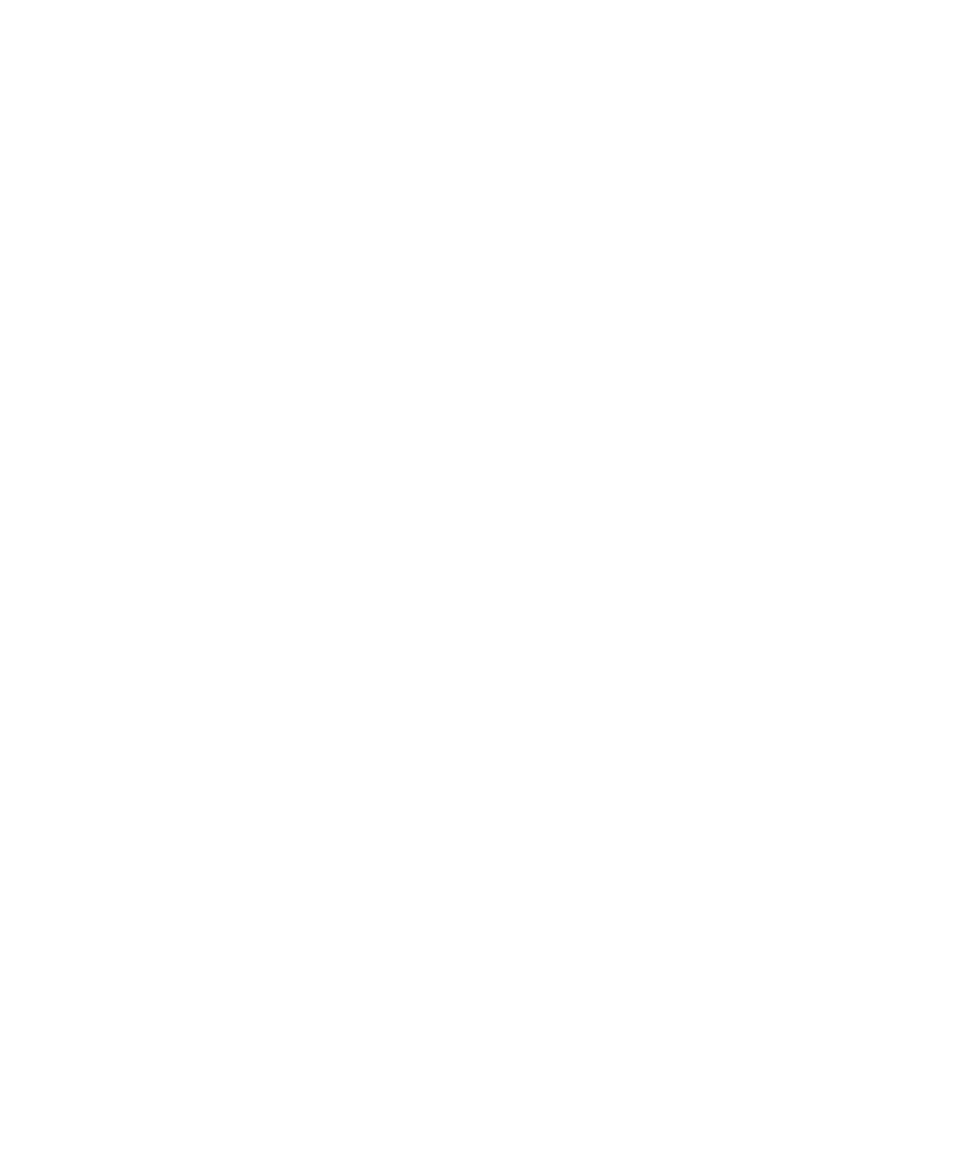
Use shortcut keys on the Home screen
By default, shortcuts for the Home screen are turned off so that you can dial phone numbers from the Home screen.
1.
From the Home screen, press the Send key.
2. Press the Menu key.
3. Click Options.
4. Click General Options.
5. Change the Dial From Home Screen field to No.
6. Press the Menu key.
7. Click Save.
To dial phone numbers from the Home screen, change the Dial From Home Screen field to Yes.