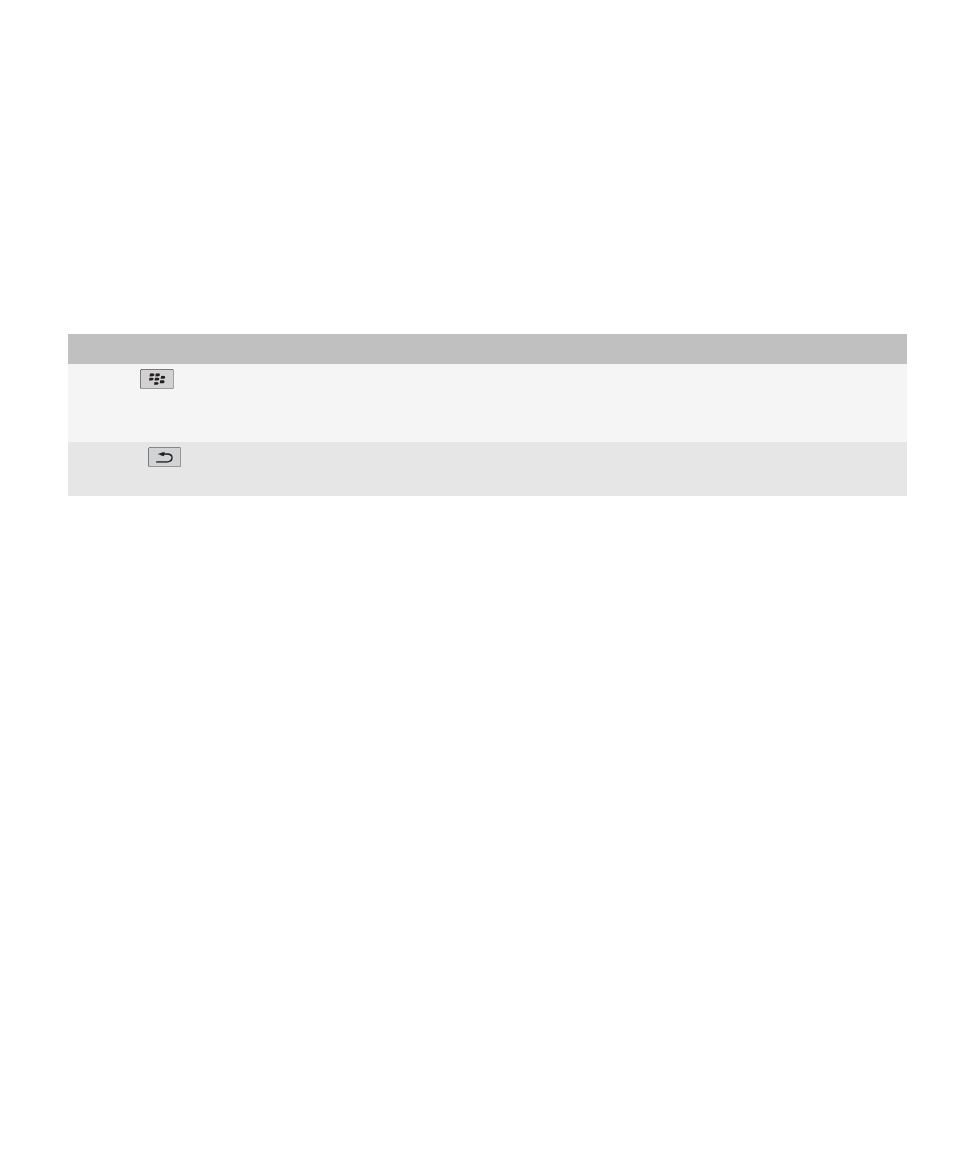
BlackBerry basics
Make a call
1.
From the Home screen or in the phone application, perform one of the following actions:
• Type a phone number.
• Type part of a contact name. Highlight a contact or phone number.
2. Press the Send key.
To end the call, press the End key.
Related topics
Add a pause or a wait to a phone number, 152
Available voice commands, 46
User Guide
Welcome to BlackBerry!
11
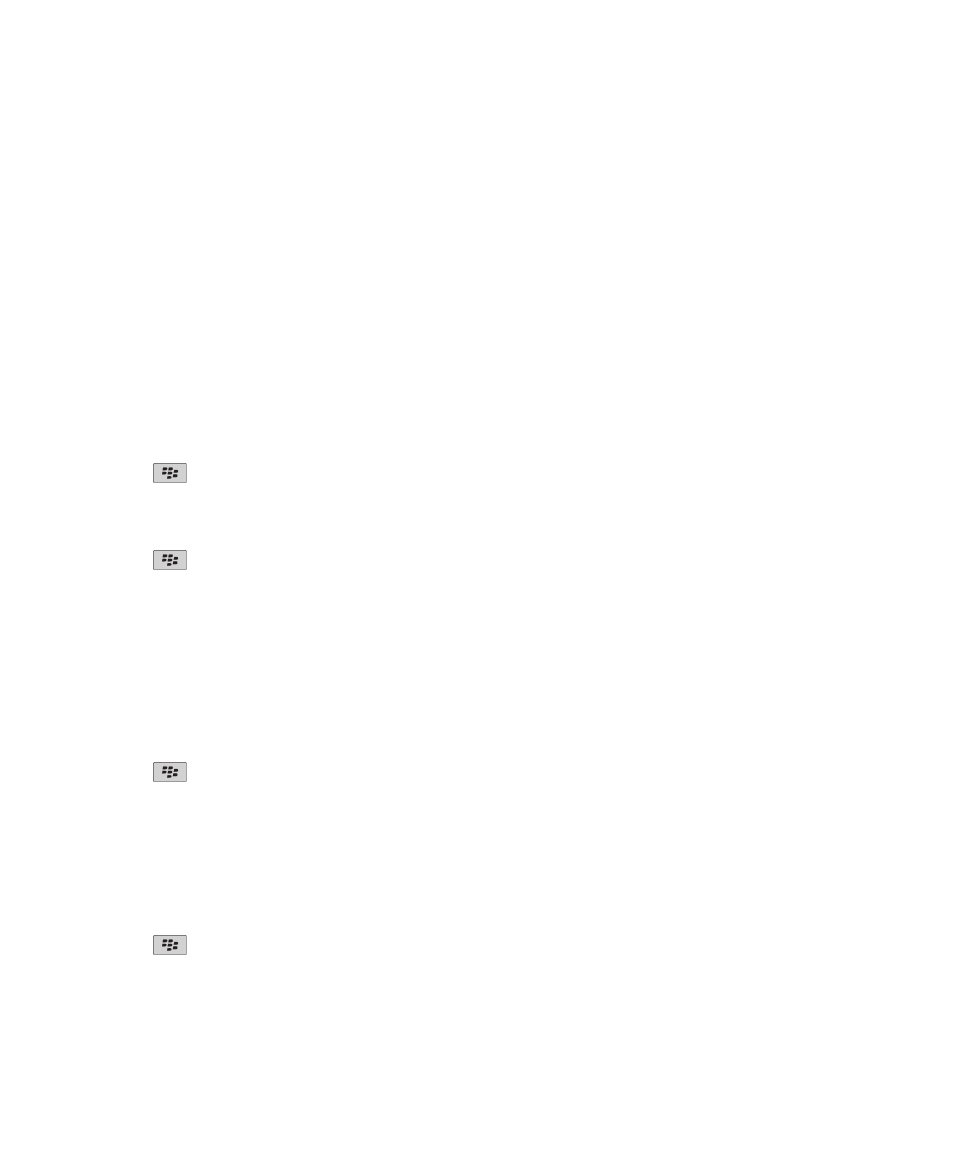
Change your ring tone
1.
On the Home screen, click the Sounds icon.
2. Click Set Ring Tones/Alerts.
3. Click the application or item that you want to change.
4. Perform one of the following actions:
• To use a preloaded ring tone, in the Ring Tone field, click a ring tone.
• To use a ring tone that you downloaded, in the Ring Tone field, click Select Music. Navigate to a folder that contains ring tones. Click
a ring tone.
5. Press the Menu key.
6. Click Save.
Send an email message
1.
On the Home screen, click the Messages icon.
2. Press the
key.
3. Click Compose Email.
4. In the To field, type an email address or a contact name.
5. Type a message.
6. Press the
key.
7. Click Send.
Related topics
Search for contacts in your organization's address book, 152
Mailing lists, 154
Send an SMS text message
You can send an SMS text message to up to ten recipients.
1.
On the Home screen, click the Messages icon.
2. Press the
key.
3. Click Compose SMS.
4. In the To field, perform one of the following actions:
• Type an SMS phone number (include the country code and area code).
• Type a contact name.
• Type part of a contact name. Click a contact.
• If your device is connected to a CDMA network, you can type an email address.
5. Type a message.
6. Press the
key.
7. Click Send.
Related topics
Mailing lists, 154
User Guide
Welcome to BlackBerry!
12

Add a contact
1.
On the Home screen, click the Contacts icon.
2. Click New Contact.
3. Type the contact information.
4. Press the
key.
5. Click Save.
Schedule an appointment
1.
On the Home screen, click the Calendar icon.
2. Press the
key.
3. Click New.
4. Type the appointment information.
5. If the appointment recurs, change the Recurrence field.
6. Press the
key.
7. Click Save.
Related topics
Turn off your device, 253
Take a picture
1.
On the Home screen, click the Camera icon.
2. Press the Right Convenience key all the way down.
Related topics
Record a video, 13
Record a video
To perform this task, you might need to have a media card inserted in your BlackBerry® device.
1.
On the Home screen, click the Media icon.
2. Click the Video Camera icon.
3. To start recording, click the record icon.
4. To pause recording, click the pause icon.
Note: The approximate amount of memory available for saving videos appears on the lower part of the screen when video recording is paused.
Related topics
Play a media file, 104
Take a picture, 13
User Guide
Welcome to BlackBerry!
13
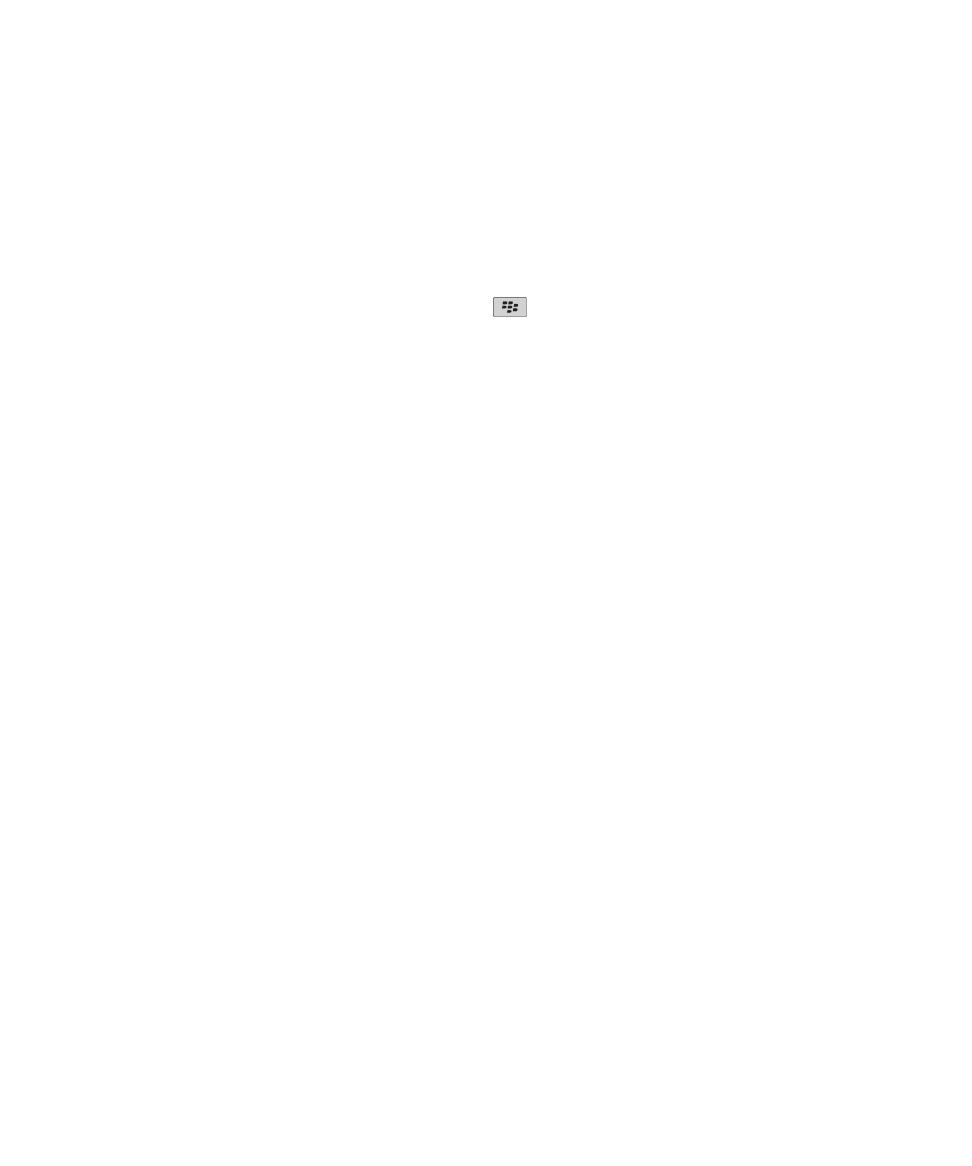
Visit a web page
Depending on your wireless service provider, multiple browsers might appear on your BlackBerry® device. For more information about the
charges associated with using each browser, contact your wireless service provider.
1.
On the Home screen, click the Browser icon.
2. Perform one of the following actions:
• If a web address field appears on the screen, type a web address.
• If a web address field does not appear on the screen, press the
key. Click Go To. Type a web address.
3. Press the Enter key.
Turn on the alarm
1.
On the Home screen or in the Applications folder, click the Clock icon.
2. Press the Menu key.
3. Click Set Alarm.
4. On the trackpad, slide your finger up or down to highlight On or Weekdays.
At the top of the Home screen, a clock indicator appears.
Related topics
Turn off your device, 253
Pair with a Bluetooth enabled device
Some Bluetooth® enabled devices have a passkey that you must type before you can pair with them.
1.
In the Bluetooth setup application, click Search or Listen.
2. If necessary, click a Bluetooth enabled device.
3. If necessary, type the passkey for the Bluetooth enabled device on your BlackBerry® device.
4. If necessary, type the passkey for the Bluetooth enabled device on the Bluetooth enabled device.