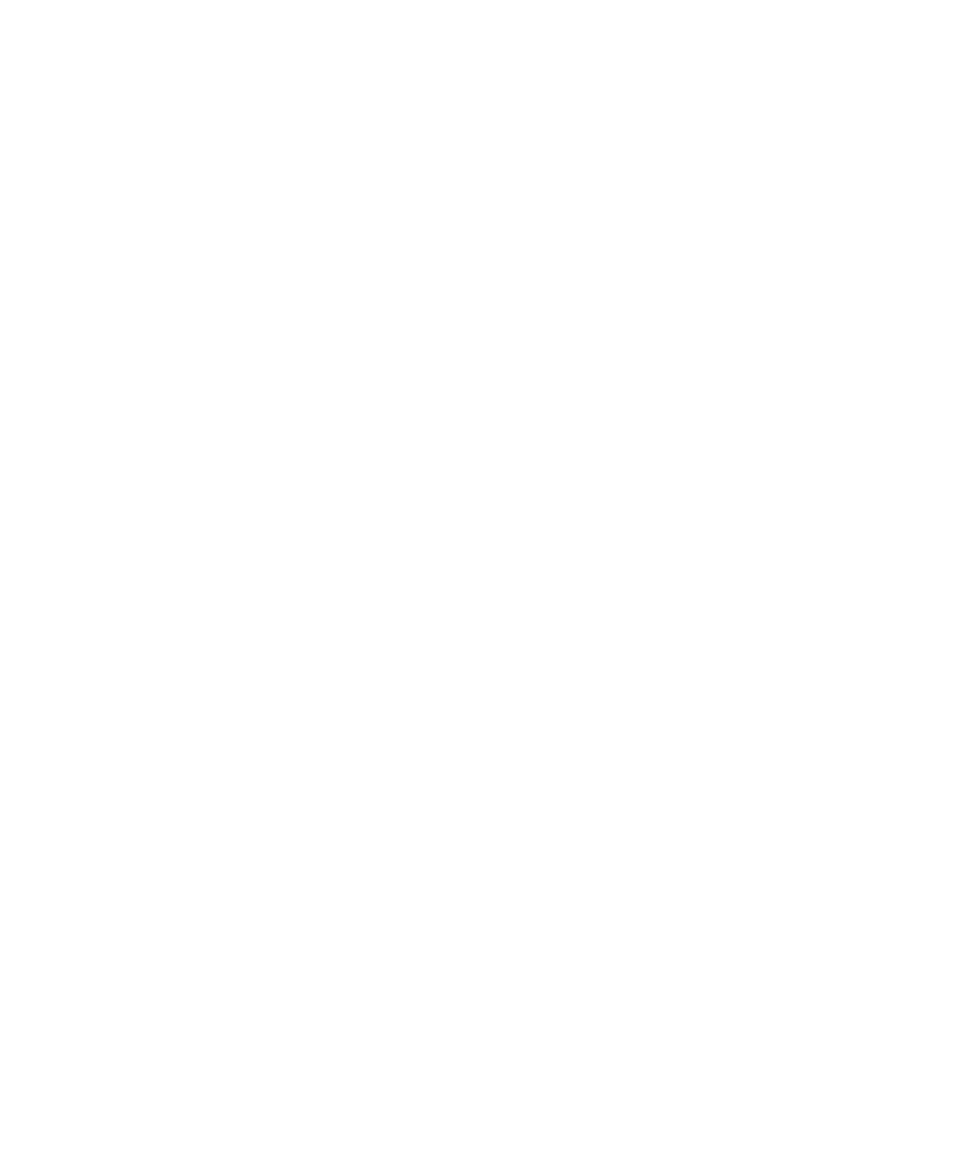
Advanced Wi-Fi connection settings
Change a Wi-Fi profile
1.
On the Home screen, click the Manage Connections icon.
2. Click Wi-Fi Options.
3. Highlight a Wi-Fi® profile.
4. Press the Menu key.
5. Click Edit.
6. Change the Wi-Fi profile options.
7. Press the Menu key.
8. Click Save.
Connection options for Wi-Fi profiles
Name:
User Guide
Wi-Fi technology
248
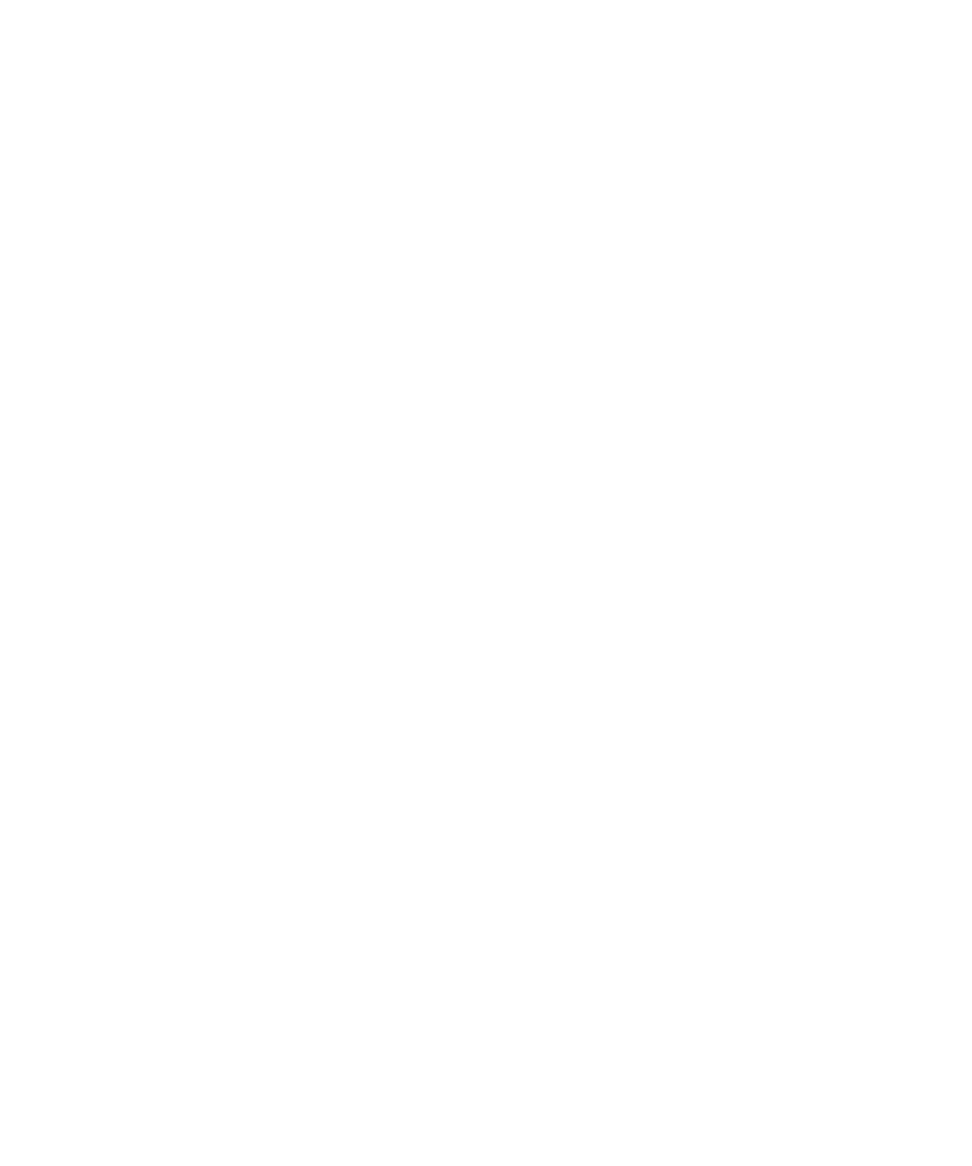
Type a name for the Wi-Fi® profile.
SSID:
Type the Wi-Fi network name.
Band type:
Set the Wi-Fi network type. If you do not know the network type, do not change this field.
Connection Mode (Automatic):
Set whether your BlackBerry® device automatically connects to the Wi-Fi network when it is available.
Connection Mode (Manual):
Set whether you want to be notified each time that the Wi-Fi network becomes available.
Allow inter-access point handover:
Set whether your device remains connected to the Wi-Fi network when you move between wireless access points.
VPN:
If necessary, set a VPN profile to use with the Wi-Fi profile.
Security options for Wi-Fi profiles
Security Type:
Set the security type that the Wi-Fi® network supports.
Select WEP key:
Set the type of WEP key for the Wi-Fi network.
WEP key:
Type the WEP key for the Wi-Fi network in hexadecimal format.
Pre-Shared Key:
Type the WPA™ Personal pass phrase for the Wi-Fi network.
User name:
If necessary, type the user name that you use to connect to the Wi-Fi network.
User password:
If necessary, type the user password that you use to connect to the Wi-Fi network.
CA certificate:
Set the root certificate that your BlackBerry® device should use to verify that it is connecting to the correct Wi-Fi network.
Client certificate:
Set the authentication certificate that your device should use to connect to the Wi-Fi network.
User Guide
Wi-Fi technology
249
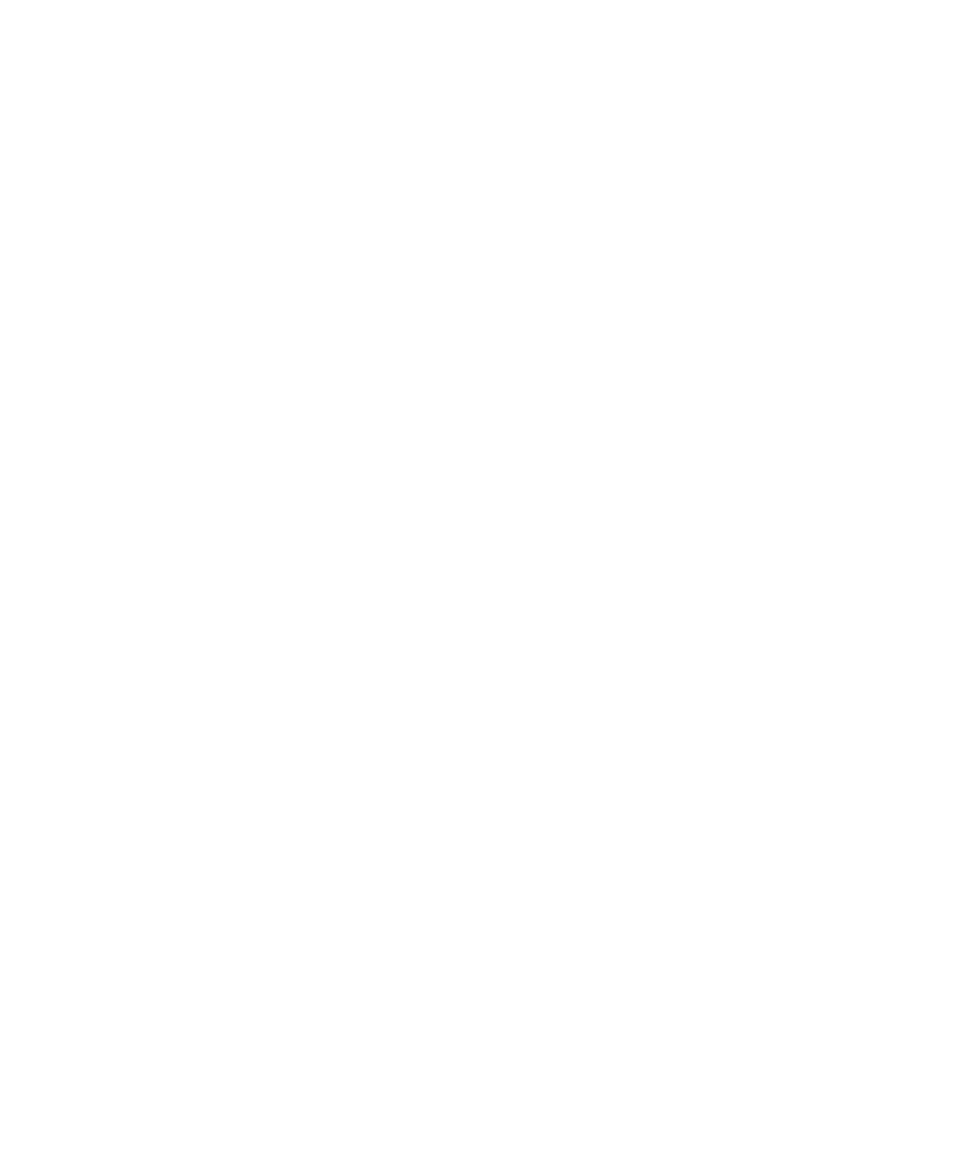
Inner link security:
If necessary, set the security protocol that the Wi-Fi network supports for its inner authentication method.
Use hard token:
Set whether you use a hardware token to connect to the Wi-Fi network.
Token serial number:
If you use a software token to connect to the Wi-Fi network, set the token serial number.
Server subject for certificate validation:
If necessary, type the server subject name that your device should use to verify that it is connecting to the correct Wi-Fi network.
Server SAN for certificate validation:
If necessary, type the server SAN that your device should use to verify that it is connecting to the correct Wi-Fi network.
IMSI:
If your SIM card has more than one IMSI, set the IMSI that you use to connect to the Wi-Fi network.
Wi-Fi profile IP and DNS options
Automatically obtain IP address and DNS:
Set whether your BlackBerry® device receives a routable IP address, a subnet mask, DNS settings, and a gateway address from the Wi-
Fi® network.
IP Address:
Type the IP address for your device.
Subnet mask:
Type the subnet mask for the wireless access point to which your device should connect.
Primary DNS:
Type the primary DNS to which your device should connect.
Secondary DNS:
Type the secondary DNS to which your device should connect.
Default gateway address:
Type the default gateway IP address to which your device should connect.
Domain suffix:
Type the domain that your device uses to resolve host names into IP addresses.
User Guide
Wi-Fi technology
250
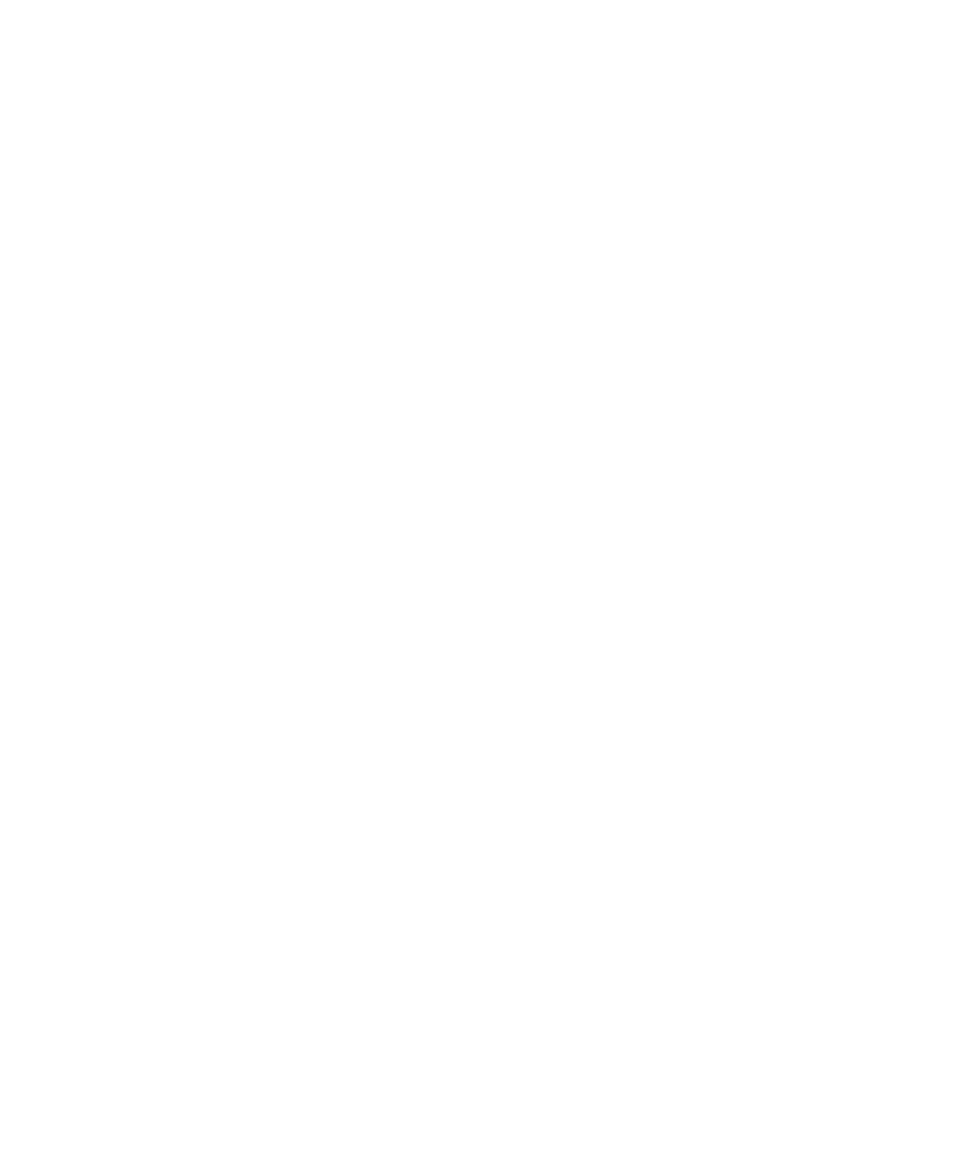
Set your device to connect to a specific Wi-Fi network
By default, your BlackBerry® device regularly scans for Wi-Fi® networks and automatically connects to the network that has the highest priority
in the Saved Wi-Fi Profiles list. You can choose to scan for and connect to only one of your saved Wi-Fi networks.
1.
On the Home screen, click the Manage Connections icon.
2. Click Wi-Fi Options.
3. Select the Enable single-profile scanning check box.
4. Click a Wi-Fi profile.
5. Press the Menu key.
6. Click Save.
To switch Wi-Fi networks automatically when you move between Wi-Fi coverage areas, clear the Enable single-profile scanning check box.
Your device tries to connect to Wi-Fi networks based on the order in which they appear in your Wi-Fi profile list.
Install a root certificate on your computer
Depending on the Wi-Fi® network that you want to connect to, you might need to install the root certificate for the certificate authority server
that created the certificate for the authentication server. For more information, contact your administrator.
1.
Download the root certificate from the certificate authority server to your computer.
2. On your computer, right-click the root certificate. Click Install certificate.
3. Click Next.
4. Click Place all certificates in the following store.
5. Click Browse.
6. Click Trusted Root Certification Authorities.
7. Click OK.
8. Click Finish.
9. In the Security Warning dialog box, click Yes.
If the root certificate contains multiple certificates, all the certificates are installed on your computer.
To install the root certificate on your BlackBerry® device, use the certificate synchronization tool of the BlackBerry® Desktop Manager to
synchronize the root certificate between your device and your computer.