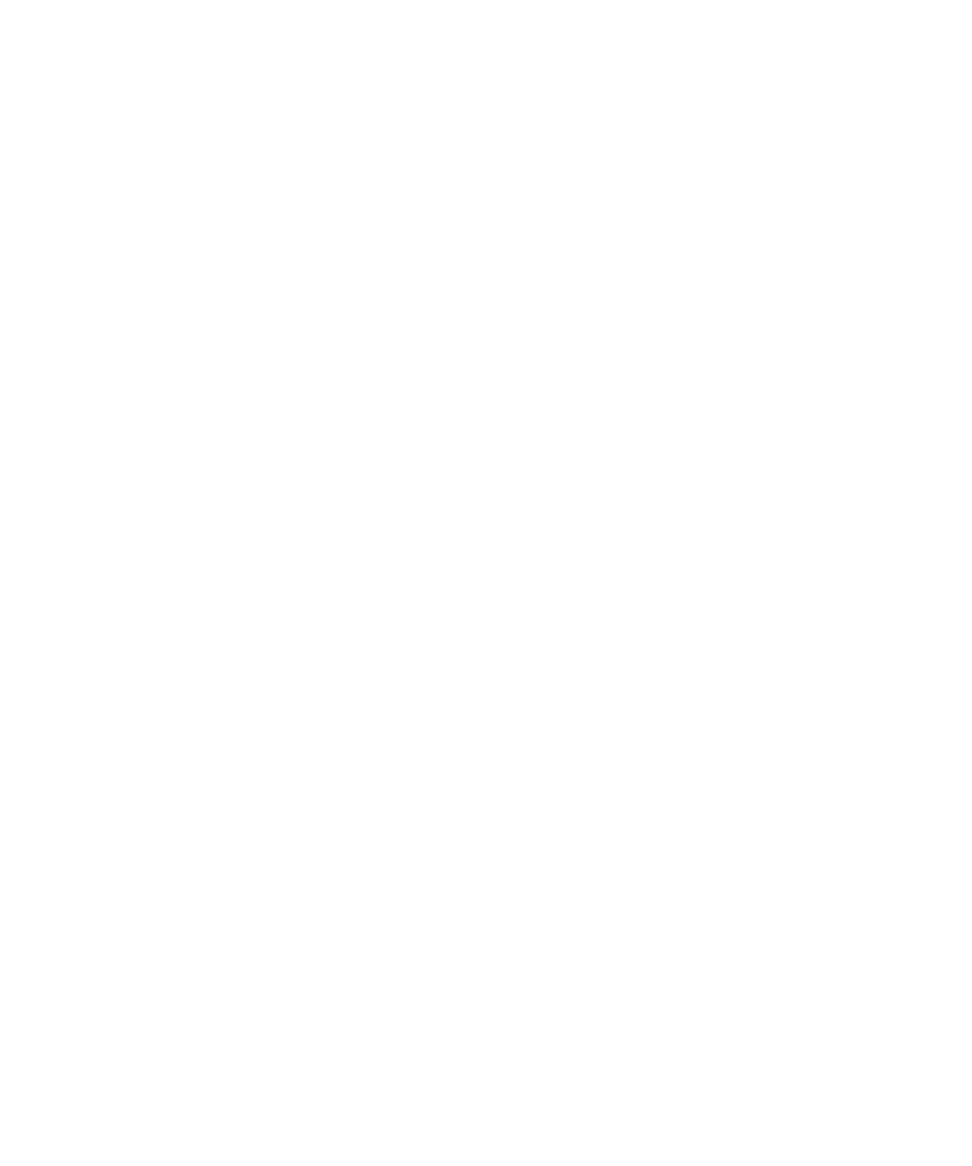
Connect to a Wi-Fi network
By default, new Wi-Fi® profiles appear at the bottom of your Wi-Fi profile list.
If your email account uses a BlackBerry® Enterprise Server, your organization might prevent you from connecting to a Wi-Fi network.
1.
On the Home screen, click the Manage Connections icon.
2. Click Set Up Wi-Fi Network.
3. Do one of the following:
• Click Scan for Networks. Click a network.
• Click Manually Add Network. Type the network name. Click Add.
4. Complete the instructions on the screen.
User Guide
Wi-Fi technology
245
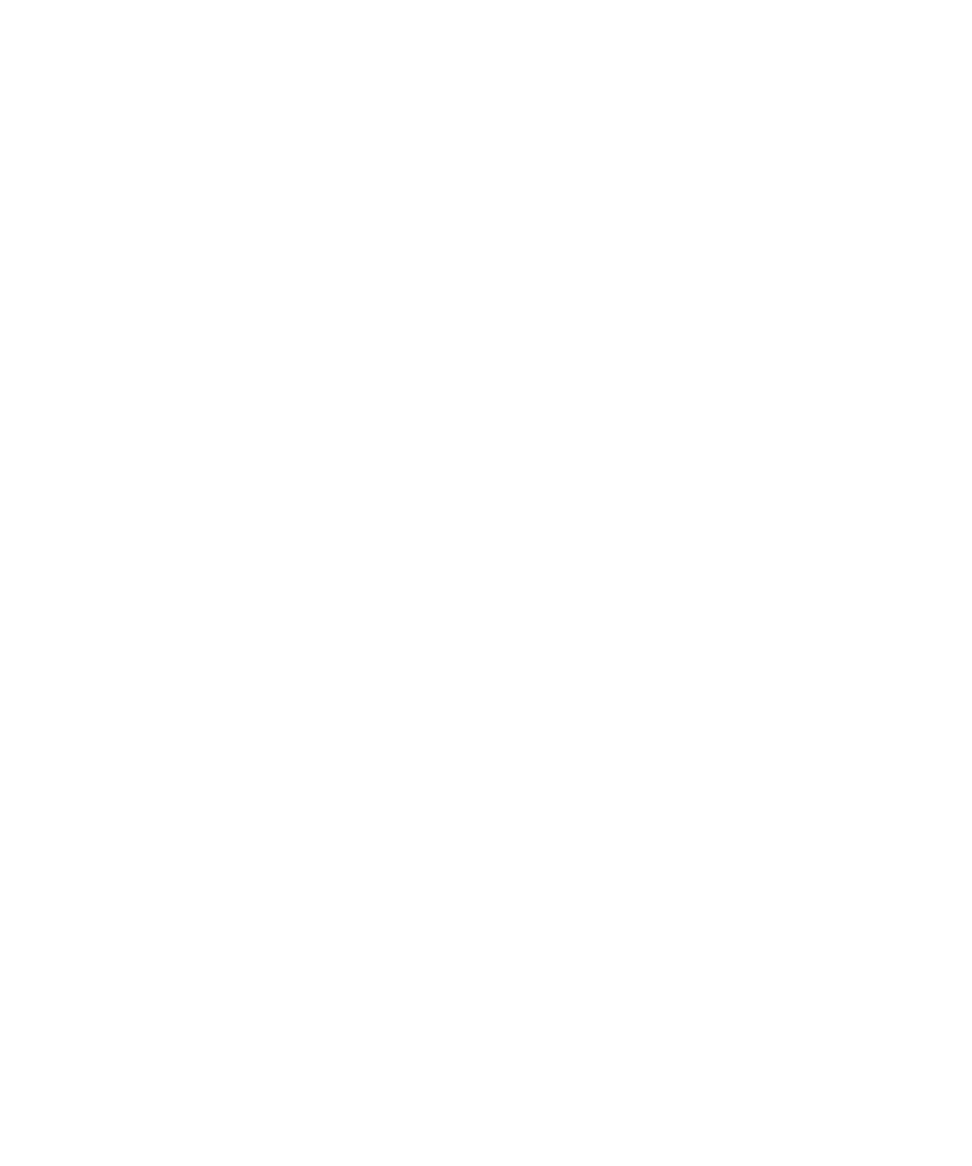
5. When you are prompted to save a profile for the Wi-Fi network, click Next so that your BlackBerry device connects to the Wi-Fi network
automatically next time.
6. On the Wi-Fi Setup Complete screen, do any of the following:
• To change the order of your Wi-Fi profiles, click Prioritize Wi-Fi Profiles.
• To complete the Wi-Fi connection setup, click Finish.
To change your Wi-Fi network options later, on the Home screen, click the Manage Connections icon. Click Wi-Fi Options.