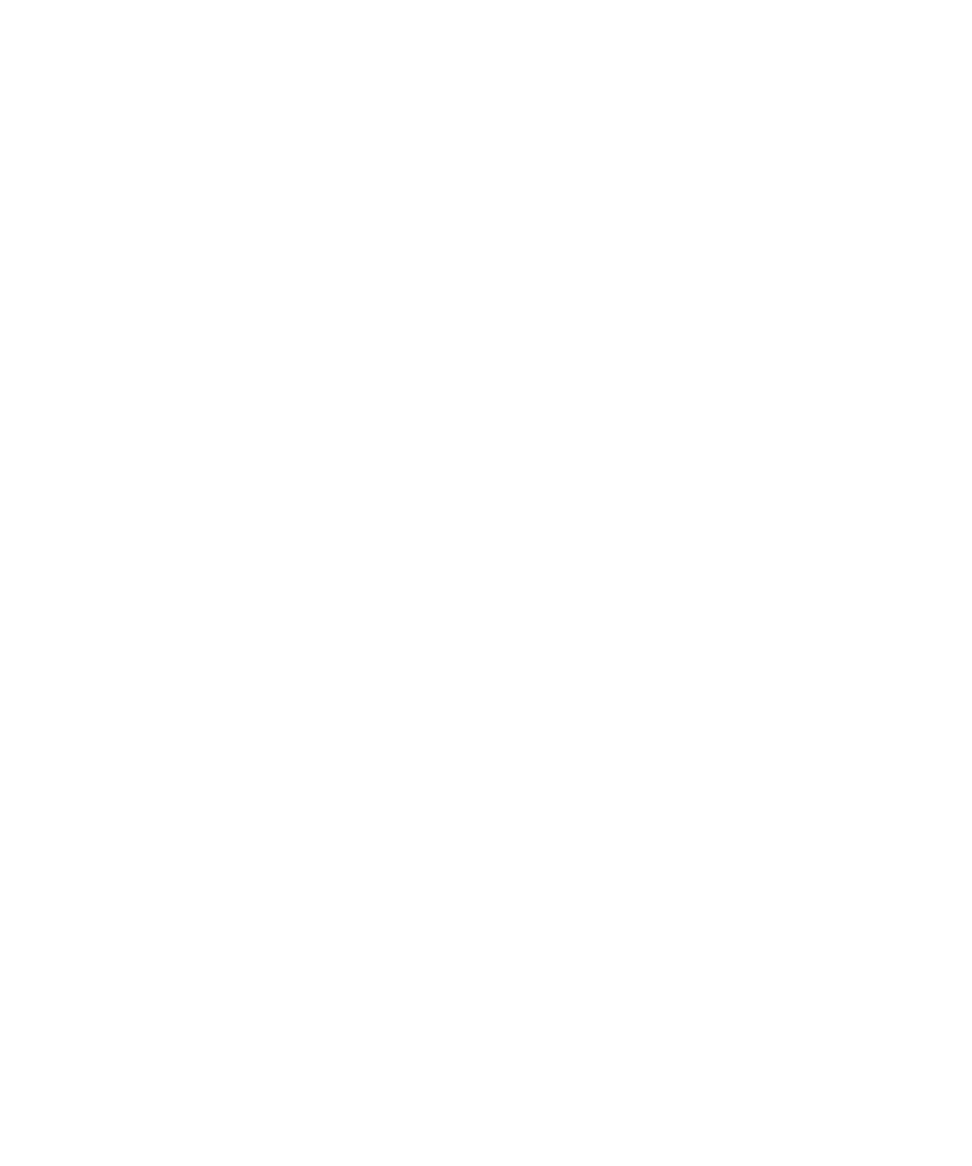
Connect to a Wi-Fi network using the Push Button Setup method
If you are using a wireless access point or router that is enabled with Wi-Fi Protected Setup™, you can connect to the Wi-Fi® network using
the Push Button Setup method.
1.
On the Home screen, click the Manage Connections icon.
2. Click Set Up Wi-Fi Network.
3. Click Push Button Setup.
4. Click Next.
5. On your access point or router, press the Wi-Fi Protected Setup button or click the option for Wi-Fi Protected Setup that appears on the
access point administration web page or screen.
6. On your BlackBerry® device, click Done.
7. When you are prompted to save a profile for the Wi-Fi network, click Next so that your device connects to the Wi-Fi network automatically
next time.
8. Click Next.
9. On the Wi-Fi Setup Complete screen, perform any of the following actions:
• To change the order of your Wi-Fi profiles, click Prioritize Wi-Fi Profiles.
• To complete the Wi-Fi connection setup, click Finish.
To change your Wi-Fi network options later, on the Home screen, click the Manage Connections icon. Click Wi-Fi Options.