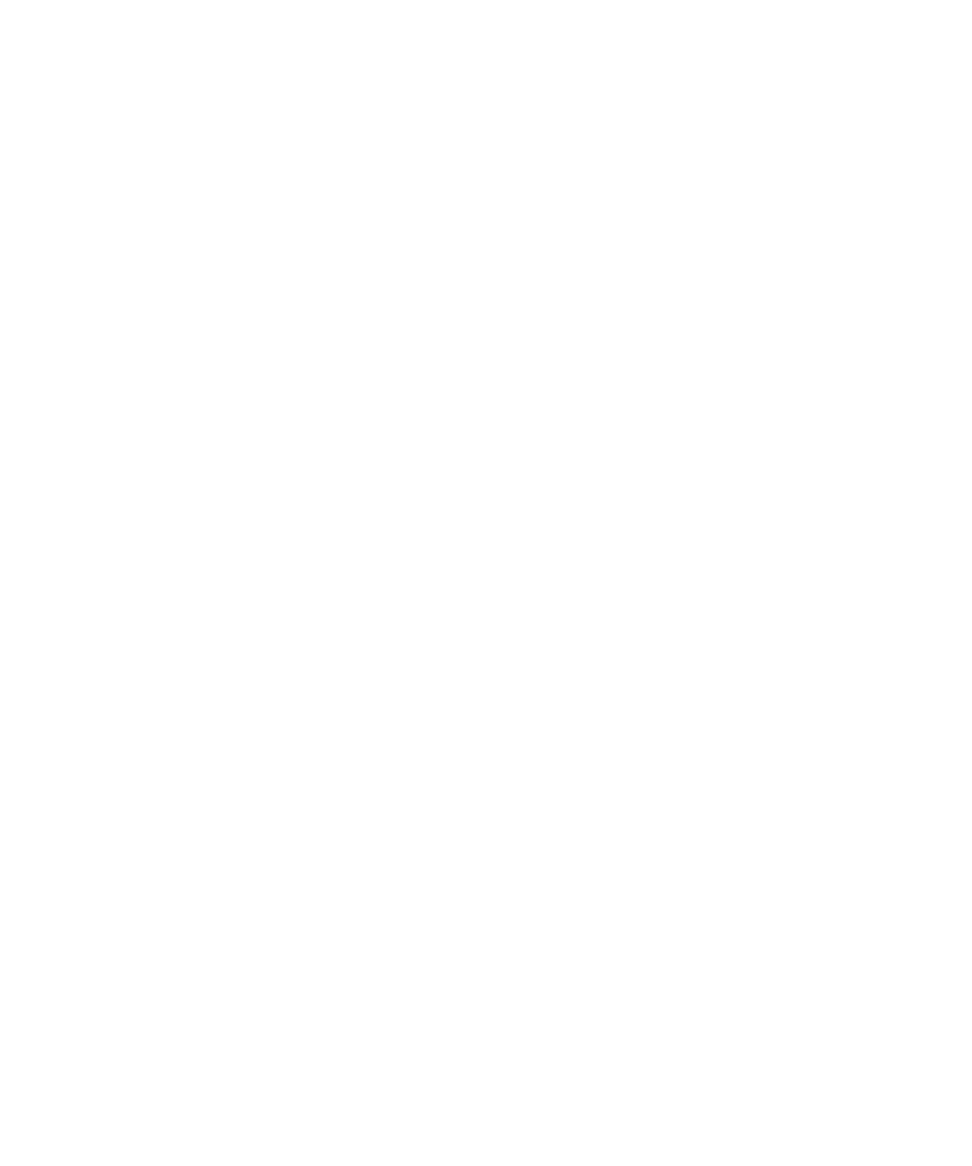
Multiplayer games
Invite a player
1.
On the Home screen, in the Games folder, click the Word Mole icon.
2. Click New Game.
3. Click Multiplayer.
4. Click Invite.
5. Click a contact.
6. Click OK.
When a player accepts an invitation, a green indicator appears beside their screen name. To start the game, click Start Game.
Accept an invitation
In the Word Mole® game invitation, click Accept.
To start the game, click Ready. Wait for the game to start.
Set multiplayer game options
To perform this task, you must be the game organizer.
User Guide
Word Mole game
313
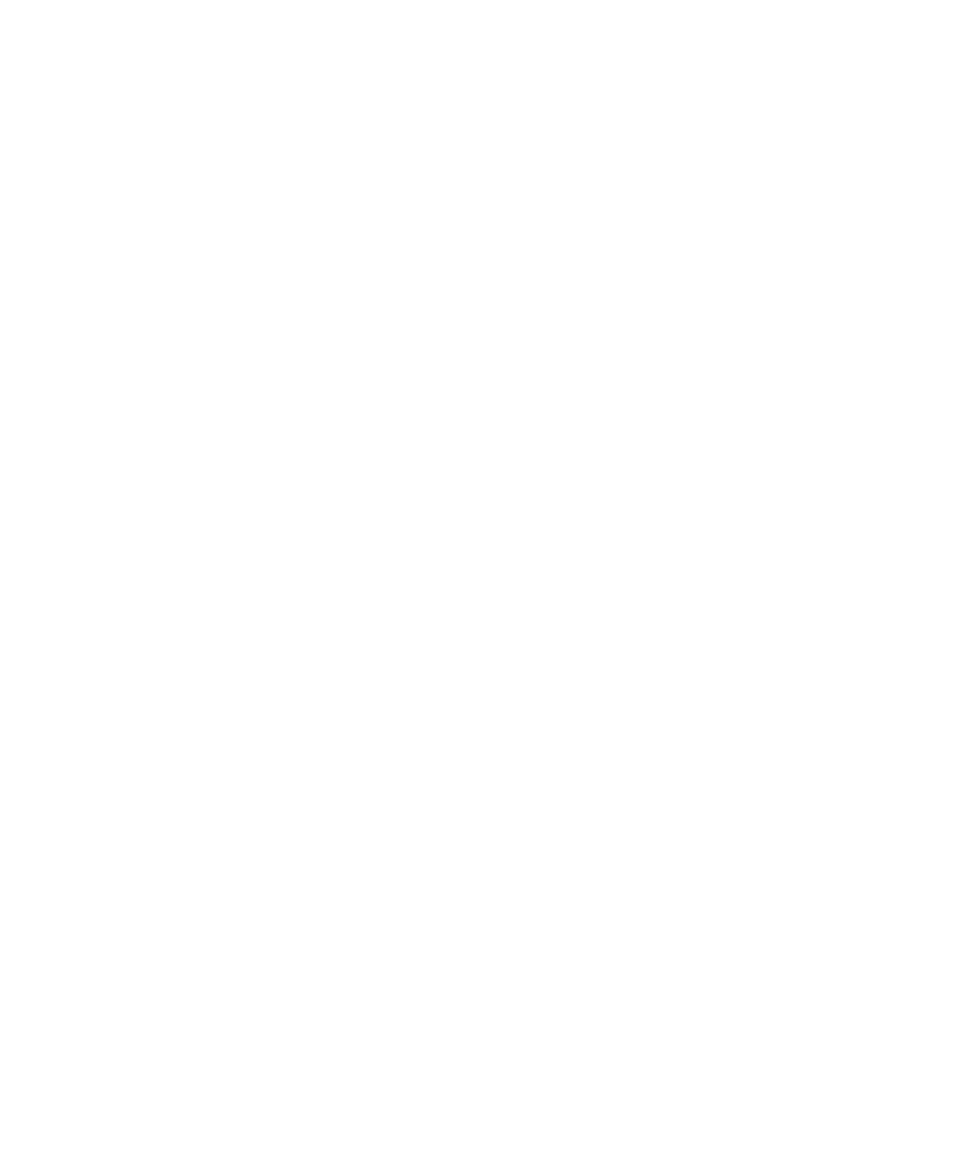
1.
On the Multiplayer Game Setup screen, click Options.
2. Perform any of the following actions:
• To set the length for a game, set the Point Goal field.
• To set the season for a game, set the Season field.
• To set bonuses for a game, set the Bonuses field.
3. Click OK.
Change your screen name
1.
On the Multiplayer Game Setup screen, click your screen name.
2. Click Change Screen Name.
3. Type a new screen name.
4. Press the Enter key.
Chat with other players
1.
On the Multiplayer Game Setup screen, in the Chat field, type a message.
2. Press the Enter key.
Check the stats for a player
1.
On the Multiplayer Game Setup screen, click a player.
2. Click Show Stats.
Remove a player
To perform this task, you must be the game organizer.
1.
On the Multiplayer Game Setup screen, click a player.
2. Click Remove Player.